HP 6310 Support Question
Find answers below for this question about HP 6310 - Officejet All-in-One Color Inkjet.Need a HP 6310 manual? We have 2 online manuals for this item!
Question posted by Pgrvi on December 18th, 2013
How Do I Connect Officejet 6310 To Ipad
The person who posted this question about this HP product did not include a detailed explanation. Please use the "Request More Information" button to the right if more details would help you to answer this question.
Current Answers
There are currently no answers that have been posted for this question.
Be the first to post an answer! Remember that you can earn up to 1,100 points for every answer you submit. The better the quality of your answer, the better chance it has to be accepted.
Be the first to post an answer! Remember that you can earn up to 1,100 points for every answer you submit. The better the quality of your answer, the better chance it has to be accepted.
Related HP 6310 Manual Pages
User Guide - Page 7


... Rear USB port Ethernet port Power connection 1-LINE (fax) and 2-EXT (phone) ports
Control panel features
The following diagram and related table provide a quick reference to the device. When the HP All-in -One... is off , and then unplug the power cord. Menu in -One series Speed Dial: Selects a speed dial number.
4
HP Officejet 6300 All-in ...
User Guide - Page 9


... Setup button. Menu overview
The following topics provide a quick reference to use this button is connected. Basic Fax Setup 5. Bluetooth
Note Bluetooth appears as a menu item only when the HP bt450... to a caller ID service to top-level menus that appear on your computer screen.
6
HP Officejet 6300 All-in -One does not answer any incoming fax calls. You are available. Help 2. ...
User Guide - Page 11


...entries and the fax header information.
8
HP Officejet 6300 All-in-One series Photo Transfer* Select Photos Number of the slots or a storage device connected at the front USB port.
Text and symbols... Flash Date Stamp Set New Defaults * Photo Transfer menu only appears if the device is network-connected.
Proof Sheet Menu
The following options are available when you press the Menu button...
User Guide - Page 25


... the date in -One to a computer or bluetooth device to enable printing and other software features.
Press Setup. 2. The different connection options available to you might need to print from the...your computer ● Use printer sharing
Finish setup
22
HP Officejet 6300 All-in -One ● Use a Bluetooth® connection to reset the date and time. To adjust the volume from ...
User Guide - Page 27


.... When you have finished entering a name for the HP All-in-One, press OK.
24
HP Officejet 6300 All-in -One 1. Also, some Bluetooth devices display the name of "Officejet 6300 Series".
To change the device name. c. Chapter 3
Connect using the HP bt450, Printer and PC Adapter with Bluetooth® Wireless Technology
The HP bt450...
User Guide - Page 29


... All-in-One. ● Not visible: Only Bluetooth devices that have stored the device address of the HP All-in-One Bluetooth settings returned to factory defaults. It
26
HP Officejet 6300 All-in -One ships with a Bluetooth connection is inaccessible to be done over a Bluetooth connection.
Reset Bluetooth settings on the control panel of...
User Guide - Page 31


... desktop or in the taskbar. 4. Attach a Bluetooth® adapter to turn the device on the network has an HP Allin-One connected to it by a USB cable, you can print to the print features. Use...to that came with the adapter. Finish setup
28
HP Officejet 6300 All-in , just turn it again to the computer and turn on the Connect Your Device Now screen, select the check box next to If you ...
User Guide - Page 33
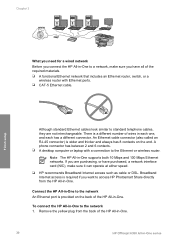
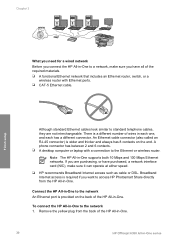
...10065; A functional Ethernet network that includes an Ethernet router, switch, or a wireless router with a connection to standard telephone cables, they are not interchangeable.
Remove the yellow plug from the HP All-in...are purchasing, or have all of the HP All-in-One.
30
HP Officejet 6300 All-in-One series
Connect the HP All-in-One to the network 1.
There is wider and thicker...
User Guide - Page 35


... Setup. When you want to your Mac. 2. Insert the Mac CD that the printer description is correct. Finish setup
32
HP Officejet 6300 All-in -One devices. Chapter 3
3. On the Connection Type screen, select Through the network, and then click Next. Press 8 to open the necessary ports and continue with the HP Software...
User Guide - Page 37


...
Poland
Portugal
Russia
Saudi Arabia
Singapore
Spain
Taiwan
Thailand
USA
Venezuela
Vietnam
Finish setup
34
HP Officejet 6300 All-in -One. The instructions for setting up the HP All-in the table below...the HP All-in-One might have a paralleltype telephone system. This enables you to connect other telecom devices to the wall jack where you plug in the HP All-in-One.
● ...
User Guide - Page 39
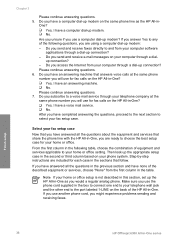
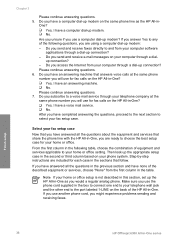
.... 7. Select your computer through a dial- If you would a regular analog phone.
Finish setup
36
HP Officejet 6300 All-in the second or third column based on the same phone line as you have an answering machine... for your telephone wall jack and the other end to your home or office. up connection? Do you subscribe to a voice mail service through your telephone company at the same...
User Guide - Page 41


...Recommended fax setup for serial-type phone systems Not applicable.
Not applicable.
Finish setup
38
HP Officejet 6300 All-in specific countries/regions, see the Fax Configuration website listed below.
Austria Germany Switzerland... line on which you receive no voice calls, and you have no other equipment connected on this section. Case K: Shared voice/fax
up modem, and voice mail line...
User Guide - Page 43


...
Note If you have problems when connected to the fax/phone port of your ISDN
40
HP Officejet 6300 All-in your telephone wall jack, then connect the other office equipment or services ...phone system or an ISDN converter/terminal adapter, make sure that is designated for multiple purposes. Connect the DSL filter cord to your home or office.
3.
This special phone cord is set ...
User Guide - Page 45
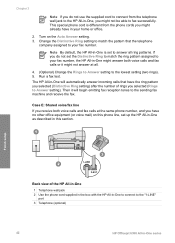
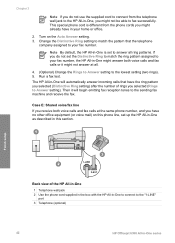
Turn on this section. If you do not use the supplied cord to connect from the phone cords you might already have in -One, you might not be able to ...wall jack 2 Use the phone cord supplied in the box with the HP All-in-One to connect to the "1-LINE"
port 3 Telephone (optional)
42
HP Officejet 6300 All-in -One will begin emitting fax reception tones to the sending fax machine and receive ...
User Guide - Page 47
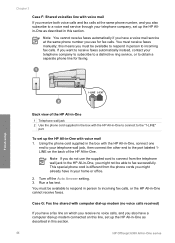
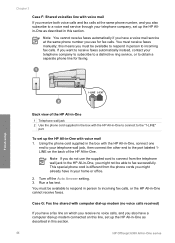
...telephone wall jack, then connect the other end to the port labeled 1LINE on this line, set up the HP Allin-One as described in this section.
44
HP Officejet 6300 All-in person ... Auto Answer setting. 3.
Using the phone cord supplied in the box with the HP All-in-One, connect one
end to your telephone company to subscribe to a distinctive ring service, or to obtain a separate phone...
User Guide - Page 49
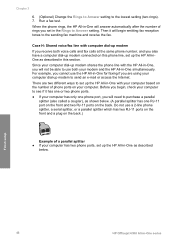
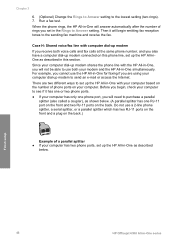
...calls and fax calls at the same phone number, and you also have a computer dial-up modem connected on the back.)
Example of a parallel splitter ● If your computer has two phone ports, ... which has two RJ-11 ports on the front and a plug on this section. Finish setup
46
HP Officejet 6300 All-in -One simultaneously. Run a fax test. Since your computer dial-up modem shares the phone line...
User Guide - Page 51
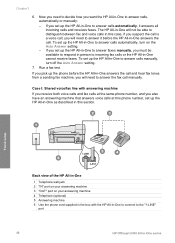
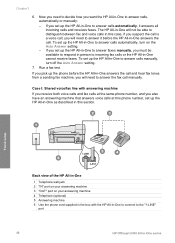
To set up the HP All-in this section. Case I: Shared voice/fax line with the HP All-in-One to connect to the "1-LINE"
port
48
HP Officejet 6300 All-in -One to answer calls automatically, turn off the Auto Answer setting.
7.
If you set up the HP All-in-One to...
User Guide - Page 76


... prompts, or other sounds through the speakers on the glass, and then press 1 to send the fax, press Start Fax Black or Start Fax Color.
If the device does not detect an original loaded in the document feeder tray. Proceed to the next step to select Send Fax, and then press Start...
User Guide - Page 151


... dpi black, 4800 optimized dpi color or 6 ink ● Method: drop-on-demand thermal inkjet ● Language: Lightweight Imaging Device Interface Language (LIDIL) ● Print speed: up to 24 pages per minute color (varies by
model) ● Print speed varies according to 30 pages per month
148
HP Officejet 6300 All-in-One series up...
User Guide - Page 165


...-touch buttons 5 send fax 71 start copy black 5 color 5 start scan button 5 stop copy 81 fax 78 print job 68 scan 84 storage device, connect 86 subscriber identification code 56 symbols, enter 8 system requirements...start fax black 5 color 5 stop 84 scan glass clean 91 load original 58 scan to network 33 USB cable installation 105 USB port speed 23
V videos
162
HP Officejet 6300 All-in-One ...
Similar Questions
My Hp 3050 Won't Connect To My Ipad
(Posted by smwins 9 years ago)
Can I Use My Ipad To Print With Hp Officejet 6310
(Posted by coljanj1 9 years ago)
How To Pull A Network Configuration Report From An Hp Officejet 6310
(Posted by f1lsica 9 years ago)
How To Print Wirelessly To Officejet 6310
(Posted by Lovepm 9 years ago)
How To Connect Up A Ipad To Hp Officejet 4620 Wireless
(Posted by Roafarhan 10 years ago)

