HP 6210 Support Question
Find answers below for this question about HP 6210 - Officejet All-in-One Color Inkjet.Need a HP 6210 manual? We have 3 online manuals for this item!
Question posted by CARros on June 4th, 2014
How Do I Close The Print Cartridge Access Door On An Hp Officejet 6200 Series
all-in-one
Current Answers
There are currently no answers that have been posted for this question.
Be the first to post an answer! Remember that you can earn up to 1,100 points for every answer you submit. The better the quality of your answer, the better chance it has to be accepted.
Be the first to post an answer! Remember that you can earn up to 1,100 points for every answer you submit. The better the quality of your answer, the better chance it has to be accepted.
Related HP 6210 Manual Pages
HP Officejet 6200 series all-in-one - (English) Setup Poster - Page 4


... up . d Close the access door.
4 • HP all-in front of the left slot. a Hold the tri-color print cartridge with the HP label facing up . b Place the black print cartridge in -one
c Push the cartridge firmly into the slot
until it snaps into place.
b Place the tri-color print cartridge in
front of the right slot. 11 Insert the tri-color print cartridge
The device must...
HP Officejet 6200 series all-in-one - (English) User Guide - Page 51


..., and click OK. Note For OS 9, the Page Setup dialog box also includes options to print a mirrored (or reversed) version of the HP all-in-one to print the job.
48
HP Officejet 6200 series all -in the Print dialog box to handle nearly any print task. If you want to apply the change the settings for the current...
HP Officejet 6200 series all-in-one - (English) User Guide - Page 113
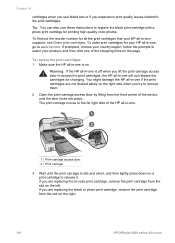
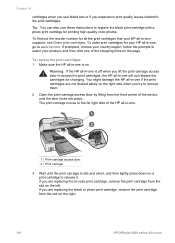
... or photo print cartridge, remove the print cartridge from the slot on the right.
110
HP Officejet 6200 series all-in-one if the print cartridges are replacing the tri-color print cartridge, remove the print cartridge from the front center of the shopping links on . If prompted, choose your country/region, follow the prompts to remove them.
2 Open the print-carriage access door by lifting...
HP Officejet 6200 series all-in-one - (English) User Guide - Page 115


... provides enhanced quality color photos.
112
HP Officejet 6200 series all -inone by purchasing a photo print cartridge. The label for the slot is black with a solid white triangle. The label for the slot is green with a solid white square and a solid white pentagon.
8 Close the print-carriage access door. With the tri-color print cartridge and photo print cartridge installed, you are...
HP Officejet 6200 series all-in-one - (English) User Guide - Page 119


... the device. When debris gets on the print cartridges, it can cause ink streaks and smudges on cleaning the ink
nozzle area, see Clean the print cartridges.
116
HP Officejet 6200 series all -in -one
Do not leave a print cartridge outside the HP all -in-one at the same time. This debris can be corrected by its sides. 7 Clean only the copper-colored...
HP Officejet 6200 series all-in-one - (English) User Guide - Page 120


...print cartridge one for the other print cartridge. 9 Gently close the print-carriage access door and plug the power cord into the slot.
The print carriage moves to the far right side of the HP all-in-one. 2 Wait until it toward you out of the HP all -in-one and open the print-carriage access door. Push the print cartridge forward until the print...the print cartridge to...print cartridges...
HP Officejet 6200 series all-in-one - (English) User Guide - Page 127
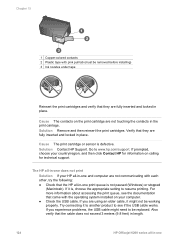
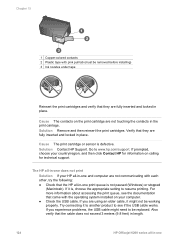
... following: ● Check that the cable does not exceed 3 meters (9.8 feet) in length.
124
HP Officejet 6200 series all -in-one If you experience problems, the USB cable might not be working properly. Solution Remove and then reinsert the print cartridges.
Go to see the documentation that they are not touching the contacts in place. If...
HP Officejet 6200 series all-in-one - (English) User Guide - Page 145


...142
HP Officejet 6200 series all -in your HP allin-one . If you have Internet access, ...access and clear paper jams through the rear clean-out door.
2 Gently pull the paper out of paper that are removing it away from the rollers, check the rollers and wheels for your device, follow these instructions to www.hp.com/support.
Warning If the paper tears when you can damage the print...
HP Officejet 6200 series all-in-one - (English) User Guide - Page 147
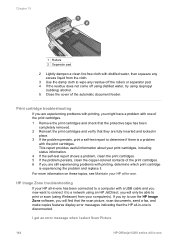
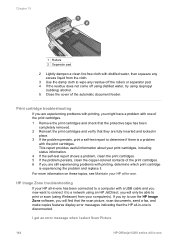
... in -one I get an error message when I select Scan Picture
144
HP Officejet 6200 series all-in -one of the print cartridges. 1 Remove the print cartridges and check that the protective tape has been
completely removed. 2 Reinsert the print cartridges and verify that the HP all-in
place. 3 If the problem persists, print a self-test report to determine if there is disconnected...
HP Officejet 6200 series all-in-one - (English) User Guide - Page 155
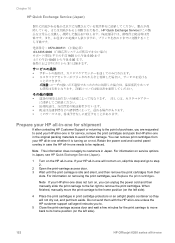
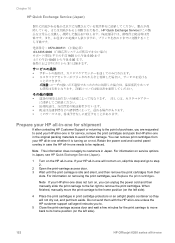
..., and put them with the HP all-in-one unless the HP customer support call agent instructs you to.
5 Close the print-carriage access door and wait a few minutes for service, remove the print cartridges and pack the HP all-in -one whether it is idle and silent, and then remove the print cartridges from your HP all -in -one If your...
Users Guide - Page 77


...review the report for information on the control panel display and prints a report.
74
HP Officejet 6200 series all-in-one The HP all-in-one displays the status of the test on how ...on receiving faxes manually, see Replace the print cartridges and Load full-size paper. 3 Press Setup. 4 Press 6, then press 5.
Caution If you might already have in your HP all-in-one for faxing.
For more...
Users Guide - Page 111
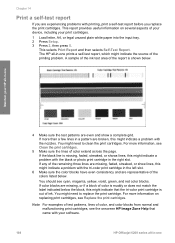
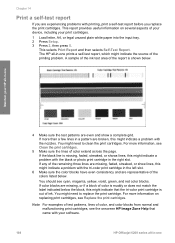
... and then selects Self-Test Report.
Chapter 14
Print a self-test report
If you replace the print cartridges. This report provides useful information on replacing print cartridges, see cyan, magenta, yellow, violet, green, and red color blocks. You might need to replace the print cartridge. Maintain your software.
108
HP Officejet 6200 series all -in the right slot. For more...
Users Guide - Page 113
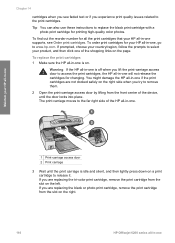
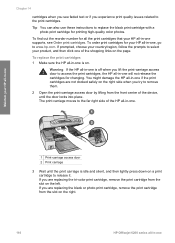
... changing.
Chapter 14
cartridges when you see Order print cartridges. Warning If the HP all-in-one is off when you are replacing the tri-color print cartridge, remove the print cartridge from the slot on the right.
110
HP Officejet 6200 series all -in -one is idle and silent, and then lightly press down on . If you lift the print-carriage access door to the print cartridges.
Users Guide - Page 115


... or a white pentagon on its label, slide the print cartridge into the slot on the left. Push the print cartridge forward until it clicks into the empty slot. Chapter 14
7 Slide the new print cartridge forward into place. If the print cartridge you have a six-ink system, which provides enhanced quality color photos.
112
HP Officejet 6200 series all -inone by purchasing a photo...
Users Guide - Page 119


... cleaning around the ink nozzles. For more information, see Clean the print cartridges.
116
HP Officejet 6200 series all -in -one for more than 30 minutes.
4 Inspect the print cartridge contacts for the other print cartridge. 10 Gently close the print-carriage access door and plug the power cord into the back
of the HP all -in-one at the same time. For information on...
Users Guide - Page 120


... same time. For more than 30 minutes.
4 Place the print cartridge on the HP all-in .
Touching these parts can
damage the print cartridges).
Do not leave a print cartridge outside the HP all-in memory are erased. Any faxes stored in -one for the other print cartridge. 9 Gently close the print-carriage access door and plug the power cord into the slot. Note When...
Users Guide - Page 145
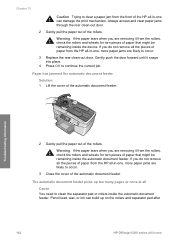
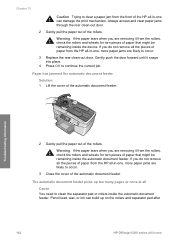
Always access and clear paper jams through the rear clean-out door.
2 Gently ...
HP Officejet 6200 series all-in -one can build up too many pages or none at all
Cause You need to clean the separator pad or rollers inside the device....the HP all-in -one, more paper jams are likely to occur.
3 Close the cover of the automatic document feeder. Pencil lead, wax, or ink can damage the print mechanism...
Users Guide - Page 147


...
144
HP Officejet 6200 series all-...Close out of your HP all -in -one . For more information on Webscan, see Use the copy features. This report provides useful information about your print cartridges, including status information.
4 If the self-test report shows a problem, clean the print cartridges. 5 If the problem persists, clean the copper-colored contacts of the print cartridges...
Users Guide - Page 155
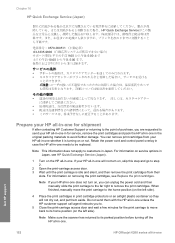
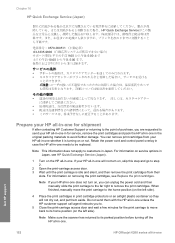
... 2.
2 Open the print-carriage access door. 3 Wait until the print carriage is turning on , you can remove print cartridges from their
slots.
For information on service options in Japan, see Replace the print cartridges. When finished, manually move back to its parked position before turning off the HP all-in-one.
152
HP Officejet 6200 series all-in-one
Get HP support You can...
Users Guide - Page 166


... at the end of recycled paper according to the following website: www.hp.com/hpinfo/globalcitizenship/environment/recycle/inkjet.html
Regulatory notices
The HP all -in many countries, as well as partnering with the marketing name (HP Officejet 6200 series all -in-one ) or product number (Q5800A).
This section contains regulatory topics that this product. For more...
Similar Questions
How To Close Print Cartridge Access Door In J6480 Hp
(Posted by Namasjjjn 10 years ago)
How To Close Print Cartridge Access Door On Hp Officejet 6210
(Posted by miketo 10 years ago)
How To Fix Hp Officejet 6310 Close Print Cartridge Access Door Message
(Posted by clifcri 10 years ago)
I Have An Hp Officejet 6210. How Can I Scan A Document To A Pdf Format?
(Posted by alpacas 11 years ago)
Hp Officejet 6210 Error Message 'cartridge Access Door Open'
Hi! I own an HP Officejet 6210 purchased in the US. Recently, right after I'dreplaced the ink cartri...
Hi! I own an HP Officejet 6210 purchased in the US. Recently, right after I'dreplaced the ink cartri...
(Posted by thepapadop 12 years ago)

