HP 620 Support Question
Find answers below for this question about HP 620 - Notebook PC.Need a HP 620 manual? We have 4 online manuals for this item!
Question posted by dkolost on June 9th, 2014
How To Remove Keyboard On Compaq 620
The person who posted this question about this HP product did not include a detailed explanation. Please use the "Request More Information" button to the right if more details would help you to answer this question.
Current Answers
There are currently no answers that have been posted for this question.
Be the first to post an answer! Remember that you can earn up to 1,100 points for every answer you submit. The better the quality of your answer, the better chance it has to be accepted.
Be the first to post an answer! Remember that you can earn up to 1,100 points for every answer you submit. The better the quality of your answer, the better chance it has to be accepted.
Related HP 620 Manual Pages
Compaq 320, 321, 420, 421, 620 and 621 Notebook PCs HP 420 and 620 Notebook PCs - Maintenance and Service Guide - Page 9


...
UMA graphics, GM45 chipset
Discrete graphics, PM45 chipset
Compaq 320 Notebook PC
•
•
Compaq 321 Notebook PC
•
Compaq 420 Notebook PC
•
•
Compaq 421 Notebook PC
•
Compaq 620 Notebook PC
•
•
Compaq 621 Notebook PC
•
HP 420 Notebook PC
•
•
HP 620 Notebook PC
•
•
Intel® Celeron® processors...
Compaq 320, 321, 420, 421, 620 and 621 Notebook PCs HP 420 and 620 Notebook PCs - Maintenance and Service Guide - Page 35
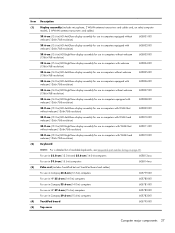
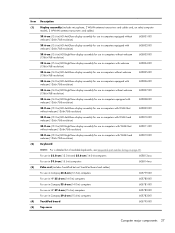
...HD BrightView display assembly for use in Compaq 39.6-cm (15.6-in computers with WLAN and webcam (1366×768 resolution)
605812-001
(2)
Keyboard
NOTE: For a detailed list of available keyboards, see Sequential part number listing on...in computers with WLAN but not TouchPad board and cables)
For use in Compaq 33.8-cm (13.3-in) computers
605779-001
For use in HP 35.6-cm (14.0-in) ...
Compaq 320, 321, 420, 421, 620 and 621 Notebook PCs HP 420 and 620 Notebook PCs - Maintenance and Service Guide - Page 76


Reverse this procedure to the computer.
68 Chapter 4 Removal and replacement procedures Palm rest
Description Palm rest for Compaq units with 39.6-cm (15.6-in) displays (includes TouchPad) Palm rest for Compaq brand units with 35.6-cm (14-in) displays (includes TouchPad) Palm rest for Compaq brand units with 33.8-cm (13.3-in) displays (includes...
Compaq 320, 321, 420, 421, 620 and 621 Notebook PCs HP 420 and 620 Notebook PCs - Maintenance and Service Guide - Page 77
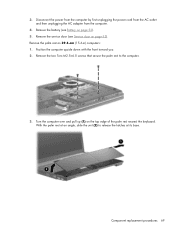
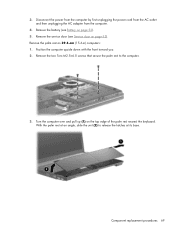
...you. 2.
Remove the palm rest on the top edge of the palm rest nearest the keyboard. Turn the computer over and pull up (1) on 39.6-cm (15.6-in) computers: 1. Component replacement procedures 69 Remove the two...cord from the AC outlet and then unplugging the AC adapter from the computer.
4. Remove the battery (see Service door on page 53). 5. With the palm rest at an angle, slide the...
Compaq 320, 321, 420, 421, 620 and 621 Notebook PCs HP 420 and 620 Notebook PCs - Maintenance and Service Guide - Page 81
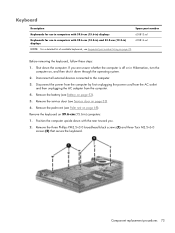
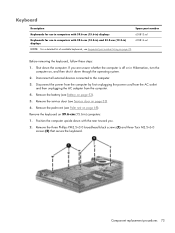
...) and 33.8-cm (13.3-in) displays
605814-xx1
NOTE: For a detailed list of available keyboards, see Battery on 39.6-cm (15.6-in) computers: 1.
Before removing the keyboard, follow these steps: 1. Shut down through the operating system. 2. If you . 2. Remove the three Phillips PM2.5×3.0 broadhead black screws (1) and three Torx M2.5×6.0
screws (2) that...
Compaq 320, 321, 420, 421, 620 and 621 Notebook PCs HP 420 and 620 Notebook PCs - Maintenance and Service Guide - Page 82
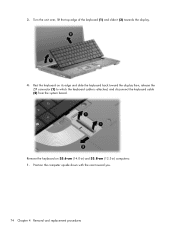
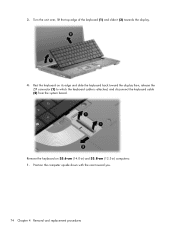
... with the rear toward the display then, release the ZIF connector (1) to which the keyboard cable is attached, and disconnect the keyboard cable (2) from the system board. Remove the keyboard on its edge and slide the keyboard back toward you.
74 Chapter 4 Removal and replacement procedures 3.
Turn the unit over, lift the top edge of the...
Compaq 320, 321, 420, 421, 620 and 621 Notebook PCs HP 420 and 620 Notebook PCs - Maintenance and Service Guide - Page 83
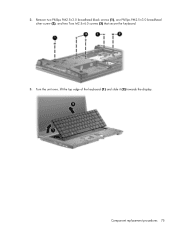
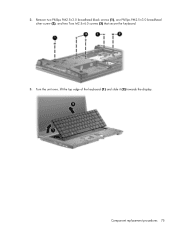
Component replacement procedures 75 Turn the unit over, lift the top edge of the keyboard (1) and slide it (2) towards the display. 2. Remove two Phillips PM2.5×3.0 broadhead black screws (1), one Phillips PM2.5×3.0 broadhead silver screw (2), and two Torx M2.5×6.0 screws (3) that secure the keyboard.
3.
Compaq 320, 321, 420, 421, 620 and 621 Notebook PCs HP 420 and 620 Notebook PCs - Maintenance and Service Guide - Page 84
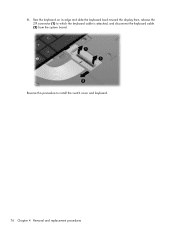
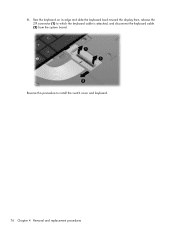
4.
Reverse this procedure to which the keyboard cable is attached, and disconnect the keyboard cable (2) from the system board. Rest the keyboard on its edge and slide the keyboard back toward the display then, release the ZIF connector (1) to install the switch cover and keyboard.
76 Chapter 4 Removal and replacement procedures
Compaq 320, 321, 420, 421, 620 and 621 Notebook PCs HP 420 and 620 Notebook PCs - Maintenance and Service Guide - Page 85


... for use in Compaq brand computers with 39.6-cm (15.6-in) displays Top cover for use in Compaq brand computers with 35.6-cm (14.0-in) displays Top cover for use in Compaq brand computers with 33...the power cord from the AC outlet
and then unplugging the AC adapter from the computer.
2. Remove the keyboard (see Palm rest on page 73). Position the computer upside down with 35.6-cm (14.0-in...
Compaq 320, 321, 420, 421, 620 and 621 Notebook PCs HP 420 and 620 Notebook PCs - Maintenance and Service Guide - Page 90


... power cord from the AC outlet
and then unplugging the AC adapter from the computer. 4. Remove the service door (see Keyboard on page 53). 6. Before removing the power switch board, follow these steps: 1. Remove the keyboard (see Service door on page 73).
82 Chapter 4 Removal and replacement procedures 6. Disconnect all models is off the base enclosure...
Compaq 320, 321, 420, 421, 620 and 621 Notebook PCs HP 420 and 620 Notebook PCs - Maintenance and Service Guide - Page 92
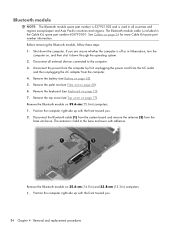
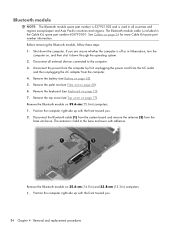
... Bluetooth module
NOTE: The Bluetooth module spare part number is 537921-002 and is held to the computer. 3. Remove the battery (see Keyboard on 35.6-cm (14.0-in) and 33.8-cm (13.3-in ) computers: 1. Remove the Bluetooth module on page 73). 7. The Bluetooth module cable is off or in the Cable Kit, spare...
Compaq 320, 321, 420, 421, 620 and 621 Notebook PCs HP 420 and 620 Notebook PCs - Maintenance and Service Guide - Page 93
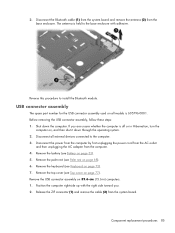
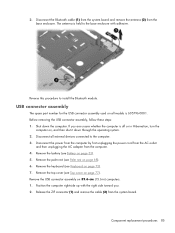
... from the system board. Component replacement procedures 85
The antenna is held to install the Bluetooth module. Before removing the USB connector assembly, follow these steps: 1. Remove the top cover (see Keyboard on page 77). Remove the keyboard (see Top cover on page 73). 7. 2. Reverse this procedure to the base enclosure with the right side...
Compaq 320, 321, 420, 421, 620 and 621 Notebook PCs HP 420 and 620 Notebook PCs - Maintenance and Service Guide - Page 95
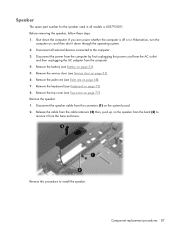
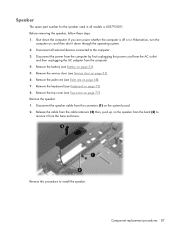
...on page 73). 8.
Component replacement procedures 87 Disconnect the speaker cable from the back (3) to install the speaker. Before removing the speaker, follow these steps: 1. Release the cable from the computer. 4. Disconnect all models is off or in... adapter from the cable retainers (2) then, push up on page 77). Remove the keyboard (see Keyboard on the system board. 2.
Compaq 320, 321, 420, 421, 620 and 621 Notebook PCs HP 420 and 620 Notebook PCs - Maintenance and Service Guide - Page 96
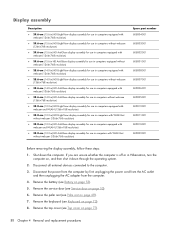
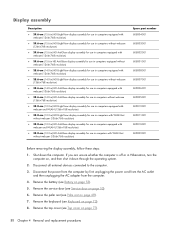
...Remove the top cover (see Palm rest on page 53). 6. Remove the palm rest (see Top cover on page 53). 5. Remove the service door (see Keyboard on , and then shut it down the computer. Remove the keyboard... 605807-001 605806-001 605805-001 605812-001 605811-001 605810-001 605809-001
Before removing the display assembly, follow these steps: 1. Disconnect all external devices connected to the...
Compaq 320, 321, 420, 421, 620 and 621 Notebook PCs HP 420 and 620 Notebook PCs - Maintenance and Service Guide - Page 104
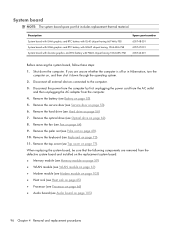
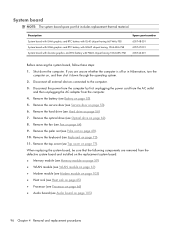
... 9. System board
NOTE: The system board spare part kit includes replacement thermal material. Remove the service door (see Fan on , and then shut it down the computer. ...001 605746-001
Before removing the system board, follow these steps: 1. Shut down through the operating system. 2.
Remove the hard drive (see Keyboard on page 56). 7. Remove the keyboard (see Hard drive on...
Compaq 320, 321, 420, 421, 620 and 621 Notebook PCs HP 420 and 620 Notebook PCs - Maintenance and Service Guide - Page 108
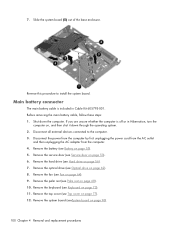
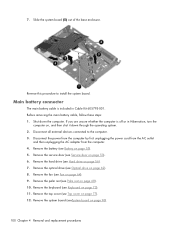
.... 3. Main battery connector
The main battery cable is off or in Cable Kit 605795-001. Disconnect all external devices connected to install the system board. Remove the keyboard (see Optical drive on page 68). 10. If you are unsure whether the computer is included in Hibernation, turn the
computer on page 64...
Compaq 320, 321, 420, 421, 620 and 621 Notebook PCs HP 420 and 620 Notebook PCs - Maintenance and Service Guide - Page 110


... the computer by first unplugging the power cord from the AC outlet
and then unplugging the AC adapter from the computer. 4. Remove the keyboard (see Service door on page 73). 11. Remove the fan (see Top cover on page 64). 9. Position the computer right-side up with the front toward you are unsure...
Compaq 320, 321, 420, 421, 620 and 621 Notebook PCs HP 420 and 620 Notebook PCs - Maintenance and Service Guide - Page 112
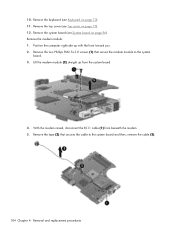
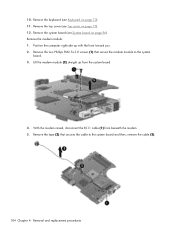
... (2) straight up with the front toward you. 2. With the modem raised, disconnect the RJ-11 cable (1) from the system board.
4. Remove the top cover (see Top cover on page 96). Remove the system board (see Keyboard on page 73). 11. Remove the modem module: 1. Position the computer right-side up from beneath the modem...
Notebook PC User Guide - Windows XP - Page 152
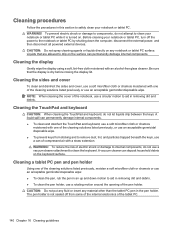
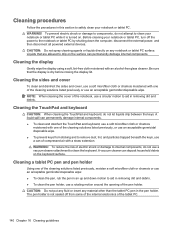
... let liquids drip between the keys.
Before cleaning your notebook or tablet PC. Be sure that are allowed to drip on the keyboard surface. WARNING! Cleaning procedures
Follow the procedures in this section to safely clean your notebook or tablet PC, turn off from sticking and to remove dust, lint, and particles trapped beneath the keys...
Notebook PC User Guide - Windows XP - Page 154
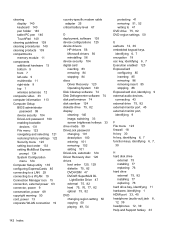
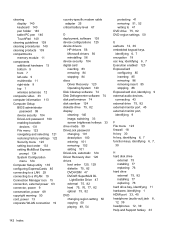
cleaning display 140 keyboard 140 pen holder 140 tablet PC pen 140 TouchPad 140
cleaning guidelines 139 cleaning procedures... keys,
identifying 6, 7 encryption 18 esc key, identifying 6, 7 Execution enabled 125 ExpressCard
configuring 85 inserting 85 removing 86 removing insert 85 stopping 86 ExpressCard slot, identifying 9 external audio devices, connecting 43 external drive 75, 82 external monitor...
Similar Questions
How To Reset Bios Password On A Hp Compaq 8510p Notebook Pc
(Posted by lshope 9 years ago)

