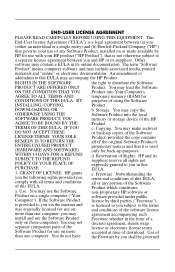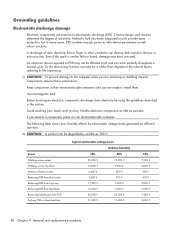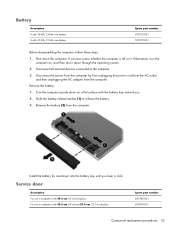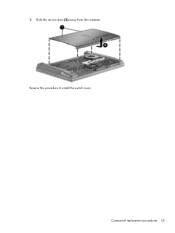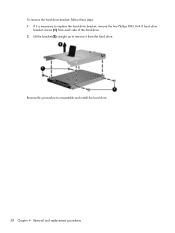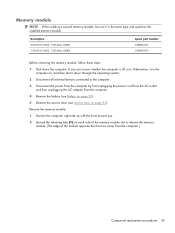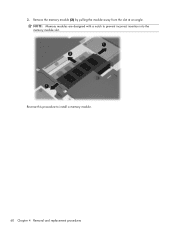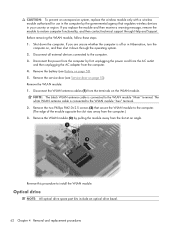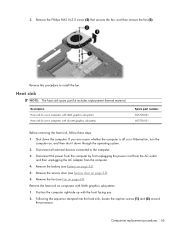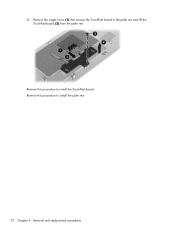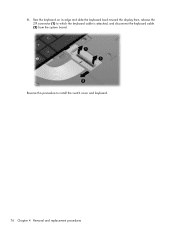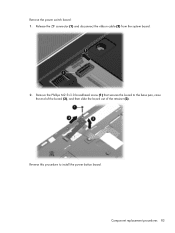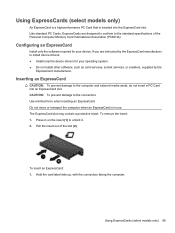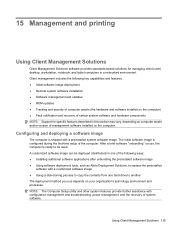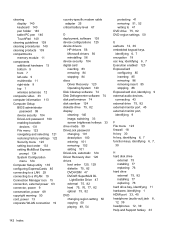HP 620 Support Question
Find answers below for this question about HP 620 - Notebook PC.Need a HP 620 manual? We have 4 online manuals for this item!
Question posted by kathleenrasmussen on February 10th, 2013
Printer Installation
Current Answers
Answer #1: Posted by tintinb on February 10th, 2013 6:26 PM
1. Connect the data cable of your printer to your computer and plug it to the power source
2. Turn on your printer
3. Install the driver software on your computer. If you do not have the driver software, you can download it online
4. Restart your computer system after the installation
5. You can now try to print a test page to know if your printer is set up properly
If you have more questions, please don't hesitate to ask here at HelpOwl. Experts here are always willing to answer your questions to the best of our knowledge and expertise.
Regards,
Tintin
Related HP 620 Manual Pages
Similar Questions
My HP 620 notebook is froze on a screen that says " Press ESC for start menu". I have pressed escape...
my 2000-369 wm notebook PC is Flickering. how do I fix this?
HP C770US fe932ua Research for this Hewlett-Packard item Add to My Products! Save this ite...