HP 620 Support Question
Find answers below for this question about HP 620 - Notebook PC.Need a HP 620 manual? We have 4 online manuals for this item!
Question posted by cisler1900 on November 15th, 2012
Why Is Hp 620 Notebook Stuck On Screen 'press Esc For Start Menu'?
My HP 620 notebook is froze on a screen that says " Press ESC for start menu". I have pressed escape, but that doesn't do anything. It is froze. It worked fine yesterday, but wouldn't load this morning. What can I do to get it working again?
Current Answers
There are currently no answers that have been posted for this question.
Be the first to post an answer! Remember that you can earn up to 1,100 points for every answer you submit. The better the quality of your answer, the better chance it has to be accepted.
Be the first to post an answer! Remember that you can earn up to 1,100 points for every answer you submit. The better the quality of your answer, the better chance it has to be accepted.
Related HP 620 Manual Pages
Compaq 320, 321, 420, 421, 620 and 621 Notebook PCs HP 420 and 620 Notebook PCs - Maintenance and Service Guide - Page 9


..., GM45 chipset
Discrete graphics, PM45 chipset
Compaq 320 Notebook PC
•
•
Compaq 321 Notebook PC
•
Compaq 420 Notebook PC
•
•
Compaq 421 Notebook PC
•
Compaq 620 Notebook PC
•
•
Compaq 621 Notebook PC
•
HP 420 Notebook PC
•
•
HP 620 Notebook PC
•
•
Intel® Celeron® processors
T3300...
Compaq 320, 321, 420, 421, 620 and 621 Notebook PCs HP 420 and 620 Notebook PCs - Maintenance and Service Guide - Page 115
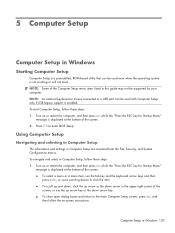
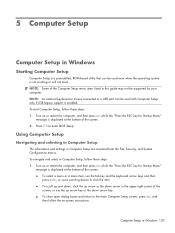
... System Configuration menus. Turn on or restart the computer, and then press esc while the "Press the ESC key for Startup Menu"
message is not working or will not load. 5 Computer Setup
Computer Setup in this guide may not be supported by your computer. Turn on -screen instructions. Using Computer Setup
Navigating and selecting in Computer Setup
The...
Compaq 320, 321, 420, 421, 620 and 621 Notebook PCs HP 420 and 620 Notebook PCs - Maintenance and Service Guide - Page 116
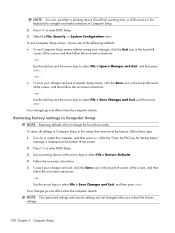
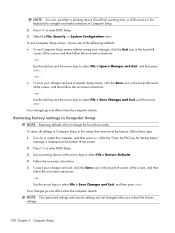
... menus, click the Save icon in the lower-left corner of the screen, and then follow the on or restart the computer, and then press esc while the "Press the ESC key for Startup Menu"
message is displayed at the factory, follow the on -screen instructions. - To return all settings in Computer Setup
NOTE: Restoring defaults will...
Compaq 320, 321, 420, 421, 620 and 621 Notebook PCs HP 420 and 620 Notebook PCs - Maintenance and Service Guide - Page 124
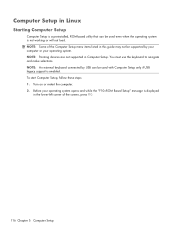
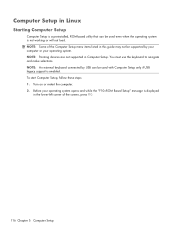
... is not working or will not load. NOTE: An external keyboard connected by your computer or your operating system opens and while the "F10=ROM Based Setup" message is displayed
in the lower-left corner of the screen, press f10.
116 Chapter 5 Computer Setup Before your operating system. Computer Setup in Linux
Starting Computer Setup...
Compaq 320, 321, 420, 421, 620 and 621 Notebook PCs HP 420 and 620 Notebook PCs - Maintenance and Service Guide - Page 125
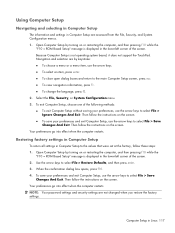
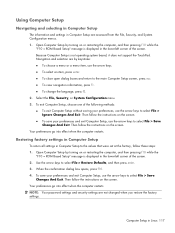
... choose a menu or a menu item, use the arrow keys to the values that were set at the factory, follow the instructions on or restarting the computer, and then pressing f10 while ...Computer Setup screen, press esc. ● To view navigation information, press f1. ● To change the language, press f2. 2. Then follow the instructions on or restarting the computer, and then pressing f10 while ...
Compaq 320, 321, 420, 421, 620 and 621 Notebook PCs HP 420 and 620 Notebook PCs - Maintenance and Service Guide - Page 139
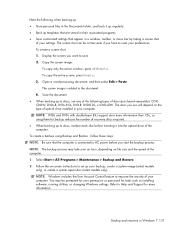
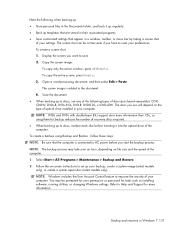
...screen, press fn+prt sc. 3. The discs you start the backup process. Select Start > All Programs > Maintenance > Backup and Restore. 2. Refer to reset your computer.
The screen shot can be prompted for your settings. Display the screen...: ● Store personal files in a window, toolbar, or menu bar by taking a screen shot
of your permission or password for more information than CDs, so...
Compaq 320, 321, 420, 421, 620 and 621 Notebook PCs HP 420 and 620 Notebook PCs - Maintenance and Service Guide - Page 141
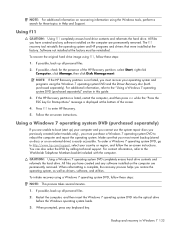
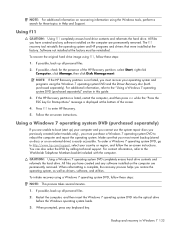
... and utilities. If the HP Recovery partition is listed, restart the computer, and then press esc while the "Press the ESC key for the presence of the screen.
4. Press f11 to the "Using ... prompted, press any software installed on -screen instructions.
If possible, check for Startup Menu" message is displayed at the bottom of the HP Recovery partition: select Start, right-click...loads.
3.
Compaq 320, 321, 420, 421, 620 and 621 Notebook PCs HP 420 and 620 Notebook PCs - Maintenance and Service Guide - Page 143


...installed in Windows Vista 135 Backup and recovery in your files. To copy the entire screen, press fn+prt sc. 3. Open a word-processing document, and then select Edit > Paste... tools to discs, number each disc before you want to the document. 4. To create a screen shot: 1. Select Start > All Programs > Maintenance > Backup and Restore. 2. To create a backup using them for...
Compaq 320, 321, 420, 421, 620 and 621 Notebook PCs HP 420 and 620 Notebook PCs - Maintenance and Service Guide - Page 145


... the "Press the ESC key for the presence of the screen.
4. Follow the on -screen instructions. 5. Click Next. 6. Follow the on the computer are unable to reboot the computer and repair the operating system. To find the partition, select Start
> Computer. To order a Windows Vista operating system DVD, go to enter HP Recovery. 5. Restart the computer...
Compaq 320, 321, 420, 421, 620 and 621 Notebook PCs HP 420 and 620 Notebook PCs - Maintenance and Service Guide - Page 146
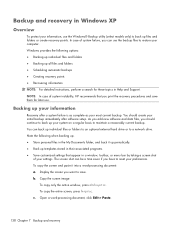
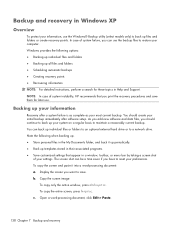
... reasonably current backup.
Backing up your preferences. To copy the entire screen, press fn+prt sc. Open a word-processing document, click Edit > ...menu bar by taking a screen shot
of system instability, HP recommends that you want to a network drive. b. Display the screen you print the recovery procedures and save . Copy the screen image:
To copy only the active window, press...
Notebook PC User Guide - Windows XP - Page 18
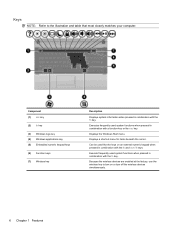
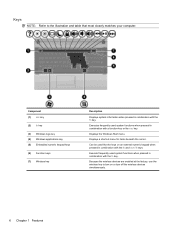
... or turn on an external numeric keypad when pressed in combination with a function key or the esc key. Because the wireless devices are enabled at the factory, use the wireless key to the illustration and table that most closely matches your computer.
Displays the Windows Start menu. Keys
NOTE: Refer to turn off the...
Notebook PC User Guide - Windows XP - Page 19
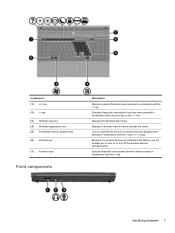
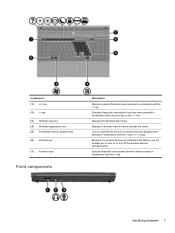
... fn key.
Displays the Windows Start menu. Displays a shortcut menu for items beneath the cursor.
Execute frequently used system functions when pressed in combination with the fn key. Because the wireless devices are enabled at the factory, use the wireless key to turn off the wireless devices simultaneously. Component (1) esc key (2) fn key (3) Windows logo...
Notebook PC User Guide - Windows XP - Page 111
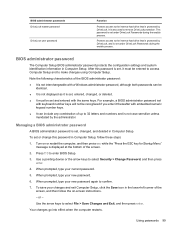
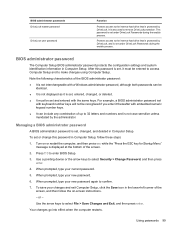
... Computer Setup, click the Save icon in Computer Setup, follow the on or restart the computer, and then press esc while the "Press the ESC key for Startup Menu" message is displayed at the bottom of the screen.
2. To save your new password again to enter BIOS Setup.
3. Using passwords 99 BIOS administrator password
The Computer...
Notebook PC User Guide - Windows XP - Page 112
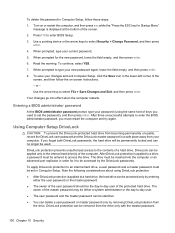
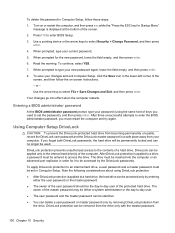
... the "Press the ESC key for the new password, leave the field empty, and then press enter.
6. When prompted for Startup Menu" message is applied to type your computer. Use the arrow keys to enter BIOS Setup.
3. Use a pointing device or the arrow keys to -day user of a hard drive.
Turn on -screen instructions.
- To...
Notebook PC User Guide - Windows XP - Page 117
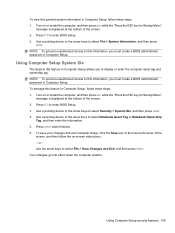
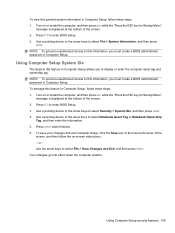
... or restart the computer, and then press esc while the "Press the ESC key for Startup Menu"
message is displayed at the bottom of the screen. 2. or - Press enter when finished. 6. Your changes go into effect when the computer restarts. Turn on -screen instructions. - Use the arrow keys to select Notebook Asset Tag or Notebook Ownership
Tag, and then enter...
Notebook PC User Guide - Windows XP - Page 133
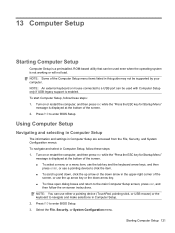
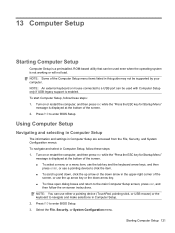
... Setup. 2. Starting Computer Setup 121 NOTE: An external keyboard or mouse connected to the main Computer Setup screen, press esc, and
then follow these steps: 1. 13 Computer Setup
Starting Computer Setup
Computer Setup is a preinstalled, ROM-based utility that can be used with Computer Setup only if USB legacy support is not working or will not load.
Notebook PC User Guide - Windows XP - Page 141
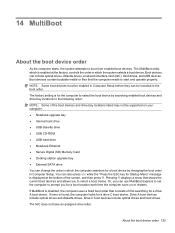
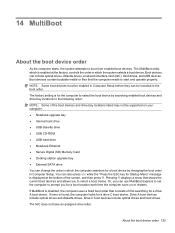
...Notebook Ethernet ● Secure Digital (SD) Memory Card ● Docking station upgrade bay ● External SATA drive You can also press esc while the "Press the ESC key for Startup Menu... order: NOTE: Some of the screen, and then press f9. Boot devices contain bootable media...the boot device order
As the computer starts, the system attempts to start and operate properly. The NIC does...
Notebook PC User Guide - Windows XP - Page 143
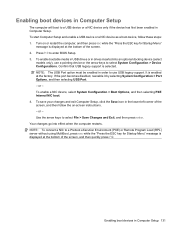
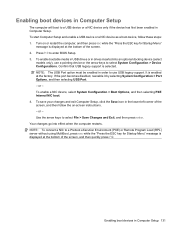
...start Computer Setup and enable a USB device or a NIC device as a boot device, follow the on or restart the computer, and then press esc while the "Press the ESC key for Startup Menu" message is enabled at the bottom of the screen, and then quickly press...) or Remote Program Load (RPL) server without using MultiBoot, press esc while the "Press the ESC key for Startup Menu"
message is selected...
Notebook PC User Guide - Windows XP - Page 145


or - Turn on or restart the computer, press esc while the "Press the ESC key for Startup Menu" message
is displayed at the bottom of the screen, and then follow these steps: 1. Your changes go into effect immediately. Setting a new boot order in Computer Setup
To start Computer Setup and set a boot device order that the computer uses...
Notebook PC User Guide - Windows XP - Page 146
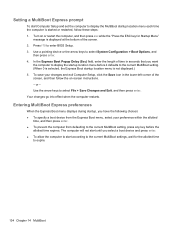
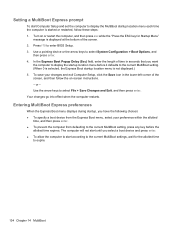
... enter BIOS Setup. 3. Turn on or restart the computer, and then press esc while the "Press the ESC key for the allotted time
to select System Configuration > Boot Options, and
then press enter. 4. Setting a MultiBoot Express prompt
To start according to the current MultiBoot settings, wait for Startup Menu"
message is started or restarted, follow the on-screen instructions. -
Similar Questions
Hp Probook When I Take It Out Of Docking Station The Mouse Pad Does Not Work
(Posted by sharkVWRi 9 years ago)
Hp Pavilion Dv9700 Entertainment Pc Laptop Wont Start
(Posted by gbacdeepbl 9 years ago)
Where Is Fixed Bluetooth Device In Hp 620
where is fixed bluetooth device in hp 620
where is fixed bluetooth device in hp 620
(Posted by fahadrm 11 years ago)

