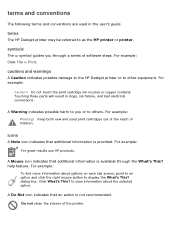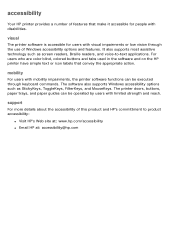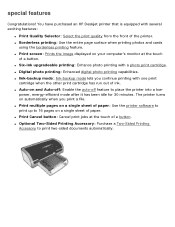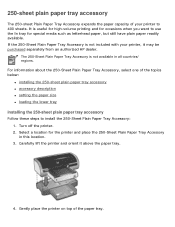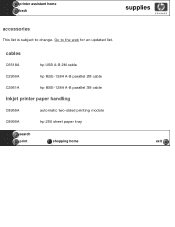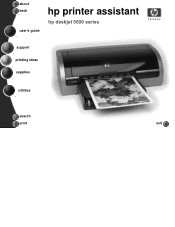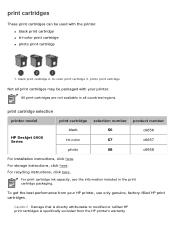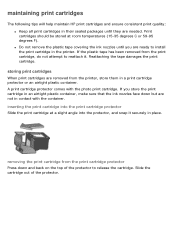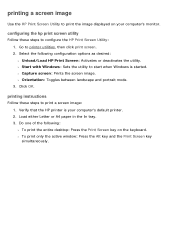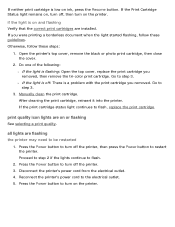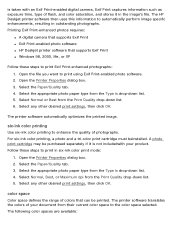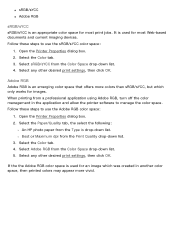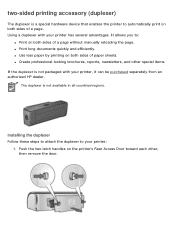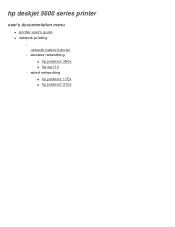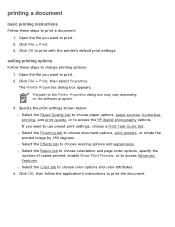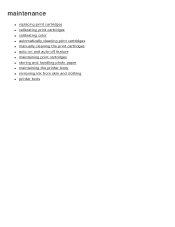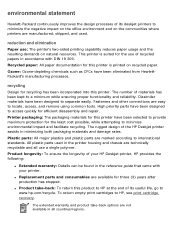HP 5650 Support Question
Find answers below for this question about HP 5650 - Deskjet Color Inkjet Printer.Need a HP 5650 manual? We have 1 online manual for this item!
Question posted by deKno on May 19th, 2014
How Do I Clean Printer Heads On A Hp Deskjet 5650
The person who posted this question about this HP product did not include a detailed explanation. Please use the "Request More Information" button to the right if more details would help you to answer this question.
Current Answers
Related HP 5650 Manual Pages
Similar Questions
How Does The Ink Cartridges Go In A Hp Deskjet 5650
How does the ink cartridges go in a hp deskjet 5650
How does the ink cartridges go in a hp deskjet 5650
(Posted by ddholder61 3 years ago)
Hp Deskjet 5650 Connected To Apple Imac But Will Only Print 1 Document.
HP Deskjet 5650 connected to Apple IMAC will only print 1 document then will "disconnect" and not pr...
HP Deskjet 5650 connected to Apple IMAC will only print 1 document then will "disconnect" and not pr...
(Posted by tc91077 9 years ago)
How To Clean Printer Head On Hp Deskjet 6540
(Posted by Chayelarry 10 years ago)
How To Clean The Printhead Hp Deskjet 6988
(Posted by bojzazh 10 years ago)
My Hp Deskjet 5650 Color Inkjet Printer Won't Print Black
(Posted by jedMart 10 years ago)