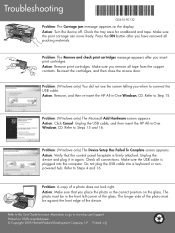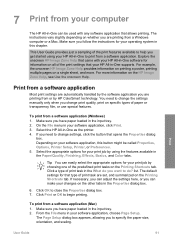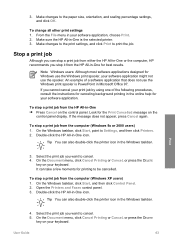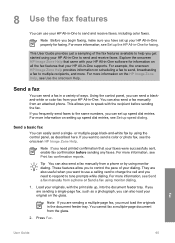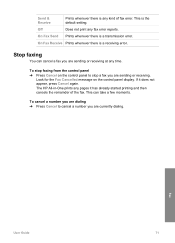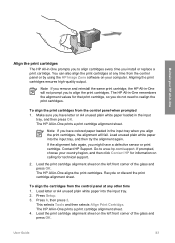HP 5610 Support Question
Find answers below for this question about HP 5610 - Officejet All-in-One Color Inkjet.Need a HP 5610 manual? We have 3 online manuals for this item!
Question posted by pundit65 on December 13th, 2009
How Do I Get Around 'cartridge Error' Message?
On my HP 5610 All in one Officejet printer the "Cartridge Error" message suddenly showed up (I was NOT printing at the time). No amount of cancelling, cartridge replacement (with new cartridges), rebooting, or rebooting succeeded in getting the error message removed and the printer operational.
Current Answers
Related HP 5610 Manual Pages
Similar Questions
My Hp 4620 Officejet Printer Colored Black Is Not Printing
my HP 4620 Officejet printer colored black is not printing. Please Give me explanation ?
my HP 4620 Officejet printer colored black is not printing. Please Give me explanation ?
(Posted by Anonymous-157771 8 years ago)
How To Override Hp Officejet 5610 Error Message
(Posted by CRAsmac 10 years ago)
Hp Laserjet M1522nf Printer Is Showing 52 Scanner Error. I Have Already Done Tur
hp laserjet m1522nf printer is showing 52 scanner error. i have already done turn off and on but thi...
hp laserjet m1522nf printer is showing 52 scanner error. i have already done turn off and on but thi...
(Posted by sagarnaik2910 11 years ago)
Cartridge Error
I get a messae "Cartridge error: Refer to device documentation for troubleshooting" and am unable to...
I get a messae "Cartridge error: Refer to device documentation for troubleshooting" and am unable to...
(Posted by alonz013 11 years ago)
Hp 5610 All-in-one Printer Displays Cartridge Error ??
Help In Correcting !
Bi
(Posted by toolman18494 12 years ago)