HP 5610 Support Question
Find answers below for this question about HP 5610 - Officejet All-in-One Color Inkjet.Need a HP 5610 manual? We have 3 online manuals for this item!
Question posted by saeeash on October 19th, 2014
Hp 5610 Won't Scan
The person who posted this question about this HP product did not include a detailed explanation. Please use the "Request More Information" button to the right if more details would help you to answer this question.
Current Answers
There are currently no answers that have been posted for this question.
Be the first to post an answer! Remember that you can earn up to 1,100 points for every answer you submit. The better the quality of your answer, the better chance it has to be accepted.
Be the first to post an answer! Remember that you can earn up to 1,100 points for every answer you submit. The better the quality of your answer, the better chance it has to be accepted.
Related HP 5610 Manual Pages
User Guide - Page 5


... 110 Device update ...113
12 HP warranty and support 117 Warranty ...117 Before you call HP customer support...Scan specifications 128 Physical specifications 128 Power specifications 128 Environmental specifications 128 Additional specifications 128 Environmental product stewardship program 129 Regulatory notices 130 Declaration of conformity (European Economic Area 133 HP Officejet...
User Guide - Page 8
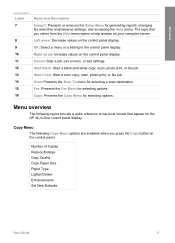
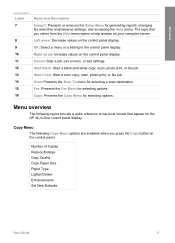
Left arrow: Decrease values on the control panel display. Start Color: Start a color copy, scan, photo print, or fax job. Fax: Presents the Fax Menu for selecting a scan destination. Cancel: Stop a job, exit a menu, or exit settings. Scan: Presents the Scan To menu for selecting options.
Right arrow: Increase values on the control panel display. Menu overview...
User Guide - Page 9


...-in-One dials the number, it will
6
HP Officejet 5600 All-in -One will interpret the symbol and respond accordingly.
The Help Menu provides quick access to Fax Set New Defaults
Scan To menu
The following Scan To menu options are available when you press the Setup button on the control panel.
1: Help 2: Print...
User Guide - Page 11


...holding the mouse button over the HP Image Zone icon in the Dock.
8
HP Officejet 5600 All-in Windows to Programs or All Programs, select HP,
and then click HP Solution Center. 2. If you can...taskbar, click Start, point to completely uninstall the HP Image Zone software; The HP Solution Center is the HP Image Zone window. If the selected device is opened, you have more information, see the...
User Guide - Page 47


...can copy, scan, or fax up to change those settings. Recommended papers for printing and copying
If you are specifically designed for example, load HP Premium or HP Premium Plus ...(US only) size paper only. Place your HP All-in the automatic document feeder.
Close the lid. Note This device supports 10 x 15 cm (4 x 6 inch) with tab.
44
HP Officejet 5600 All-in -One. 2. Review the ...
User Guide - Page 53


...
HP Officejet 5600 All-in-One series
Load originals and load paper
do not load curled sheets.
Note Not all the functions on the HP ...HP All-in the original package until it ; HP Iron-On Transfers Locate the blue stripe on top and is toward the device,...into the input tray with the blue stripe facing up.
HP Premium Inkjet Transparency Film Insert the film so that the print portion ...
User Guide - Page 57


...the settings in -One series
For more information on the left front corner of the glass.
54
HP Officejet 5600 All-in the Copy Menu. 2. The following : - Paper Type - Press the until... a borderless copy of the following menus are
available: - To start the copy job, press Start Color or Start Black.
Copy Paper Size - Enhancements - Copy
Chapter 5
To change the copy settings for...
User Guide - Page 60
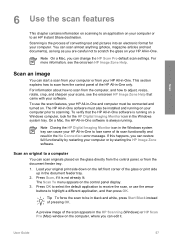
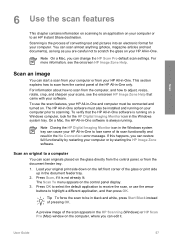
... in -One software is the process of converting text and pictures into an electronic format for the HP Digital Imaging Monitor icon in -One.
On a Mac, the HP All-in the HP Scanning (Windows) or HP Scan Pro (Mac) window on the computer, where you can edit it is running on the control panel display. 3. Press...
User Guide - Page 61


... service, or to a network-connected HP device.
58
HP Officejet 5600 All-in your original print side down on the left front corner of the services described here varies by sending it automatically opens and displays the image.
To share scanned images 1. Scan
Chapter 6
For more information on sending the scanned image as a thumbnail preview to an...
User Guide - Page 62


... by using the HP Image Zone software. Learning to master. For more information, see the onscreen HP Image Zone Help that takes time and practice to do OCR right is an art that came with your Optical Character Recognition (OCR) software. Print a scanned image
You can adjust the brightness, contrast, color saturation, and more...
User Guide - Page 76


... then click Printer Toolbox. If prompted, choose your device supports by doing the following print cartridges:
Print cartridges HP black inkjet print cartridge
HP tri-color inkjet print cartridge HP photo inkjet print cartridge
HP reorder number #27 black print cartridge #56 high-capacity black print cartridge #22 color print cartridge #58 color photo print cartridge
You can also find out...
User Guide - Page 80
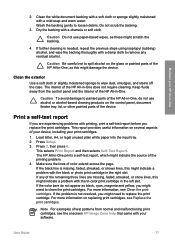
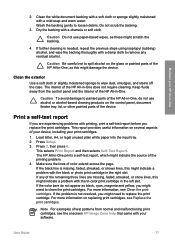
... scratch the backing.
4.
Caution To avoid damage to remove any of the HP All-in -One, as these might indicate a problem with a chamois or soft cloth. Make sure the lines of your device, including your print cartridges.
1. If the color bars do not use paper-based wipes, as this might need to clean...
User Guide - Page 81


...To ensure the best print quality from your HP All-in -One series Do not touch the copper-colored contacts or the ink nozzles.
Handle the ...HP All-in-One
1 Copper-colored contacts 2 Plastic tape with pink pull tab (must be removed before installing) 3 Ink nozzles under tape
Hold the print cartridges by using the HP Image Zone software that came with your HP All-in-
78
HP Officejet...
User Guide - Page 83


... www.hp.com/hpinfo/globalcitizenship/environment/recycle/inkjet.html 6. For more information, go to install the photo print
cartridge, store the black print cartridge in -One series The HP Inkjet Supplies ...the pink pull tab.
1 Copper-colored contacts 2 Plastic tape with pink pull tab (must be removed before installing) 3 Ink nozzles under tape
80
HP Officejet 5600 All-in the print cartridge...
User Guide - Page 92
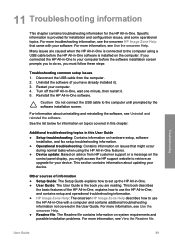
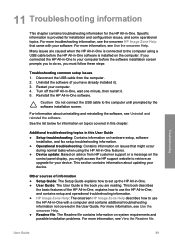
... prompts you to do so, you are caused when the HP All-in-One is connected to the computer using the HP All-in-One features. ● Device update: Based on the
control panel display, you might access the HP support website to your device. See the list below for installation and configuration issues, and...
User Guide - Page 117


... search the HP support website for your device.
● A message appears on the Software Update utility, see the onscreen HP Image Zone Help. Note If you disrupt the update, or an error message indicates the update failed, call HP customer support and a service representative advises you meet the requirements listed. 5. Troubleshooting
114
HP Officejet 5600 All...
User Guide - Page 129


... x 1200 dpi black, 4800 optimized dpi color, 4800 dpi 6 ink ● Method: drop-on-demand thermal inkjet ● Language: Lightweight Imaging Device Interface Language (LIDIL) ● Print speed: up to 13 pages per minute color (varies by
model) ● Print speed varies according to 20 pages per month
126
HP Officejet 5600 All-in-One series
User Guide - Page 131
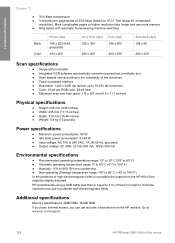
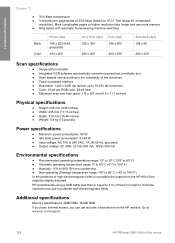
...it is possible the output from the HP website. Technical information
Chapter 13
● 33.6 Kbps transmission ● 3 seconds per RGB color, 48-bit total ● Maximum scan size from glass: 216 x 297...) temperature range: -40º to 60º C (-40º to www.hp.com/support.
128
HP Officejet 5600 All-in-One series HP recommends using a USB cable less than or equal to 3 m (10 feet) in...
User Guide - Page 136
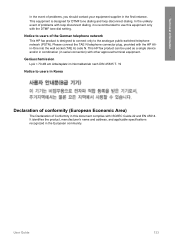
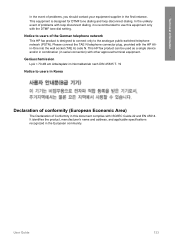
... Normalbetrieb nach DIN 45635 T. 19 Notice to use this document complies with other approved terminal equipment. This HP fax product can be used as a single device and/or in combination (in this equipment only with the HP Allin-One into the wall socket (TAE 6) code N. This equipment is designed to connect only to...
User Guide - Page 141


... create entries 41, 42 one-touch buttons 4 send fax 65 set up 41
start black 5 start color 5 stop
copy 55 fax 71 print job 63 scan 58 subscriber identification code 41 symbols, enter 6 system requirements 125
T technical information
copy specifications 127 environmental
... 28, 36 troubleshoot 107 volume, adjust 18
W wall jack test, fax 100 warranty 117
138
HP Officejet 5600 All-in-One series
Similar Questions
Hp 5610 Won't Scan Win 7 64 Bit
(Posted by sheheya22 9 years ago)
How I Can Add New Shortcuts In My Hp 5610 For To Scan
(Posted by gombcne 9 years ago)
My Hp 5610 Won't Scan To Pdf With Windows 7
(Posted by jabroRI 10 years ago)

