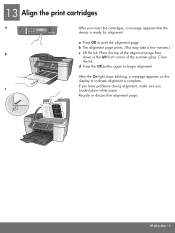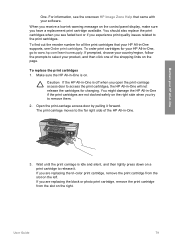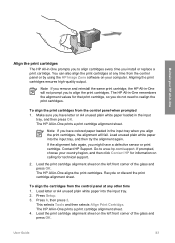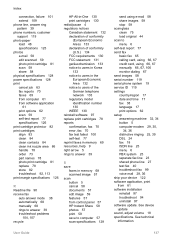HP 5610 Support Question
Find answers below for this question about HP 5610 - Officejet All-in-One Color Inkjet.Need a HP 5610 manual? We have 3 online manuals for this item!
Question posted by drownas on January 19th, 2014
Hp 5610 Won't Align Cartridges
The person who posted this question about this HP product did not include a detailed explanation. Please use the "Request More Information" button to the right if more details would help you to answer this question.
Current Answers
Related HP 5610 Manual Pages
Similar Questions
Hp 5610 Carriage Jam Problem
My HP 5610 will print a most of a page correctly but when it reachs the bottom of the page the carri...
My HP 5610 will print a most of a page correctly but when it reachs the bottom of the page the carri...
(Posted by bobroleke 6 years ago)
Hp F4280 How To Align Cartridges Without Scan
(Posted by alTETO 10 years ago)
Hp C410 Won't Align Cartridges
(Posted by mfle 10 years ago)
How To Repair Hp 5610 Cartridge
(Posted by lomle 10 years ago)
Hp 5610 Series Service Manual?
I recently disassembled my HP 5610 Series All-In-One printer to remove torn printer paper and now ne...
I recently disassembled my HP 5610 Series All-In-One printer to remove torn printer paper and now ne...
(Posted by JohnTevita 12 years ago)