HP 5510 Support Question
Find answers below for this question about HP 5510 - Officejet All-in-One Color Inkjet.Need a HP 5510 manual? We have 2 online manuals for this item!
Question posted by chemapiez on February 12th, 2014
How Works The Fax In The Model Hp Officejet 5510 All-in-one
The person who posted this question about this HP product did not include a detailed explanation. Please use the "Request More Information" button to the right if more details would help you to answer this question.
Current Answers
There are currently no answers that have been posted for this question.
Be the first to post an answer! Remember that you can earn up to 1,100 points for every answer you submit. The better the quality of your answer, the better chance it has to be accepted.
Be the first to post an answer! Remember that you can earn up to 1,100 points for every answer you submit. The better the quality of your answer, the better chance it has to be accepted.
Related HP 5510 Manual Pages
HP Officejet 5500 series All-in-One - (English) Reference Guide - Page 6


... 57 order print cartridges 57
8 maintain your hp officejet 59 clean the glass 59 clean the lid backing 60 clean the exterior 60 work with print cartridges 60 restore factory defaults 69...upgrades 77 returning your hp officejet for service 78 hewlett-packard limited global warranty statement 78
11 technical information 81 paper specifications 81 fax specifications 83 scan specifications...
HP Officejet 5500 series All-in-One - (English) Reference Guide - Page 13


... settings. Right Arrow: increase values, or go back when viewing settings on the front panel display.
Fax: select the fax function. Press the Copy button repeatedly to clear a paper jam from programmed speed dial entries.
hp officejet overview
hp officejet overview
feature 4 5
6
7 8 9 10 11 12
13 14 15 16
purpose
Setup: access the menu system for...
HP Officejet 5500 series All-in-One - (English) Reference Guide - Page 21


... as Fit to the diagram on the left front corner of your HP Officejet for further assistance on loading an original on page 60. Note: If you want to perform.
reference guide
11 Caution! Tip: Refer to Page, will not work correctly if the glass and lid backing are not clean. Note: Many...
HP Officejet 5500 series All-in-One - (English) Reference Guide - Page 44


... appears briefly on page 42. If you can send a black-and-white or color fax from a telephone on page 38
enable fax confirmation By default, your HP Officejet prints a report only if there is a problem with sending or receiving a fax. Print Report 1: Last Transaction 2: Fax Log 3: Speed Dial List 4: Self-Test Report 5: Automatic Reports Setup
Automatic Reports...
HP Officejet 5500 series All-in-One - (English) Reference Guide - Page 45


... the left front corner of the glass.
If you can fax a color original or photo from your HP Officejet?
Enter Fax Number appears in the automatic document feeder. -
Enter Fax Number appears in black and white. fax
reference guide
35 You can only fax a single page from your HP Officejet determines that you change resolution on the center of a blank...
HP Officejet 5500 series All-in-One - (English) Reference Guide - Page 46


... front panel.
4 Press Start Black or Start Color. For more information, see load originals on the front panel. fax
36
hp officejet 5500 series For more information, see the onscreen hp photo & imaging help that comes with your software.
send a fax using the HP Director software that came with your fax. It's easy. Press OK to be made...
HP Officejet 5500 series All-in-One - (English) Reference Guide - Page 48


... have an answering machine connected to the same line as your HP Officejet, you might occur.
Your fax will be sent when the receiving fax machine answers. Make sure you press Fax, and then Start Black or Start Color on the HP Officejet before the HP Officejet begins receiving the fax. If you have selected No for the Auto Answer setting...
HP Officejet 5500 series All-in-One - (English) Reference Guide - Page 49
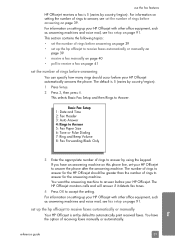
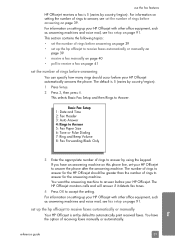
...). The number of rings to automatically print received faxes. For information on setting up the hp officejet to receive faxes automatically or manually
Your HP Officejet is set up your HP Officejet to answer before answering on page 39 • set by using the keypad. use the fax features
HP Officejet receives a fax is 5 (varies by country/region).
1 Press Setup.
2 Press...
HP Officejet 5500 series All-in-One - (English) Reference Guide - Page 50
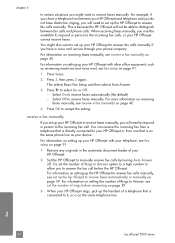
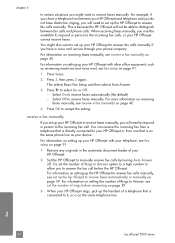
... Auto Answer.
3 Press to distinguish between your device. You can receive the incoming fax from a telephone that is directly connected to your HP Officejet or from one that is connected to it, or is because the HP Officejet will not be available to respond in person to the incoming fax calls, or your phone company. For information...
HP Officejet 5500 series All-in-One - (English) Reference Guide - Page 52
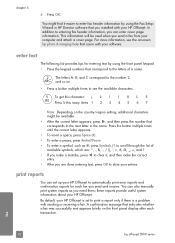
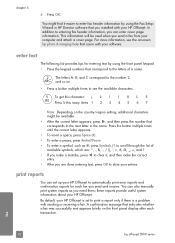
... information, see the available characters.
5 To get this character: j k l J K L 5 JKL Press 5 this many times 1 2 3 4 5 6 7
Note: Depending on the front panel display after each fax you need them;
fax
42
hp officejet 5500 series You can enter cover page information. these reports provide useful system information about your entries. chapter 5
6 Press OK. In addition to...
HP Officejet 5500 series All-in-One - (English) Reference Guide - Page 54


... speed-dial buttons on page 36. You can assign speed-dial entries to frequently used fax numbers. This selects Speed Dial Setup and then selects Speed Dial. fax
44
hp officejet 5500 series Fax Log: prints a log of the last fax transaction. -
We recommend that you use the front panel. For information on using speed dials...
HP Officejet 5500 series All-in-One - (English) Reference Guide - Page 56


... is useful if you choose Photo, be aware that is the default setting. fax
46
hp officejet 5500 series Resolution
Fine Very Fine Photo Standard
5 Press to complete. If you are faxing documents with the lowest quality of fax.
6 Press Start Black or Start Color.
Fine: this setting to change the contrast of the display. When...
HP Officejet 5500 series All-in-One - (English) Reference Guide - Page 60
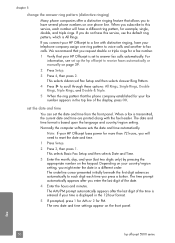
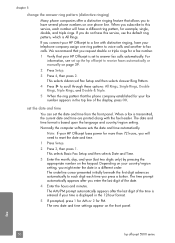
We recommend that you request double or triple rings for a fax number.
1 Verify that your HP Officejet is set to reset the date and time.
1 Press Setup.
2 Press 3, then press 1. Note: If your HP Officejet to a line with the fax header. If you connect your HP Officejet loses power for more than 72 hours, you will have a different ring...
HP Officejet 5500 series All-in-One - (English) Reference Guide - Page 61
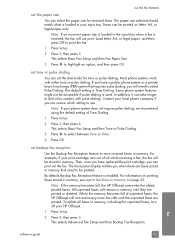
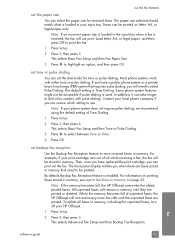
... exchange (PBX) system that need to highlight an option, and then press OK.
Most phone systems work with pulse dialing. Contact your input tray.
For example, if your print cartridge runs out of unprinted faxes, the HP Officejet will be accessible if pulse dialing is Tone Dialing. Note: If an incorrect paper size is...
HP Officejet 5500 series All-in-One - (English) Reference Guide - Page 62


This selects Tools and then selects Reprint Faxes in memory. To stop it from memory.
fax
52
hp officejet 5500 series
The HP Officejet begins printing the next fax in Memory. You will be enabled. The faxes are sending or receiving, press Cancel. reprint the faxes in memory
Reprint Faxes in memory, Backup Fax Reception must be lost if you are printed...
HP Officejet 5500 series All-in-One - (English) Reference Guide - Page 100


...Company, 16399 West Bernardo Drive, San Diego, CA 92127-1899, USA
Regulatory model number:
SDGOB-0302
Declares that the product:
Product name:
HP Officejet 5500 Series (Q3434A)
Model number(s):
5510 (Q3435A), 5510xi (Q3436A), 5510v (Q3437A), 5505 (Q3438A), 5508 (Q3439A), ..., HQ-TRE, Herrenberger Strasse 140, D-71034 Böblingen Germany. (FAX +49-7031-14-3143)
90
hp officejet 5500 series
HP Officejet 5500 series All-in-One - (English) Reference Guide - Page 106


... phone numbers on one end to your telephone wall jack, then connect the other end to your fax number-for example, double rings or triple rings. how your hp officejet will answer fax calls
Your HP Officejet will begin emitting fax reception tones to Answer setting). If you do not set to have in this section. For...
HP Officejet 5500 series All-in-One - (English) Reference Guide - Page 107


... the same phone number, and you have in your office. Caution! If you do not need to decide how you want to fax successfully.
if you suspect a voice call .
Your HP Officejet will not be able to connect from the port labeled "2-EXT" on page 40. reference guide
97
For information about how...
HP Officejet 5500 series All-in-One - (English) Reference Guide - Page 110
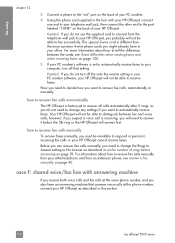
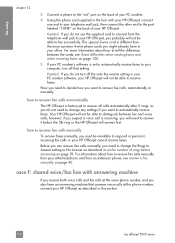
... answer all calls automatically after 5 rings, so you do not turn off the auto fax receive setting in your PC modem software, your HP Officejet, you probably will not be able to receive faxes. how to answer fax calls automatically
The HP Officejet is factory-set the number of your office. For information about how to tell...
HP Officejet 5500 series All-in-One - (English) Reference Guide - Page 114
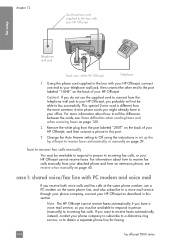
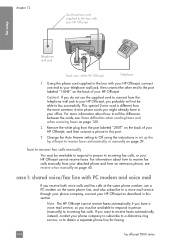
..., so you must be available to respond in set up the hp officejet to receive faxes automatically or manually on page 40. chapter 12
Use the phone cord supplied in the box with your HP Officejet
fax setup
Telephone wall jack
Back view of the HP Officejet
Telephone
1 Using the phone cord supplied in the box with PC...
Similar Questions
Hp Officejet 5510 Sends Fax But Wont Receive
(Posted by hohemul 9 years ago)
How To Set Up Fax On Hp Officejet 5510
(Posted by dfiexLazyx 9 years ago)
How To Set Up Hp Officejet 5510 To Receive Fax
(Posted by huazumi 10 years ago)
How To Install Fax For Hp Officejet 6500a Plus On A Mac
(Posted by tgflveluz 10 years ago)
Down Load Instructions To Send Faxes On Hp Officejet 4550 All In One
Download insructions to send faxes on HP Officejet 4550 all in one
Download insructions to send faxes on HP Officejet 4550 all in one
(Posted by jamesbadgett 12 years ago)

