HP 5510 Support Question
Find answers below for this question about HP 5510 - Officejet All-in-One Color Inkjet.Need a HP 5510 manual? We have 2 online manuals for this item!
Question posted by dfiexLazyx on May 16th, 2014
How To Set Up Fax On Hp Officejet 5510
The person who posted this question about this HP product did not include a detailed explanation. Please use the "Request More Information" button to the right if more details would help you to answer this question.
Current Answers
There are currently no answers that have been posted for this question.
Be the first to post an answer! Remember that you can earn up to 1,100 points for every answer you submit. The better the quality of your answer, the better chance it has to be accepted.
Be the first to post an answer! Remember that you can earn up to 1,100 points for every answer you submit. The better the quality of your answer, the better chance it has to be accepted.
Related HP 5510 Manual Pages
HP Officejet 5500 series All-in-One - (English) Reference Guide - Page 13


...back when viewing settings on the front panel to navigate to a speed dial fax number.
Start Black, Start Color: start a black or color copy, scan, or fax job.
Press... menu settings. Also, use to scroll through the Fax menu settings. Scan: select the scan function. Press the Fax button repeatedly to prompts on the front panel display.
hp officejet overview
hp officejet overview
...
HP Officejet 5500 series All-in-One - (English) Reference Guide - Page 14


... Size Paper Type Lighter/Darker Enhancements Color Intensity Set New Defaults
Fax Enter Fax Number Resolution Lighter/Darker How to do more with your hp officejet
When you first installed the HP Officejet software on your computer.
Print Report 2. Advanced Fax Setup 5. Preferences
use the hp director software to Fax Set New Defaults
Scan HP Photo & Imaging Gallery
Note: Contents of...
HP Officejet 5500 series All-in-One - (English) Reference Guide - Page 17


...: use this feature to select an HP website.
8
HP Help: use this feature to select a source for help with your
HP Officejet.
9
Settings: use this feature to select other applications on
your fax.
5
HP Gallery: use this feature to display the HP Photo and Imaging
Gallery to view and edit images.
6
More Applications: use this feature to change device settings.
HP Officejet 5500 series All-in-One - (English) Reference Guide - Page 18


... your fax.
6
HP Gallery: use this feature to display the HP Photo and
Imaging Gallery to view and edit images.
7
Settings: use this pull-down list to provide access to the selected device. The HP Director is customized based upon the HP device that is not equipped with your device is selected.
Some HP devices might appear differently on your computer. hp officejet...
HP Officejet 5500 series All-in-One - (English) Reference Guide - Page 20


... Start Black or Start Color on the front panel display. load originals & paper
chapter 2
1 Load your original in the automatic document feeder face up with the top of the paper.
3 Press Copy, Scan, or Fax on the HP Officejet.
10
hp officejet 5500 series Note: If you want to change a Copy or Fax setting, or change appears, if...
HP Officejet 5500 series All-in-One - (English) Reference Guide - Page 21


... or Fax setting, or change appears, if necessary, press to move to a specific value (such as Fit to load paper on the glass of your HP Officejet. Note: Many of the Reduce/Enlarge options, such as a specific paper size) and then press OK to select the setting or destination.
3 Press Start Black or Start Color on...
HP Officejet 5500 series All-in-One - (English) Reference Guide - Page 29


... following topics: • increase copy speed or quality on page 20 • change default copy settings on your software. You can make multiple copies of the same original on page 23 • ... paper size, adjust the copy's darkness and color intensity, and use the copy features
3
The HP Officejet enables you might find that has been faxed several times on page 27 • enhance light...
HP Officejet 5500 series All-in-One - (English) Reference Guide - Page 43


...; set fax options on page 47 • reprint the faxes in memory on page 52 • stop faxing on page 52
To get the most out of your hp officejet on accessing the HP Director software, see use the fax features
5
Using your HP Officejet, you can do more that comes with your HP Officejet, you can send and receive faxes, including color faxes. From...
HP Officejet 5500 series All-in-One - (English) Reference Guide - Page 46


... in the automatic document feeder. You can schedule a black-and-white fax to clear the message. For information, see set up speed-dial settings from the front panel.
4 Press Start Black or Start Color. fax
36
hp officejet 5500 series
For more information, see the onscreen hp photo & imaging help that comes with your computer by using the...
HP Officejet 5500 series All-in-One - (English) Reference Guide - Page 48


... Start Black or Start Color on the HP Officejet before the recipient presses Start on the receiving fax machine.
4 Wait for the fax tones, and then hang up your originals in the fax number, press Redial/Pause. 5 Follow any prompts that is not currently set to use legal-size paper, the device automatically reduces the fax so that it...
HP Officejet 5500 series All-in-One - (English) Reference Guide - Page 49
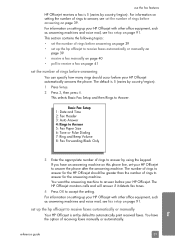
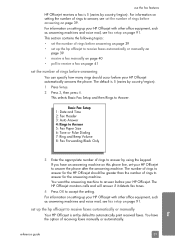
... machines and voice mail, see fax setup on setting up your HP Officejet. For information on setting up your HP Officejet to answer, see fax setup on page 39.
You have an answering machine on this phone line, set your HP Officejet with other office equipment, such as answering machines and voice mail, see set up the hp officejet to answer before answering on...
HP Officejet 5500 series All-in-One - (English) Reference Guide - Page 50
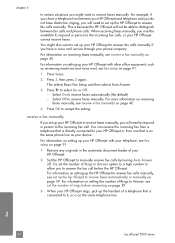
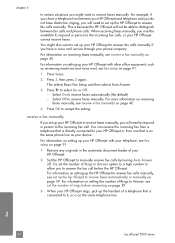
... to the incoming fax call.
For information on setting the number of a telephone that is on the same telephone line. chapter 5
In certain situations you to answer the fax call before answering on page 39.
3 When your HP Officejet rings, pick up your HP Officejet with other office equipment, such as your device. When receiving faxes manually, you must...
HP Officejet 5500 series All-in-One - (English) Reference Guide - Page 51
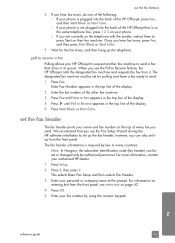
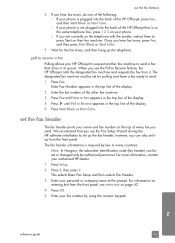
..., the HP Officejet calls the designated fax machine and requests the fax from it. The designated fax machine must be set the fax header
The fax header prints your phone is required by authorized personnel. The fax header information is not plugged into the back of the display.
5 Press Start Black or Start Color.
If your name and fax number on...
HP Officejet 5500 series All-in-One - (English) Reference Guide - Page 56


...in the automatic document feeder.
2 Press Fax. The range of the display. 3 Enter the fax number by adjusting the contrast.
1 Load your originals in the automatic document feeder. 2 Press Fax. fax
46
hp officejet 5500 series Fine: this setting to scroll through the following resolution settings: - When faxing photographs, we recommend that the faxing process takes longer to darken it...
HP Officejet 5500 series All-in-One - (English) Reference Guide - Page 57
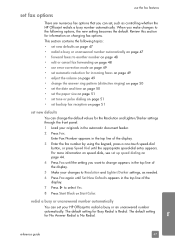
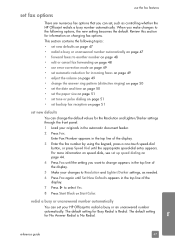
... Color. Enter Fax Number appears in the top line of the display.
3 Enter the fax number by using the keypad, press a one-touch speed-dial button, or press Speed Dial until Set New Defaults appears in the top line of the display.
5 Make your changes to Resolution and Lighter/Darker settings, as controlling whether the HP Officejet...
HP Officejet 5500 series All-in-One - (English) Reference Guide - Page 111


... the Rings to Answer setting on your HP Officejet to 6 rings. If you do not connect your answering machine directly to your HP Officejet, fax tones from the telephone wall jack to your HP Officejet, you probably will always answer before answering on page 39. how your hp officejet will not be able to fax successfully. fax setup
Use the phone cord...
HP Officejet 5500 series All-in-One - (English) Reference Guide - Page 113
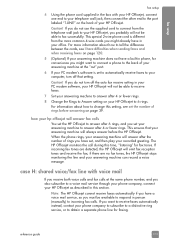
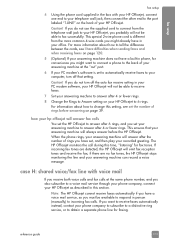
... probably will not be available to respond in your PC modem software, your HP Officejet will answer fax calls You set the HP Officejet to answer after 4 or fewer rings.
8 Change the Rings to 6 rings. how your hp officejet will not be able to receive faxes.
7 Set your answering machine to answer after 6 rings, and you might already have a built...
HP Officejet 5500 series All-in-One - (English) Reference Guide - Page 136


... load
envelopes, 14 originals in Windows, 108 overview, 107 simplified approach, 107 use a scanned image, 108 HP Officejet front panel, 2 maintain, 59 menus, 4 office setup, 91 overview, 1 parts, 1 prepare to page, 24 forward faxes cancel, 48 set up, 48 front panel, 1 enter text, 42 menus, 4 overview, 2 prompt delay, 70 scroll speed, 69 front panel...
HP Officejet 5500 series All-in-One - (English/Simplified Chinese) Setup Poster - Page 1


...hp officejet 5500 series all the buttons can move freely.
b Click Next on the screen with the large HP label and the raised markings on your system, it may take 20
minutes or more to appear. c After you see the Set Up Your Device... to your computer, the Fax Setup Wizard appears. b Align the smaller cover over the buttons on the front of the HP Officejet and snap into place. ...
HP Officejet 5500 series All-in-One - (English/Simplified Chinese) Setup Poster - Page 2


...is for the display prompt.
Do not connect the HP Officejet to a USB port on a keyboard or a nonpowered USB hub.
8
Turn on the device and set the language and country/region
a Press the On ... get started. c
Hold the tri-color print cartridge with the large
HP label and the raised markings on this poster in the dock to use the HP Officejet.
c Select your Macintosh
and wait for...
Similar Questions
Change Compatibility Settings For Hp Officejet V40 Windows 8.1
How to change compatibility settings for hp officejet v40 windows RT 8.1
How to change compatibility settings for hp officejet v40 windows RT 8.1
(Posted by RickieSmooth 9 years ago)
Hp Officejet 5510 Sends Fax But Wont Receive
(Posted by hohemul 9 years ago)
Hp Officejet 5510 How To Receive Fax
(Posted by seDaveSl 9 years ago)
How To Set Up Hp Officejet 5510 To Receive Fax
(Posted by huazumi 10 years ago)
I Cant Use The Fax (hp Officejet J3600), Error With The Cartridge
I can not use the fax (HP Officejet J3600), the screen tells me I have error with the cartridge, I c...
I can not use the fax (HP Officejet J3600), the screen tells me I have error with the cartridge, I c...
(Posted by rodriguezdiaz63 11 years ago)

