HP 5510 Support Question
Find answers below for this question about HP 5510 - Officejet All-in-One Color Inkjet.Need a HP 5510 manual? We have 2 online manuals for this item!
Question posted by ingrifazo on May 6th, 2014
How Do I Print A Mirror Image On My Hp Printer 5510
The person who posted this question about this HP product did not include a detailed explanation. Please use the "Request More Information" button to the right if more details would help you to answer this question.
Current Answers
There are currently no answers that have been posted for this question.
Be the first to post an answer! Remember that you can earn up to 1,100 points for every answer you submit. The better the quality of your answer, the better chance it has to be accepted.
Be the first to post an answer! Remember that you can earn up to 1,100 points for every answer you submit. The better the quality of your answer, the better chance it has to be accepted.
Related HP 5510 Manual Pages
HP Officejet 5500 series All-in-One - (English) Reference Guide - Page 4


... Publication number: Q3434-90160
First edition: July 2003
Printed in doubt, check with regard to this document,....
2 Use only a grounded electrical
outlet when connecting the device to qualified service personnel.
10 Use in connection with a ...8226; Governmental paper or
documents:
- The HP Officejet 5500 Series includes printer driver technology licensed from wall
outlets before cleaning....
HP Officejet 5500 series All-in-One - (English) Reference Guide - Page 14


... Macintosh users on your computer. Tools 6. Print Report 2. Preferences
use the hp director software to Fax Set New Defaults
Scan HP Photo & Imaging Gallery
Note: Contents of this guide that appear on the HP Officejet front panel display.
You can quickly and easily expand the functionality of installed HP devices.
4
hp officejet 5500 series This section contains the following...
HP Officejet 5500 series All-in-One - (English) Reference Guide - Page 15


... might appear differently on your computer.
Help: use this feature to select the device you can enter the appropriate information and then send your HP Officejet, such as print, scan, copy, or fax.
Select Device: use this feature to access the HP Photo & Imaging Help, which provides software help, a product tour, troubleshooting information for your fax.
5 Scan...
HP Officejet 5500 series All-in-One - (English) Reference Guide - Page 16


..., color, size, and then start your Macintosh, you can view and edit images, print photos in multiple sizes, make and print a photo album, share images through e-mail or a website, or make a multimedia CD. HP Gallery: use this feature to display the HP Photo & Imaging Gallery, where you can select the copy quality, number of device (for example, two HP Officejet devices) only...
HP Officejet 5500 series All-in-One - (English) Reference Guide - Page 17


... help with your
HP Officejet.
9
Settings: use this feature to select other applications on
your fax.
5
HP Gallery: use this feature to display the HP Photo and Imaging
Gallery to view and edit images.
6
More Applications: use this feature to launch the HP Photo and Imaging Director. reference guide
7
Use one of the following methods to change device settings.
HP Officejet 5500 series All-in-One - (English) Reference Guide - Page 18


For more information, see the onscreen hp photo and imaging help that feature will not display in black and
white or color.
5
Send Fax: use this pull-down list to device
settings.
8
hp officejet 5500 series The HP Director is customized based upon the HP device that pertain to the selected device. Double-click HP Photo and Imaging Director in the
selected destination...
HP Officejet 5500 series All-in-One - (English) Reference Guide - Page 26


...hp officejet 5500 series For more information, see set the paper type on page 17.
load originals & paper
chapter 2
recommended papers
If you change paper types and paper sizes. paper HP Papers
Labels (work only with printing)
tips
• HP...• HP Premium Inkjet Transparency Film: Insert the film so that has a heavy texture or does not accept ink can cause printed images to make...
HP Officejet 5500 series All-in-One - (English) Reference Guide - Page 29


...copy tasks from the HP Director, see the onscreen hp photo & imaging help that the software offers easier access to special copy features. However, you to produce high-quality color and black-and-white...to fit a specific paper size, adjust the copy's darkness and color intensity, and use the copy features
3
The HP Officejet enables you might find that came with your software. Many copy...
HP Officejet 5500 series All-in-One - (English) Reference Guide - Page 42


... via e-mail, save it to a file, or print it.
When the scanned image looks just the way you want it, you chose the HP Photo & Imaging Gallery (HP Gallery), it automatically opens and displays the image. The HP Gallery has many tools that came with your scanned image. chapter 4
The HP Officejet scans the original and sends it to edit...
HP Officejet 5500 series All-in-One - (English) Reference Guide - Page 43


... software to do these tasks and more with your device. You can do more that are not available through the front panel of your HP Officejet, you should explore the HP Photo & Imaging Director (HP Director) software that comes with your HP Officejet. Using the HP software, you can set up speed dialing on page 44 • control resolution...
HP Officejet 5500 series All-in-One - (English) Reference Guide - Page 63


... use special features. To set print settings for all jobs, see set print options on page 54 • stop a print job on page 55
The HP Officejet can perform special print jobs such as printing borderless images, posters, and printing on your software application, this button might be called Properties, Options, Printer Setup, or Printer), and then select the appropriate options...
HP Officejet 5500 series All-in-One - (English) Reference Guide - Page 64


... for all future jobs 1 In the HP Photo & Imaging Director (HP Director), click Settings, and then
select Printer Settings. 2 Make changes to the print settings, and click OK. Select the paper size. - Select the orientation. - For OS 9, the Page Setup dialog box includes options to rotate or mirror the image, and to change them for the current...
HP Officejet 5500 series All-in-One - (English) Reference Guide - Page 67


...cartridges, recommended types of HP paper, and HP Officejet accessories online from the HP website: www.hp.com Choose your HP Officejet.
print cartridges HP black inkjet print cartridge HP tri-color inkjet print cartridge
hp reorder number #56, 19 ml black print cartridge #57, 17 ml color print cartridge
Get more information about print cartridges from the HP website. This section contains...
HP Officejet 5500 series All-in-One - (English) Reference Guide - Page 71


... the choose Maintain Printer. 2 If the Select Printer dialog box opens, select your HP Officejet, and then
click Utilities. 3 From the list, select Ink Level.
maintain your hp officejet
check the ink levels You can only be done from the HP Photo & Imaging Director (HP Director). The ink level supply shows an approximation of the amount of the printing problem.
HP Officejet 5500 series All-in-One - (English) Reference Guide - Page 75
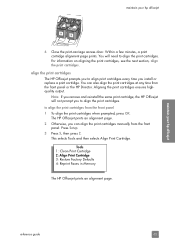
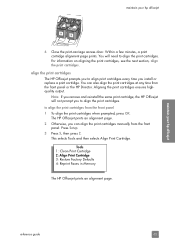
... the same print cartridge, the HP Officejet will need to align the print cartridges.
align the print cartridges The HP Officejet prompts you to align print cartridges every time you to align the print cartridges from the front panel 1 To align the print cartridges when prompted, press OK. Press Setup. 3 Press 5, then press 2. maintain your hp officejet
6 Close the print-carriage access...
HP Officejet 5500 series All-in-One - (English) Reference Guide - Page 76


... with your hp officejet on accessing the HP Director see, use the hp director software to align the print cartridges from the hp director
1 Access the HP Director. Recycle or discard the alignment page. b. c. d. The HP Officejet prints an alignment page.
66
hp officejet 5500 series
For information on page 4.
2 For Windows users, do the following : a. Click the Device Services tab...
HP Officejet 5500 series All-in-One - (English) Reference Guide - Page 127


...
problem
possible cause and solution
The front panel displays The HP Officejet has been set up the HP Officejet. Press Setup. Usually, you set up with all the countries/regions for the HP Officejet to power on the front panel display to align the print cartridges
The HP Officejet prompts you to the next available language.
Otherwise, wait for...
HP Officejet 5500 series All-in-One - (English) Reference Guide - Page 136


... 52 resolution, 45 rings to answer, 39 schedule, 36 send, 34 send a color fax, 35 send from memory, 37 send manually, 37, 38 set up distinctive ...HP customer support, 71 HP Director
e-mail option access (Macintosh), 110
HP Instant Share access (Windows), 108
HP distribution center, 75 HP Instant Share
access in Windows, 108 overview, 107 simplified approach, 107 use a scanned image, 108 HP Officejet...
HP Officejet 5500 series All-in-One - (English/Simplified Chinese) Setup Poster - Page 1


... see the Set Up Your Device Now screen on the display, alignment is now complete. a
b
10 Turn on the device. Do not touch the gold-colored contacts or retape the cartridges.... on the device and set the language and country/region
11 Open the print-carriage access door
a Press the On button to the open programs.
4 Begin software installation
a
a Insert the Windows HP Officejet CD and ...
HP Officejet 5500 series All-in-One - (English/Simplified Chinese) Setup Poster - Page 2


... setup poster hp officejet 5500 series all the
buttons can move freely.
2
4 Load plain white paper
a
b
c
5 Connect the supplied phone cord
Connect the supplied phone cord to restart your Macintosh
and wait for the display prompt.
c
Hold the tri-color print cartridge with the large
HP label and the raised markings on the device. If you...
Similar Questions
How To Print A Mirror Image Hp Photosmart 5510 Series
(Posted by trhgarcbli 9 years ago)
How To Set Printer To Print Mirror Image Hp Photosmart C4680
(Posted by jencool 9 years ago)
How Can I Print Mirror Image Hp Deskjet 1050
(Posted by Cmap 10 years ago)
How Do I Print Mirror Images On My Hp 5510
How do I print a mirror image on my HP 5510
How do I print a mirror image on my HP 5510
(Posted by Anonymous-93037 11 years ago)
How Do I Print Mirror Image (word Doc)?
I can't see any option with Word2007 for printing in Mirror Image neither can I find an option on th...
I can't see any option with Word2007 for printing in Mirror Image neither can I find an option on th...
(Posted by galliford 11 years ago)

