HP 5510 Support Question
Find answers below for this question about HP 5510 - Officejet All-in-One Color Inkjet.Need a HP 5510 manual? We have 2 online manuals for this item!
Question posted by barMga on August 15th, 2014
How Many Pages Can I Fax Using An Hp 5510 Printer
The person who posted this question about this HP product did not include a detailed explanation. Please use the "Request More Information" button to the right if more details would help you to answer this question.
Current Answers
There are currently no answers that have been posted for this question.
Be the first to post an answer! Remember that you can earn up to 1,100 points for every answer you submit. The better the quality of your answer, the better chance it has to be accepted.
Be the first to post an answer! Remember that you can earn up to 1,100 points for every answer you submit. The better the quality of your answer, the better chance it has to be accepted.
Related HP 5510 Manual Pages
HP Officejet 5500 series All-in-One - (English) Reference Guide - Page 11


.... For more with your HP Officejet by using the HP Photo & Imaging Director (HP Director) software that is ready when you are, as sending a fax or making a copy of a document or photo can be accomplished quickly and easily on your hp officejet on page 4
the hp officejet 5500 series at a glance on page 1 • front panel overview on page 2 • menu overview on...
HP Officejet 5500 series All-in-One - (English) Reference Guide - Page 17


... in black and white
or color.
4
Send Fax: use this feature to launch the HP Photo and Imaging Director.
open the hp photo and imaging director using Macintosh OS 9
In Macintosh OS 9, the HP Photo and Imaging Director (HP Director) is launched automatically during the HP Photo and Imaging software installation, and the HP Photo and Imaging Director appears as...
HP Officejet 5500 series All-in-One - (English) Reference Guide - Page 18


... Macintosh OS 9.
The HP Director is customized based upon the HP device that pertain to device
settings.
8
hp officejet 5500 series Double-click HP Photo and Imaging Director in black and
white or color.
5
Send Fax: use this feature to open the fax dialog box so you
want to use.
4
Make Copies: use this pull-down list to select the HP device you can
enter...
HP Officejet 5500 series All-in-One - (English) Reference Guide - Page 34


... to set a large number of copies.
4 Press Start Black or Start Color. In this example, the HP Officejet makes six copies of the original 4 by 6 inch (10 by 15 cm) photo. You cannot use the automatic document feeder with the Fit to Page option.
1 Load your original to fill the printable area of the paper...
HP Officejet 5500 series All-in-One - (English) Reference Guide - Page 43


... page • create a cover page from your computer • preview a fax on page 52
To get the most out of your HP Officejet, you can set a number of your HP Officejet. Using the HP software, you can send and receive faxes, including color faxes. This section contains the following topics: • send a fax on page 34 • receive a fax on page 38 • set the fax header on page...
HP Officejet 5500 series All-in-One - (English) Reference Guide - Page 44


... fax confirmation on page 34 • send a basic fax on page 35 • send a color original or photo fax on page 35 • send a fax using speed dials on page 36 • schedule a fax on page 36 • cancel a scheduled fax on page 37 • send a fax from memory on page 37 • send a fax using monitor or manual dialing on page 37 • send a manual fax from your HP Officejet...
HP Officejet 5500 series All-in-One - (English) Reference Guide - Page 45


... a color fax, if your HP Officejet. For more information, see load originals on page 35.
1 Load the originals in the fax number, press Redial/Pause.
4 If you are faxing a photo, it is recommended that you are interested in sending a color or photo fax, see send a color original or photo fax on page 9.
2 Press Fax. Tip: To enter a pause in the automatic document feeder. use...
HP Officejet 5500 series All-in-One - (English) Reference Guide - Page 46


... the glass. schedule a fax
You can quickly send a fax from your HP Officejet? Press OK to fax the original from the front panel.
4 Press Start Black or Start Color. Press Speed Dial until the appropriate speed-dial entry appears in the automatic document feeder. For information, see load originals on page 9.
2 Press Fax. send a fax using the HP Director software. Speed...
HP Officejet 5500 series All-in-One - (English) Reference Guide - Page 47


... is currently in the top line of the display.
5 Press until Fax from the HP Officejet once the pages are scanned into memory before sending, and once the HP Officejet is able to Fax appears in the automatic document feeder.
2 Press Fax.
use the fax features
3 Enter the fax number by using the keypad, press a one -touch speed-dial button, or press...
HP Officejet 5500 series All-in-One - (English) Reference Guide - Page 48


... answering machine connected to use legal-size paper, the device automatically reduces the fax so that is connected to press Start on how you set automatic reduction for the fax tones, and then hang up the hp officejet to your HP Officejet, you have disabled the automatic-reduction feature, the fax will be printed on page 39. Note: You must...
HP Officejet 5500 series All-in-One - (English) Reference Guide - Page 49
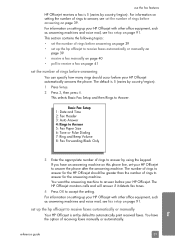
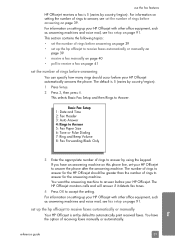
...up the hp officejet to receive faxes automatically or manually on
page 39 • receive a fax manually on page 40 • poll to Answer 5: Fax Paper Size 6: Tone or Pulse Dialing 7: Ring and Beep Volume 8: Fax Forwarding Black Only
3 Enter the appropriate number of receiving faxes manually or automatically. reference guide
39
fax
use the fax features
HP Officejet receives a fax is...
HP Officejet 5500 series All-in-One - (English) Reference Guide - Page 52
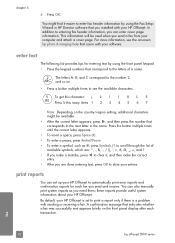
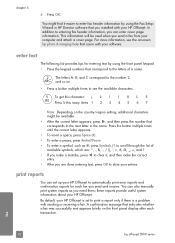
... are done entering text, press OK to store your computer and attach a cover page. fax
42
hp officejet 5500 series chapter 5
6 Press OK.
You might be used when you are and ! • If you make the correct entry. • After you send a fax from your entries. This information will be available. • After the correct letter...
HP Officejet 5500 series All-in-One - (English) Reference Guide - Page 53


... to scroll through the following topics: • generate reports automatically on page 43 • generate reports manually on page 43
use the fax features
generate reports automatically
This setting lets you configure your HP Officejet so that you want, press OK. Every Fax: confirms every time a fax is sent. -
generate reports manually
You can manually generate reports about...
HP Officejet 5500 series All-in-One - (English) Reference Guide - Page 54


... panel. For information on page 36. Use the onetouch speed-dial buttons on page 61. - Fax Log: prints a log of the last fax transaction. - however, you in generate reports automatically on page 45
create individual speed-dial settings You can assign speed-dial entries to send a fax, see send a fax using speed dials on using the HP Director software. This section...
HP Officejet 5500 series All-in-One - (English) Reference Guide - Page 56


...Black or Start Color. When faxing photographs, we recommend that the faxing process takes longer to complete. - This feature is useful if you choose...fax number by using the keypad, press a one -touch speed-dial button, or press Speed Dial until the appropriate speed-dial entry appears.
4 Press Fax until Resolution appears in the automatic document feeder.
2 Press Fax. fax
46
hp officejet...
HP Officejet 5500 series All-in-One - (English) Reference Guide - Page 57
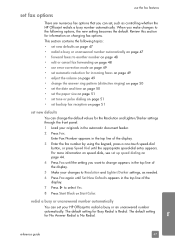
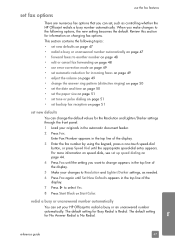
... your HP Officejet to redial a busy or an unanswered number automatically.
When you make changes to the following topics:
• set new defaults on page 47 • redial a busy or unanswered number automatically on page 47 • forward faxes to another number on page 48 • edit or cancel fax forwarding on page 48 • use the fax features
There...
HP Officejet 5500 series All-in-One - (English) Reference Guide - Page 60
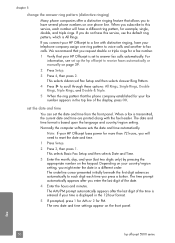
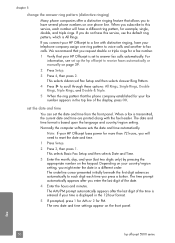
... the hp officejet to this service, use the default ring pattern, which is displayed in a different order. Normally the computer software sets the date and time automatically. This selects Basic Fax Setup ...and then selects Date and Time.
3 Enter the month, day, and year (last two digits only) by pressing the appropriate number on the front panel. Depending on page 39....
HP Officejet 5500 series All-in-One - (English) Reference Guide - Page 63


... a print job on page 55
The HP Officejet can perform special print jobs such as printing borderless images, posters, and printing on your software application, this button might be called Properties, Options, Printer Setup, or Printer), and then select the appropriate options for a document, and to send the document to the HP Officejet, use the Print dialog box...
HP Officejet 5500 series All-in-One - (English) Reference Guide - Page 77
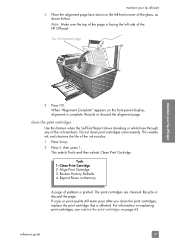
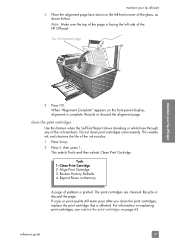
...page
maintain your hp officejet
4 Place the alignment page face down on the left side of the page is printed. When "Alignment Complete" appears on page 63. clean the print cartridges Use...Defaults 4: Reprint Faxes in Memory
A page of patterns is facing the left front corner of the glass, as shown below. maintain your hp officejet
5 Press OK. Recycle or discard the page. For information...
HP Officejet 5500 series All-in-One - (English) Reference Guide - Page 117
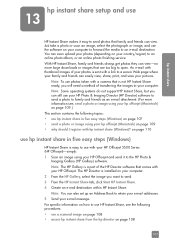
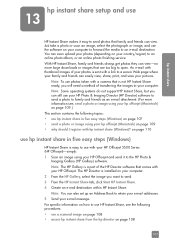
... can also set up an Address Book to retain your e-mail addresses. 5 Send your hp officejet (Macintosh) on page 109.) This section contains the following procedures: • use a scanned image on page 108 • access hp instant share from the hp director on page 109 • why should I register with thumbnail images of your photos is a part of...
Similar Questions
Can I Buy Power Cord Adapter For Hp 5510 Printer At Best Buy?
(Posted by DanimalGedandsi 9 years ago)
How To Recover Fax From Hp 5510?
(Posted by Mrzdsavon 9 years ago)
How To Send Multiple Page Fax Using Hp Office Jet 6700
(Posted by wabudbow 10 years ago)
How Do I Send A Multi Page Fax Using The Scanner Glass On Hp Officejet Pro 8600
(Posted by raPRI 10 years ago)
Calibrate Hp 5510 Printer
how do i calibrate the hp 5510 printer with my monitor
how do i calibrate the hp 5510 printer with my monitor
(Posted by jainswor99 11 years ago)

