HP 5510 Support Question
Find answers below for this question about HP 5510 - Officejet All-in-One Color Inkjet.Need a HP 5510 manual? We have 2 online manuals for this item!
Question posted by illchil on March 4th, 2014
How To Override Hp Officejet 5500 Ink
The person who posted this question about this HP product did not include a detailed explanation. Please use the "Request More Information" button to the right if more details would help you to answer this question.
Current Answers
There are currently no answers that have been posted for this question.
Be the first to post an answer! Remember that you can earn up to 1,100 points for every answer you submit. The better the quality of your answer, the better chance it has to be accepted.
Be the first to post an answer! Remember that you can earn up to 1,100 points for every answer you submit. The better the quality of your answer, the better chance it has to be accepted.
Related HP 5510 Manual Pages
HP Officejet 5500 series All-in-One - (English) Reference Guide - Page 14


... Copies Reduce/Enlarge Copy Quality Copy Paper Size Paper Type Lighter/Darker Enhancements Color Intensity Set New Defaults
Fax Enter Fax Number Resolution Lighter/Darker How to top-level menus that provide topic-specific tips, and helpful information for boxes, like this menu vary depending on the number of installed HP devices.
4
hp officejet 5500 series
HP Officejet 5500 series All-in-One - (English) Reference Guide - Page 16


... one for your HP Officejet. You access the device capabilities via the HP Director menu that kind.
6
hp officejet 5500 series
Software Update: use this feature to shop for Macintosh users
Use one ) using Macintosh OS X, the HP Director (All-in-One) is associated with the HP Director (All-in-One) icon. open the hp director for HP products. HP Gallery: use...
HP Officejet 5500 series All-in-One - (English) Reference Guide - Page 18


... on the desktop.
! The HP Photo and Imaging Director (HP Director) displays only the buttons that feature will not display in the HP Director on your device is selected. If your computer. Consult the legend for a brief explanation of the features available through the HP Director for that pertain to device
settings.
8
hp officejet 5500 series
hp officejet overview
chapter 1
!
HP Officejet 5500 series All-in-One - (English) Reference Guide - Page 20


... paper size) and then press OK to select the setting or destination.
4 Press Start Black or Start Color on the front panel display. Top of the paper.
3 Press Copy, Scan, or Fax on the HP Officejet.
10
hp officejet 5500 series
load originals & paper
chapter 2
1 Load your original in the automatic document feeder face up with...
HP Officejet 5500 series All-in-One - (English) Reference Guide - Page 26


...time.
16
hp officejet 5500 series Do not insert labels one sheet at :
www.hp.com/support
load... sure that has a heavy texture or does not accept ink can cause paper jams. Using paper that the labels are sticking together.
...facing up.
• HP Premium Inkjet Transparency Film: Insert the film so that the white transparency strip (with HP inkjet products (like Avery Inkjet Labels), and make sure...
HP Officejet 5500 series All-in-One - (English) Reference Guide - Page 30


...copy
20
hp officejet 5500 series If ...of Copies Reduce/Enlarge Copy Quality Copy Paper Size Paper Type Lighter/Darker Enhancements Color Intensity Set New Defaults
Copy Quality Normal Fast Best
3 Press until Copy Quality ... Fast reduces the frequency of replacing your print cartridges, because it uses less ink.
• Best produces the highest quality for most of your original face down...
HP Officejet 5500 series All-in-One - (English) Reference Guide - Page 32
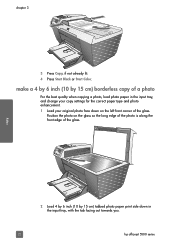
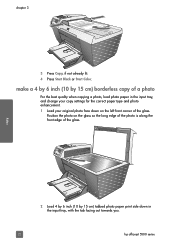
... not already lit. 4 Press Start Black or Start Color. copy
2 Load 4 by 6 inch (10 by 15 cm) borderless copy of a photo
For the best quality when copying a photo, load photo paper in the input tray, with the tab facing out towards you.
22
hp officejet 5500 series
Position the photo on the left front...
HP Officejet 5500 series All-in-One - (English) Reference Guide - Page 34


... by increments of 5 to make it easier to prevent unwanted cropping of the glass.
24
hp officejet 5500 series You can also use the automatic document feeder with the Fit to Page option.
1 ...of a full-size page, as shown below.
In this example, the HP Officejet makes six copies of copies.
4 Press Start Black or Start Color. You cannot use Fit to Page to reduce an original to set ...
HP Officejet 5500 series All-in-One - (English) Reference Guide - Page 36
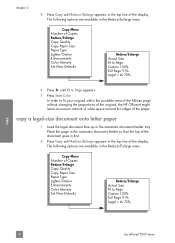
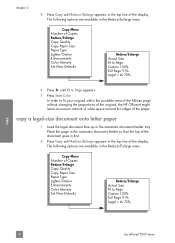
... printable area of the full-size page without changing the proportions of the original, the HP Officejet might leave an uneven amount of white space around the edges of the display. Place the...Paper Size Paper Type Lighter/Darker Enhancements Color Intensity Set New Defaults
Reduce/Enlarge Actual Size Fit to Page Custom 100% Full Page 91% Legal > Ltr 72%
copy
26
hp officejet 5500 series
HP Officejet 5500 series All-in-One - (English) Reference Guide - Page 38
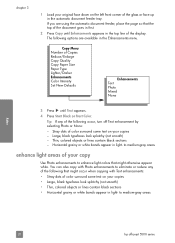
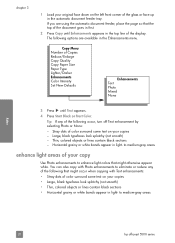
...otherwise appear white. to medium-gray areas
copy
28
hp officejet 5500 series
Large, black typefaces look splotchy (not smooth) • Thin, colored objects or lines contain black sections • Horizontal...first.
2 Press Copy until Text appears. 4 Press Start Black or Start Color. Thin, colored objects or lines contain black sections - The following options are using the automatic ...
HP Officejet 5500 series All-in-One - (English) Reference Guide - Page 41


... repeatedly.
4 Press Start Black or Start Color.
31
scan This section explains how to scan from your computer or from the front panel of the HP Officejet only. Because the scanned image or text is...default destination is the process of converting pictures and text into an electronic format for the hp officejet 5500 series icon in the system tray at the lower right side of your needs. If ...
HP Officejet 5500 series All-in-One - (English) Reference Guide - Page 42


... brightness, sharpness, color tone, or saturation. stop scanning, press Cancel on the front panel.
For more information about using the HP Gallery, see the onscreen hp photo & imaging help that you can open it in another application, send it via e-mail, save it to a file, or print it. scan
32
hp officejet 5500 series
To stop...
HP Officejet 5500 series All-in-One - (English) Reference Guide - Page 44


A confirmation message indicating whether an item was successfully sent appears briefly on page 42. fax
34
hp officejet 5500 series
If you can send a black-and-white or color fax from a telephone on page 37 • send a manual fax from your HP Officejet. This section contains the following topics: • enable fax confirmation on page 34 •...
HP Officejet 5500 series All-in-One - (English) Reference Guide - Page 46


...as a connection can send a fax from the front panel.
4 Press Start Black or Start Color. Press Speed Dial and then enter the two-digit speed dial entry code from your fax. Press... busy or phone rates are lower. fax
36
hp officejet 5500 series Note: If the recipient's fax machine only supports black-and-white faxes, the HP Officejet will not appear unless you can be sent later...
HP Officejet 5500 series All-in-One - (English) Reference Guide - Page 48


...device automatically reduces the fax so that it fits on two pages. If after dialing the number you have disabled the automatic-reduction feature, the fax will be printed on the paper that is directly connected to your HP Officejet...press Fax, and then press Start Black or Start Color within three seconds. - The default number of rings required before the
fax
38
hp officejet 5500 series
HP Officejet 5500 series All-in-One - (English) Reference Guide - Page 56


... contrast.
1 Load your originals in the automatic document feeder.
2 Press Fax. fax
46
hp officejet 5500 series If you choose Photo. - change the contrast of values appears as you are faxing ...complete. - Standard: this setting when you press a button.
6 Press Start Black or Start Color.
When faxing photographs, we recommend that you choose Photo, be darker or lighter than the ...
HP Officejet 5500 series All-in-One - (English) Reference Guide - Page 65


...an Adobe Acrobat PDF® (portable document format) file.
The HP Officejet does not support PostScript printing. ! Note: The Output Options panel...it has already started printing and then cancels the remainder of ink you want to use in which the pages will print. This.../Quality panel on OS X and General panel on OS X, color settings. reference guide
55
You can take a few moments. Click...
HP Officejet 5500 series All-in-One - (English) Reference Guide - Page 72


... or dirty contacts. Do not clean with pink pull tab (must be removed)
Do not touch the copper contacts or the ink nozzles
62
hp officejet 5500 series chapter 8
maintain your hp officejet
Black bar
Color bars
Check the Self-Test Report for streaking or white lines.
The bars should know the part names and how to...
HP Officejet 5500 series All-in-One - (English) Reference Guide - Page 74


...! Slide the print cartridge at a slight angle.
5 Hold the tri-color print cartridge with the HP label on top. Do not attempt to touch only the black plastic, ...ink from its packaging and, being careful to push the cartridge straight into the slot. Caution! Do not attempt to work.
64
hp officejet 5500 series Slide the print cartridge at a slight angle.
maintain your HP Officejet...
HP Officejet 5500 series All-in-One - (English) Reference Guide - Page 136


...officejet overview
hp officejet 5500..., 65 check ink level, 61 clean...HP Instant Share
access in automatic
document feeder, 9 originals on the phone line, 123 pulse dial, 51 receive, 38 receive automatically, 39 receive manually, 39, 40 redial busy or unanswered numbers, 47 reduce automatically, 49 reports, 42 reprint, 52 resolution, 45 rings to answer, 39 schedule, 36 send, 34 send a color...
Similar Questions
How To Scan With Hp Officejet 5500
(Posted by dnlchkag 9 years ago)
Hp Officejet 5510 Sends Fax But Wont Receive
(Posted by hohemul 9 years ago)
How To Change Ink On Hp Officejet 5510 Pictures
(Posted by colivayan 9 years ago)
How To Override Hp Officejet Pro 8600 Saying Out Of Ink
(Posted by coolftw3 10 years ago)
How To Override Hp Officejet 6600 Override Ink Depleted Message
(Posted by Secticrossr 10 years ago)

