HP 5510 Support Question
Find answers below for this question about HP 5510 - Officejet All-in-One Color Inkjet.Need a HP 5510 manual? We have 2 online manuals for this item!
Question posted by JAYHURW on October 15th, 2014
Is The Little Rubber Piece From The Black Ink Slot Available And How Does It Fit
The person who posted this question about this HP product did not include a detailed explanation. Please use the "Request More Information" button to the right if more details would help you to answer this question.
Current Answers
There are currently no answers that have been posted for this question.
Be the first to post an answer! Remember that you can earn up to 1,100 points for every answer you submit. The better the quality of your answer, the better chance it has to be accepted.
Be the first to post an answer! Remember that you can earn up to 1,100 points for every answer you submit. The better the quality of your answer, the better chance it has to be accepted.
Related HP 5510 Manual Pages
HP Officejet 5500 series All-in-One - (English) Reference Guide - Page 5
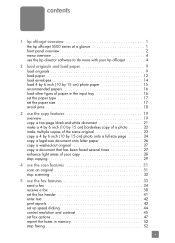
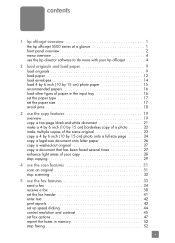
... 1 front panel overview 2 menu overview 4 use the hp director software to do more with your hp officejet 4
2 load originals and load paper 9 load originals 9 load paper 12 load envelopes 14 load 4 by...17 set the paper size 17 avoid jams 18
3 use the copy features 19 overview 19 copy a two-page black-and-white document 21 make a 4 by 6 inch (10 by 15 cm) borderless copy of a photo ...
HP Officejet 5500 series All-in-One - (English) Reference Guide - Page 9


... Help
The HP Photo & Imaging Help provides detailed information on using your HP Officejet and provides additional troubleshooting assistance for the installation process.
Open the Troubleshooting book in the Reference Guide or the online help. Troubleshooting is also available from the Help button that is specific to order supplies and accessories, technical...
HP Officejet 5500 series All-in-One - (English) Reference Guide - Page 13


...select the scan function. Copy: select the copy function. reference guide
3
Start Black, Start Color: start a black or color copy, scan, or fax job. Fax: select the fax function.
Redial/Pause:...error messages. Also, use to scroll through the Copy menu settings.
Do not force it! hp officejet overview
hp officejet overview
feature 4 5
6
7 8 9 10 11 12
13 14 15 16
purpose
Setup:...
HP Officejet 5500 series All-in-One - (English) Reference Guide - Page 18


...device
settings.
8
hp officejet 5500 series If your software. The HP Photo and Imaging Director (HP Director) displays only the buttons that came with a particular feature, then the icon for a brief explanation of the features available...then send your computer. Double-click HP Photo and Imaging Director in black and
white or color.
5
Send Fax: use this feature to make a copy in...
HP Officejet 5500 series All-in-One - (English) Reference Guide - Page 29


...tasks from the HP Officejet front panel only. This section contains the following topics: • overview on page 19 • copy a two-page black-and-white document ... original to fit a specific paper size, adjust the copy's darkness and color intensity, and use the copy features
3
The HP Officejet enables you ...available using the front panel of paper types, including transparencies.
HP Officejet 5500 series All-in-One - (English) Reference Guide - Page 30


... of replacing your print cartridges, because it uses less ink.
• Best produces the highest quality for most of... the quality setting you want appears.
4 Press Start Black or Start Color. The following options are using the automatic document feeder....
If you are available in the Copy menu. chapter 3
increase copy speed or quality
The HP Officejet provides three options that...
HP Officejet 5500 series All-in-One - (English) Reference Guide - Page 33


...
*The paper sizes available vary by 15 cm) borderless copy of your original face down on using the automatic document feeder, place the pages so that came with your HP Officejet.
The HP Officejet makes a 4 by 6 inch (10 by country/region.
4 Press until 4 x 6 inch appears. 5 Press Start Black or Start Color. use the copy features...
HP Officejet 5500 series All-in-One - (English) Reference Guide - Page 37


... top line of black text. You can also press to make colors on your copy more vivid or more subtle. 1 Load your original to fit within the printable... area of the letter paper, as circles on a scale on the front panel display. 3 Press to adjust the lightness and darkness of the display. Note: You can also press to sharpen edges of the display. The HP Officejet...
HP Officejet 5500 series All-in-One - (English) Reference Guide - Page 38
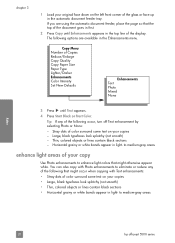
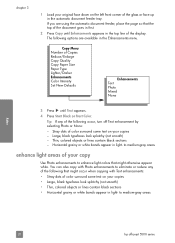
...otherwise appear white. Thin, colored objects or lines contain black sections - If you are available in the automatic document feeder tray. chapter 3
1 Load your copies • Large, black typefaces look splotchy (not ...copy
28
hp officejet 5500 series Copy Menu Number of Copies Reduce/Enlarge Copy Quality Copy Paper Size Paper Type Lighter/Darker Enhancements Color Intensity Set New...
HP Officejet 5500 series All-in-One - (English) Reference Guide - Page 41


... by pressing or , or by pressing the Scan button repeatedly.
4 Press Start Black or Start Color.
31
scan The HP Officejet software must be installed and running . This section contains the following : •... and quote it to the time. On a Macintosh, the HP Officejet software is not enough hard disk space available, your system might stall. You can scan photos and text documents....
HP Officejet 5500 series All-in-One - (English) Reference Guide - Page 45


... (10 by using the HP Director software that the recipient's fax machine only supports black-and-white faxes, the HP Officejet will send the fax in sending a color or photo fax, see load originals on the glass.
2 Press Fax.
use only color originals for color faxing.
1 To load the original, do one of the following: -
HP Officejet 5500 series All-in-One - (English) Reference Guide - Page 46


...
hp officejet 5500 series A message will automatically send the fax in black and white. It's easy. Note: If the recipient's fax machine only supports black-and-white faxes, the HP Officejet will ...from the front panel.
4 Press Start Black or Start Color. For more information, see the onscreen hp photo & imaging help that you can schedule a black-and-white fax to clear the message. ...
HP Officejet 5500 series All-in-One - (English) Reference Guide - Page 65


...is not available in the General panel. You can stop a print job from the HP Officejet, press ...Cancel on a sheet and to see a preview of copies and the pages you want to select the paper type, print quality, and on OS 9 in your prints. Note: In OS 9, the summary of ink...on OS X and General panel on OS X, color settings. This can also choose to customize the print...
HP Officejet 5500 series All-in-One - (English) Reference Guide - Page 67


... to determine which print cartridge to : www.hp.com Choose your HP Officejet. This section contains the following table lists the print cartridges that are compatible with your country/region, and then select Buy or Shopping. print cartridges HP black inkjet print cartridge HP tri-color inkjet print cartridge
hp reorder number #56, 19 ml...
HP Officejet 5500 series All-in-One - (English) Reference Guide - Page 72


... page 67. Do not clean with pink pull tab (must be removed)
Do not touch the copper contacts or the ink nozzles
62
hp officejet 5500 series
chapter 8
maintain your hp officejet
Black bar
Color bars
Check the Self-Test Report for streaking or white lines. The bars should know the part names and how...
HP Officejet 5500 series All-in-One - (English) Reference Guide - Page 73
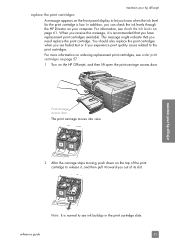
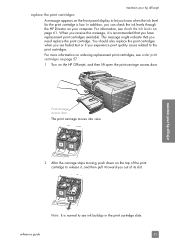
... cartridge slots. When you receive this message, it toward you have replacement print cartridges available.
For information, see faded text or if you know when the ink level for the print cartridge is recommended that you can check the ink levels through the HP Director on your computer. For more information on the HP Officejet...
HP Officejet 5500 series All-in-One - (English) Reference Guide - Page 74


... the ink from its packaging and, being careful to push the cartridge straight into the slot. Caution! Press firmly until the print cartridge snaps into the right side of the print carriage. maintain your HP Officejet to push the cartridge straight into the slot. Slide the print cartridge at a slight angle.
5 Hold the tri-color...
HP Officejet 5500 series All-in-One - (English) Reference Guide - Page 78
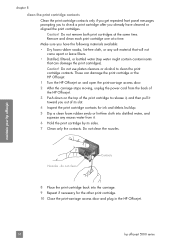
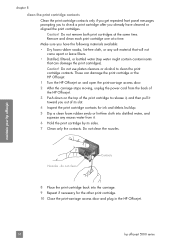
... after you already have the following materials available:
• Dry foam rubber swabs, lint-free cloth, or any excess water from the back of the HP Officejet.
3 Push down on the top of its slot.
4 Inspect the print cartridge contacts for ink and debris buildup.
5 Dip a clean foam rubber swab or lint-free cloth into the...
HP Officejet 5500 series All-in-One - (English) Reference Guide - Page 87
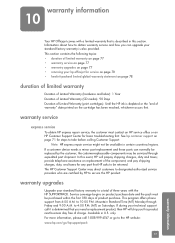
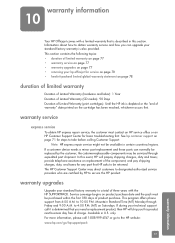
...Officejet comes with the HP SUPPORTPACK.
If a customer device needs a minor part replacement and these parts can upgrade your hp officejet...Duration of Limited Warranty (print cartridges): Until the HP ink is also provided. Note: HP express repair service ...warranty information Available in certain countries/regions. If during your standard factory warranty to be available in U.S. ...
HP Officejet 5500 series All-in-One - (English) Reference Guide - Page 135


... 32 scheduled fax, 37 cartridges align, 65 check ink level, 61 clean, 67 clean contacts, 68 handle...color enhance photos, 28 faxes, 35 intensity, 27 contrast, fax, 45 copy, 19 black and white, 21 borderless photo, 22 cancel, 29 color, 22 default settings, 20 enlarge, 24 fit...energy consumption, 84 environmental product
stewardship program, 84 inkjet supplies recycling, 85 material safety data sheets,
...
Similar Questions
Trouble With Black Ink Cartridge With Hp Photo Smart 5510
I have installed three different HP black ink cartridges in my Photosmart 5510, and each time I try ...
I have installed three different HP black ink cartridges in my Photosmart 5510, and each time I try ...
(Posted by kathyr44 9 years ago)
Disable Photo Black Ink Cartridge Does Not Fit
(Posted by Nacjohnj 9 years ago)
How To Fix Hp 5514 Does Not Print Black Ink Cartridge
(Posted by hrsftlada 10 years ago)
How To Change Setting To Black Ink Only Hp 5510
(Posted by L2mtpa 10 years ago)
How Do I Change A Black Ink Cartridge On My Hp Officejet 4620?
(Posted by freshmj 10 years ago)

