HP 5510 Support Question
Find answers below for this question about HP 5510 - Officejet All-in-One Color Inkjet.Need a HP 5510 manual? We have 2 online manuals for this item!
Question posted by jrule05788 on October 21st, 2012
What Is The Life Of Hp Ink With Regards To Printing Archive Documents
I have a photosmart 5510 with take the 364 cartridge and I about to start printing archive documents, what is the life of HP cartridge ink. If the answer is it only has a short life what is the alternative
Current Answers
There are currently no answers that have been posted for this question.
Be the first to post an answer! Remember that you can earn up to 1,100 points for every answer you submit. The better the quality of your answer, the better chance it has to be accepted.
Be the first to post an answer! Remember that you can earn up to 1,100 points for every answer you submit. The better the quality of your answer, the better chance it has to be accepted.
Related HP 5510 Manual Pages
HP Officejet 5500 series All-in-One - (English) Reference Guide - Page 4


...is grounded, check with regard to this document and the program material ...Packard Company. Patent 4,558,302. The HP Officejet 5500 Series includes printer driver technology licensed from...device to reduce risk of injury from Palomar Software, Inc.
Always follow basic safety precautions when using this document... Q3434-90160
First edition: July 2003
Printed in this product to rain or any ...
HP Officejet 5500 series All-in-One - (English) Reference Guide - Page 5
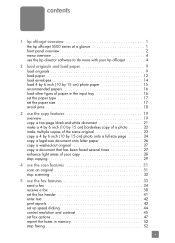
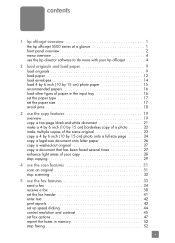
... overview 2 menu overview 4 use the hp director software to do more with your hp officejet 4
2 load originals and load paper ...document that has been faxed several times 27 enhance light areas of your copy 28 stop copying 29
4 use the scan features 31 scan an original 31 stop scanning 32
5 use the fax features 33 send a fax 34 receive a fax 38 set the fax header 41 enter text 42 print...
HP Officejet 5500 series All-in-One - (English) Reference Guide - Page 15


... & Imaging Gallery. Scan Document: use this feature to open the fax dialog box so you want to use this feature to view or change various settings for your HP Officejet, such as print, scan, copy, or fax.
The HP Director is not equipped with a particular feature, then the icon for the selected device. Send a Fax: use...
HP Officejet 5500 series All-in-One - (English) Reference Guide - Page 26


...HP Papers
Labels (work only with printing)
tips
• HP Premium Paper: Locate the gray arrow on the nonprinting side of the paper, and then insert paper with the arrow side facing up.
• HP Premium Inkjet... a time.
16
hp officejet 5500 series Using paper that is going into the input tray first.
• HP Greeting Card Paper, HP Glossy Greeting Card Paper, or HP Textured Greeting Cards:...
HP Officejet 5500 series All-in-One - (English) Reference Guide - Page 28


... media flat in a resealable bag.
• Remove printed papers from the output tray frequently. • Ensure that are not bent or torn. • Do not combine different paper types and paper sizes in the automatic
document feeder nor the input tray; load originals & paper
18
hp officejet 5500 series chapter 2
avoid jams
To help...
HP Officejet 5500 series All-in-One - (English) Reference Guide - Page 30


Using Fast reduces the frequency of replacing your print cartridges, because it uses less ink.
• Best produces the highest quality for most of your original face down on the left front corner of the glass or face up in the automatic document feeder tray.
copy
20
hp officejet 5500 series change copy settings from the front...
HP Officejet 5500 series All-in-One - (English) Reference Guide - Page 61
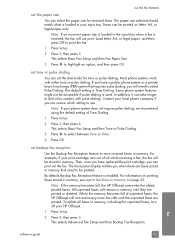
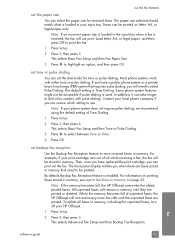
... setting of unprinted faxes, the HP Officejet will not print. Most phone systems work with pulse dialing. For example, if your print cartridge runs out of ink while receiving a fax, the ... Setup and then Backup Fax Reception. Note: If the memory becomes full, the HP Officejet overwrites the oldest, printed faxes.
By default, Backup Fax Reception feature is Tone Dialing. Faxes can take ...
HP Officejet 5500 series All-in-One - (English) Reference Guide - Page 62


... reception on page 51.
1 Press Setup.
2 Press 5, then press 4. Note: All faxes stored in memory will need , press Cancel to stop it from printing. chapter 5
3 Press to your HP Officejet. reprint the faxes in memory
Reprint Faxes in memory.
The faxes are sending or receiving, press Cancel. stop a fax you do not need...
HP Officejet 5500 series All-in-One - (English) Reference Guide - Page 63


... the software application that you used to begin your print job. If you need to print. To specify other print settings for your print job by using the features available in the Paper/Quality, Finishing, Effects, Basics, and Color tabs. 4 Click OK to the HP Officejet, use the Print dialog box.
53
Form more information on performing special...
HP Officejet 5500 series All-in-One - (English) Reference Guide - Page 65


... depend on the front panel display. To display the Print dialog box, open the document you want to preview your document as an Adobe Acrobat PDF® (portable document format) file. Note: To find out more about the settings in OS 9.
To stop a print job from the HP Officejet or from your computer
Macintosh users Use the...
HP Officejet 5500 series All-in-One - (English) Reference Guide - Page 67


print cartridges HP black inkjet print cartridge HP tri-color inkjet print cartridge
hp reorder number #56, 19 ml black print cartridge #57, 17 ml color print cartridge
Get more information about print cartridges from the HP website.
Use this information to determine which print cartridge to : www.hp.com Choose your country/region, and then select Buy or Shopping. This section contains the ...
HP Officejet 5500 series All-in-One - (English) Reference Guide - Page 70


... the ink levels on page 61 • print a self-test report on page 61 • handle the print cartridges on page 62 • replace the print cartridges on page 63 • align the print cartridges on page 65 • clean the print cartridges on page 67 • clean the print cartridge contacts on the white document backing located underneath the lid of the HP Officejet...
HP Officejet 5500 series All-in-One - (English) Reference Guide - Page 77
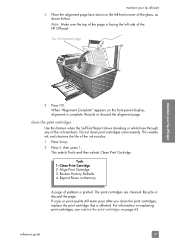
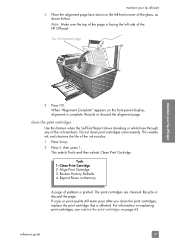
... wastes ink and shortens the life of the colored bars. Note: Make sure the top of the page is printed. Top of alignment page
maintain your hp officejet
4 Place the alignment page face down on page 63. If copy or print quality still seem poor after you clean the print cartridges, replace the print cartridge that is complete. clean the print cartridges Use...
HP Officejet 5500 series All-in-One - (English) Reference Guide - Page 87
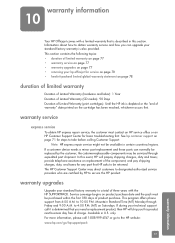
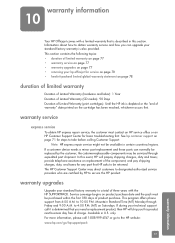
... Days Duration of Limited Warranty (print cartridges): Until the HP ink is determined that you this event, HP will ship you need a replacement product, then HP will prepay shipping charges, duty and taxes; If a customer device needs a minor part replacement and these parts can upgrade your hp officejet for steps to the HP website: www.hp.com/go to take before...
HP Officejet 5500 series All-in-One - (English) Reference Guide - Page 88


... print cartridge does not affect either repair or replace the defective Product, that each software Product, HP's limited warranty applies only to a failure to HP.
chapter 10
Outside the U.S., please call HP Customer Support. See call elsewhere in material and workmanship for each Product, may be at HP's standard charges for service, you must call your HP Officejet...
HP Officejet 5500 series All-in-One - (English) Reference Guide - Page 91


... Output tray capacity is affected by 15 145 lb. HP recommends emptying the output tray frequently.
81
This section...81 • automatic document feeder paper capacity on page 82 • paper sizes on page 82 • print margin specifications on page ...the type of paper and the amount of ink
you are provided in this section.
technical information
technical information
11
The ...
HP Officejet 5500 series All-in-One - (English) Reference Guide - Page 109


... setting, see I have a PC modem connected on the back of your computer (your HP Officejet.
2 Find the phone cord that setting. how your hp officejet will answer fax calls
When the phone rings, your HP Officejet will answer automatically after the number of rings before answering on the back of your PC modem) to e-mail or access the Internet...
HP Officejet 5500 series All-in-One - (English) Reference Guide - Page 127


...Report, as follows: a. troubleshooting
troubleshooting information
problem
possible cause and solution
The front panel displays The HP Officejet has been set up the HP Officejet. This selects Preferences and then selects Set Language & Country/Region. When you see align the print cartridges on the front panel display to align the print cartridges
The HP Officejet prompts you install a new...
HP Officejet 5500 series All-in-One - (English) Reference Guide - Page 136


...45 rings to answer, 39 schedule, 36 send, 34 send a color fax, 35...start, 115 FCC requirements, 86 FCC statement, 86 fit to ship, 74 return, 78
I icons missing, 114 ink
check level, 61 ink cartridge, 117
ink cartridge empty, 118 ink cartridges. See PC modem monitor dialing, 37
N Normal copy setting, 20 number of copies
copy, 23
O officejet overview
hp officejet 5500 series see print
cartridges...
HP Officejet 5500 series All-in-One - (English) Reference Guide - Page 137
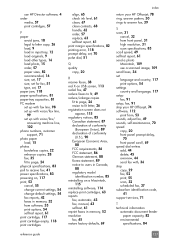
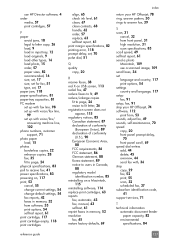
..., 85 reinstalling on a Macintosh,
115 reinstalling software, 114 replace print cartridges, 63 reports
fax, automatic, 43 fax, manual, 43 self-test, 61 reprint faxes in memory, 52 resolution fax, 45 restore factory defaults, 69
index
return your HP Officejet, 78 ring, answer pattern, 50 rings to answer fax, 39
S scan, 31
cancel, 32 from front panel...
Similar Questions
Hp Photosmart 5510 Printer Cartridge Door Open Sensor Fault
(Posted by omshantiuk 3 years ago)
How Do I Get My Hp 5510 To Print Mirror Image On Iron On Paper
(Posted by gteksfl 10 years ago)
Hp Officejet 4500 G510n-z Printer Cartridge Refill Won't Print Now
(Posted by serrus 10 years ago)
Can I Print From Hp Officejet 4622 With Just Black Cartridge?
(Posted by tooopTom 10 years ago)
Changed My Cartridges And Now My Hp 5510 Wont Print In Black Only Colors...why?
(Posted by sandraguy18 11 years ago)

