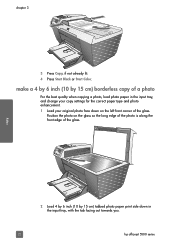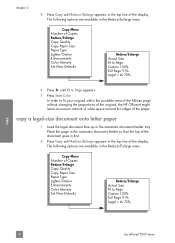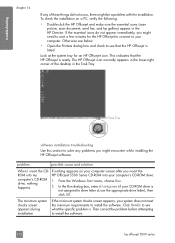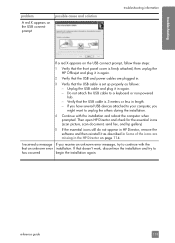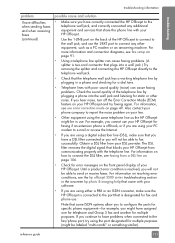HP 5510 Support Question
Find answers below for this question about HP 5510 - Officejet All-in-One Color Inkjet.Need a HP 5510 manual? We have 2 online manuals for this item!
Question posted by amandamtz09 on January 28th, 2015
I'm Sorry I Should Have Gave More Info...so Nothing Was Wrong With My Laptop I
Current Answers
Answer #1: Posted by TommyKervz on January 28th, 2015 2:37 AM
you did a very big mistake by connecting a VGA cable while the laptop was on, Take your laptop to a local profesional technicien. That might help.
Related HP 5510 Manual Pages
Similar Questions
how do i chance the header on my printer?
its saying need to contact adminastrater its a compact laptop brand new windows 7. it shows the prin...
I'm wanting to print a document in color that was originally done in black ink but can't Please help
I keep getting an Ink Cartridge Problem message saying the cyan appears to be missing or damaged. I ...