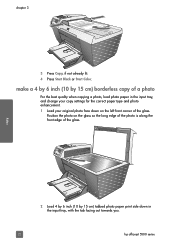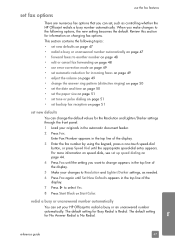HP 5510 Support Question
Find answers below for this question about HP 5510 - Officejet All-in-One Color Inkjet.Need a HP 5510 manual? We have 2 online manuals for this item!
Question posted by Anonymous-148993 on February 6th, 2015
I Want Bios Password In Hp 2730
Current Answers
Answer #1: Posted by hzplj9 on February 6th, 2015 9:45 AM
https://support.hp.com/us-en?openCLC=true
It may also reset the bios password. Without specific model knowledge it cannot be verified. It depends on the system board the laptop maker has used.
Answer #2: Posted by Brainerd on February 6th, 2015 9:39 AM
https://www.youtube.com/supported_browsers?next_url=https%3A%2F%2Fwww.youtube.com%2Fwatch%3Fv%3D1LdDxE-zZJA&app=desktop
I hope this helps you!
Please press accept to reward my effort or post again with more details if not satisfied.
Regards, Brainerd
Related HP 5510 Manual Pages
Similar Questions
I have installed three different HP black ink cartridges in my Photosmart 5510, and each time I try ...
its saying need to contact adminastrater its a compact laptop brand new windows 7. it shows the prin...
I keep getting an Ink Cartridge Problem message saying the cyan appears to be missing or damaged. I ...