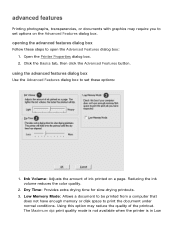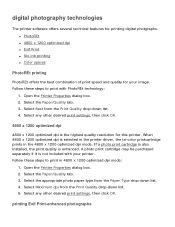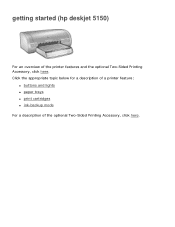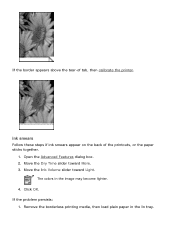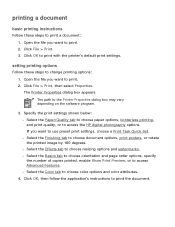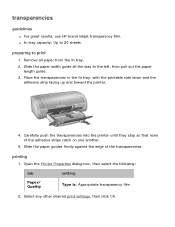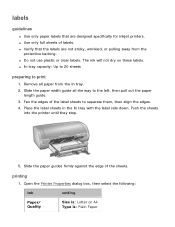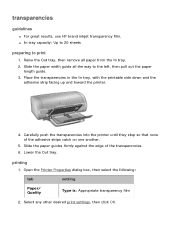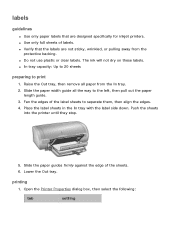HP 5150 Support Question
Find answers below for this question about HP 5150 - Deskjet Color Inkjet Printer.Need a HP 5150 manual? We have 1 online manual for this item!
Current Answers
Answer #1: Posted by prateekk007 on March 8th, 2013 10:19 AM
Please click on the link mentioned below that might help you:
https://support.hp.com/us-en?openCLC=true
Please reply if you have any further questions.
Thanks & Regards
Prateek K
Related HP 5150 Manual Pages
Similar Questions
how do i get my hp deskjet 5150 printer off idle status...its not printing