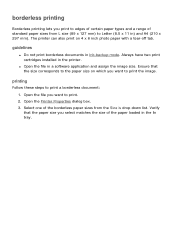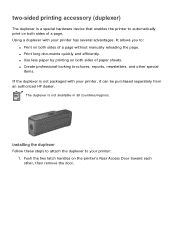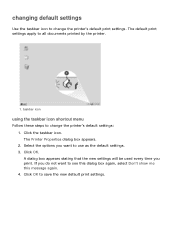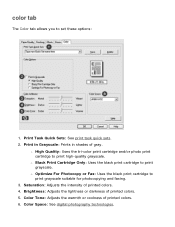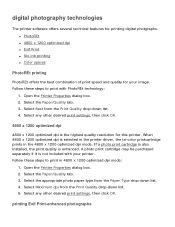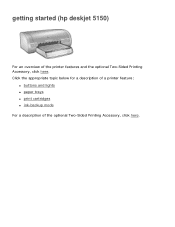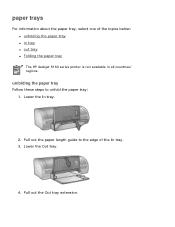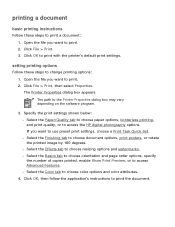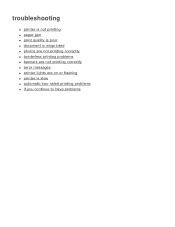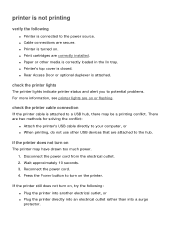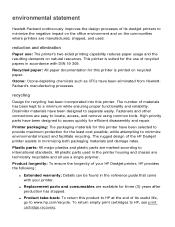HP 5150 Support Question
Find answers below for this question about HP 5150 - Deskjet Color Inkjet Printer.Need a HP 5150 manual? We have 1 online manual for this item!
Question posted by Kbuttur on April 2nd, 2014
Hp Deskjet 5150 Printer Won't Print Color Mac
The person who posted this question about this HP product did not include a detailed explanation. Please use the "Request More Information" button to the right if more details would help you to answer this question.
Current Answers
Related HP 5150 Manual Pages
Similar Questions
Install My Hp Deskjet 930c Printer - Do Not Have Cd For Installing - Xp
install my hp deskjet 930c printer - do not have cd for installing - xp
install my hp deskjet 930c printer - do not have cd for installing - xp
(Posted by kobadau 8 years ago)
Hp 5150 Printer Won't Print Colors
(Posted by kasbarg00 9 years ago)
Hp Deskjet 5150 Won't Print Color
(Posted by Rmpica 10 years ago)
Hp Deskjet 5150 Status Says Idle...its Not Printing
my printer is on idle status and its not printing. how can i change it fro idle.
my printer is on idle status and its not printing. how can i change it fro idle.
(Posted by christchildvcb 11 years ago)
Is Hp Deskjet D4360 Printer Compatible With My Mac Laptop?
If so, what version do I download to update for my mac so that I can use my printer?
If so, what version do I download to update for my mac so that I can use my printer?
(Posted by krist67 12 years ago)