HP 4510s Support Question
Find answers below for this question about HP 4510s - ProBook - Celeron 1.8 GHz.Need a HP 4510s manual? We have 43 online manuals for this item!
Question posted by blazmshe on February 1st, 2014
Where Is The Wireless Button On An Hp Probook 4510
The person who posted this question about this HP product did not include a detailed explanation. Please use the "Request More Information" button to the right if more details would help you to answer this question.
Current Answers
There are currently no answers that have been posted for this question.
Be the first to post an answer! Remember that you can earn up to 1,100 points for every answer you submit. The better the quality of your answer, the better chance it has to be accepted.
Be the first to post an answer! Remember that you can earn up to 1,100 points for every answer you submit. The better the quality of your answer, the better chance it has to be accepted.
Related HP 4510s Manual Pages
HP ProtectTools - Windows Vista and Windows XP - Page 71
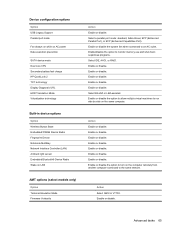
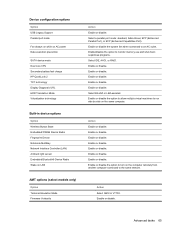
... while on AC power Data execution prevention
SATA device mode Dual core CPU Secondary battery fast charge HP QuickLook 2 TXT technology Display Diagnostic URL HDD Translation Mode Virtualization technology
Built-in device options
Option Wireless Button State Embedded WWAN Device Radio Fingerprint Device Notebook MultiBay Network Interface Controller (LAN) Ambient light sensor Embedded...
HP ProtectTools - Windows Vista and Windows XP - Page 73
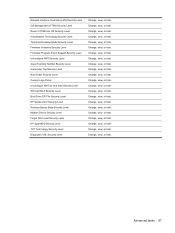
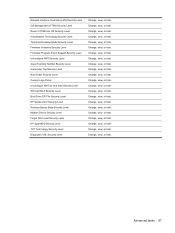
... Unconfigure AMT on next boot Security Level SD Card Boot Security Level Boot From EFI File Security Level HP QuickLook 2 Security Level Wireless Button State Security Level Modem Device Security Level Finger Print reset Security Level HP SpareKey Security Level TXT Technology Security Level Diagnostic URL Security Level
Change, view, or hide. Change, view...
Wireless (Select Models Only) - Windows Vista and Windows XP - Page 3


Table of contents
1 Using wireless devices (select models only) Identifying wireless and network icons 2 Using the wireless controls ...3 Using the wireless button ...3 Using Wireless Assistant software (select models only 4 Using HP Connection Manager (select models only 5 Using operating system controls ...5
2 Using a WLAN Setting up a WLAN ...7 Protecting your WLAN ...8 Connecting to a WLAN ...
Wireless (Select Models Only) - Windows Vista and Windows XP - Page 6
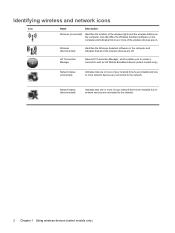
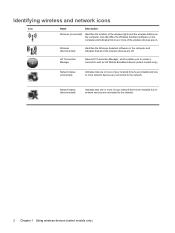
... are installed and one or more network devices are off.
HP Connection Manager
Opens HP Connection Manager, which enables you to the network.
2 Chapter 1 Using wireless devices (select models only) Network status (connected)
Indicates that one or more of the wireless lights and the wireless buttons on the computer.
Identifying wireless and network icons
Icon
Name
Description...
Wireless (Select Models Only) - Windows Vista and Windows XP - Page 7


...
You can control the wireless devices in this guide as the wireless button) ● Wireless Assistant software (select models only) ● HP Connection Manager software (select models only) ● Operating system controls
Using the wireless button
The computer has a wireless button, one or more wireless devices, and one wireless device is amber when all wireless devices are enabled at...
Wireless (Select Models Only) - Windows Vista and Windows XP - Page 8
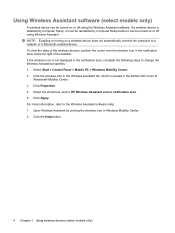
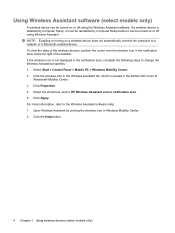
... Mobility Center. 2. Select the check box next to the Wireless Assistant software Help: 1. Click Apply. To view the state of the wireless devices, position the cursor over the wireless icon in Windows Mobility Center. 2. Click the Help button.
4 Chapter 1 Using wireless devices (select models only) If a wireless device is disabled by Computer Setup, it must be...
Wireless (Select Models Only) - Windows Vista and Windows XP - Page 13


... a WLAN 9 Web sites that the WLAN device is off . 2. Check with your wireless router and other electronic devices or structural barriers such as walls and floors. Select your ISP...● If the network is a security-enabled WLAN, you are off ,
press the wireless button. After the connection is available through the following resources: ● Information from other WLAN ...
Wireless (Select Models Only) - Windows Vista and Windows XP - Page 26


... 8 setup of WLAN 7 SIM
inserting 12 removing 13 software HP Connection Manager 5 Wireless Assistant 4
T troubleshooting 16
W Wireless Assistant software 3, 4 wireless button 3 wireless controls
button 3 operating system 3 Wireless Assistant software 3 wireless devices, types 1 wireless icon 2 wireless light 3 wireless network (WLAN) connecting 9 corporate WLAN connection 9 described 1 equipment...
Wireless (Select Models Only) - Windows XP - Page 3


Table of contents
1 Using wireless devices (select models only) Identifying wireless and network icons 2 Using the wireless controls ...3 Using the wireless button ...3 Using Wireless Assistant software (select models only 4 Using HP Connection Manager (select models only 5 Using operating system controls ...5
2 Using a WLAN Setting up a WLAN ...7 Protecting your WLAN ...8 Connecting to a WLAN ...
Wireless (Select Models Only) - Windows XP - Page 6


... Broadband device (select models only).
HP Connection Manager
Opens HP Connection Manager, which enables you to the network.
2 Chapter 1 Using wireless devices (select models only) Also identifies the Wireless Assistant software on the computer and indicates that all of the wireless lights and the wireless buttons on .
Identifying wireless and network icons
Icon
Name
Description...
Wireless (Select Models Only) - Windows XP - Page 7


...in this guide as the wireless button) ● Wireless Assistant software (select models only) ● HP Connection Manager software (select models only) ● Operating system controls
Using the wireless button
The computer has a wireless button, one or more wireless devices, and one wireless device is on (blue) when you turn off . Using the wireless controls 3 All of individual devices...
Wireless (Select Models Only) - Windows XP - Page 13


...range of the connection. NOTE: If no WLANs are listed, you are off ,
press the wireless button. After the connection is
displayed. NOTE: The functional range (how far your ISP or search the.... NOTE: If you do not see the network you , contact your wireless signals travel) depends on . If the wireless light is available through the following resources: ● Information from other WLAN...
Wireless (Select Models Only) - Windows XP - Page 26


... 8 setup of WLAN 7 SIM
inserting 12 removing 13 software HP Connection Manager 5 Wireless Assistant 4
T troubleshooting 16
W Wireless Assistant software 3, 4 wireless button 3 wireless controls
button 3 operating system 3 Wireless Assistant software 3 wireless devices, types 1 wireless icon 2 wireless light 3 wireless network (WLAN) connecting 9 corporate WLAN connection 9 described 1 equipment...
Computer Setup - Windows Vista and Windows XP - Page 13
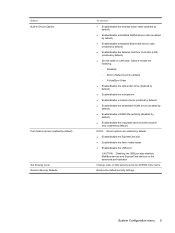
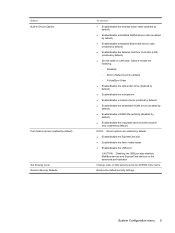
... devices on LAN state.
NOTE: All port options are enabled by default) Set Security Level Restore Security Defaults
To do this
● Enable/disable the wireless button state (enabled by default).
● Enable/disable embedded WWAN device radio (enabled by default).
● Enable/disable embedded Bluetooth® device radio (enabled by default...
Computer Setup - Windows Vista and Windows XP - Page 14
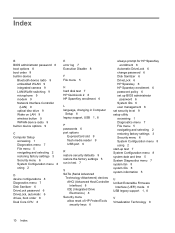
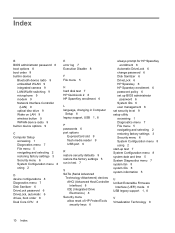
... 9 modem 9 Network Interface Controller
(LAN) 9 optical disc drive 9 Wake on LAN 9 wireless button 9 WWAN device radio 9 built-in device options 9
C Computer Setup
accessing 1 Diagnostics menu... Core CPU 8
E error log 7 Execution Disable 8
F File menu 5
H hard disk test 7 HP QuickLook 2 8 HP SpareKey enrollment 6
L language, changing in Computer
Setup 8 legacy support, USB 1, 8
P passwords 6 port...
Notebook Tour - Linux - Page 22
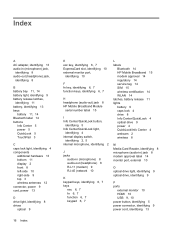
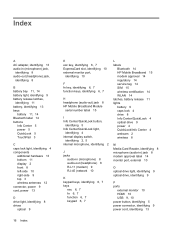
...,
identifying 11 battery, identifying 13 bays
battery 11, 14 Bluetooth label 14 buttons
Info Center 5 power 5 QuickLook 5 TouchPad 3
C caps lock light, identifying 4 components
additional...fn 6, 7 function 6, 7 keypad 6, 7
L labels
Bluetooth 14 HP Mobile Broadband 15 modem approval 14 regulatory 14 service tag 14 SIM 15 wireless certification 14 WLAN 14 latches, battery release 11 lights battery 9 caps lock...
Notebook Tour - Windows Vista - Page 23
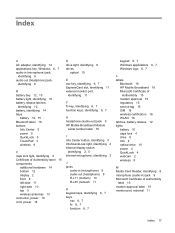
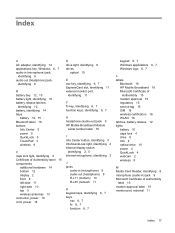
...12 battery, identifying 14 bays
battery 12, 15 Bluetooth label 16 buttons
Info Center 5 power 5 QuickLook 5 TouchPad 3 wireless 8
C caps lock light, identifying 4 Certificate of Authenticity label... keys, identifying 6, 7
H headphone (audio-out) jack 9 HP Mobile Broadband Module
serial number label 16
I Info Center button, identifying 5 Info/QuickLook light, identifying 4 internal display switch,
...
Service Guide - Page 50
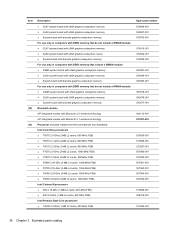
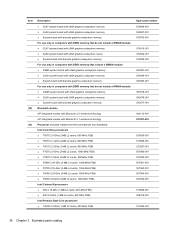
...System board with discrete graphics subsystem memory Bluetooth module HP Integrated module with Bluetooth 2.0 wireless technology HP Integrated module with Bluetooth 2.1 wireless technology Processor (includes replacement thermal material) (not illustrated) Intel Core2 Duo processors ● T5870 2.0-GHz (2-MB L2 cache, 800-MHz FSB) ● T6570 2.1-GHz (2-MB L2 cache, 800-MHz FSB) ● T6670...
Service Guide - Page 134
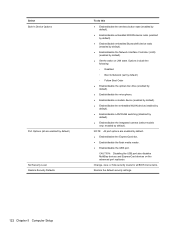
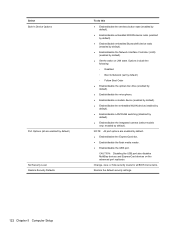
... are enabled by default). NOTE: All port options are enabled by default) Set Security Level Restore Security Defaults
To do this
● Enable/disable the wireless button state (enabled by default).
● Enable/disable embedded WWAN device radio (enabled by default).
● Enable/disable embedded Bluetooth® device radio (enabled by default...
Service Guide - Page 197
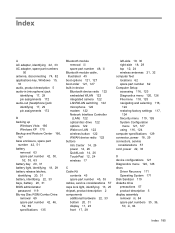
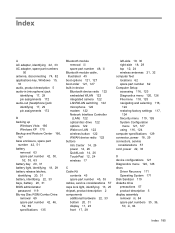
... drive 122 options 122 Wake on LAN 122 wireless button 122 WWAN device radio 122 buttons Info Center 14, 26 power 14, 26 QuickLook 14, 26 TouchPad 12, 24 wireless 17
C Cable Kit
contents 45 spare part ...display 11, 23 front 17, 28
left-side 19, 30 right-side 18, 29 top 12, 24 wireless antennas 21, 32 computer feet locations 62 spare part number 62 Computer Setup accessing 116, 123 Diagnostics menu...
Similar Questions
How Do I Turn Off Wireless On Hp Probook Laptop
(Posted by Jlbig27 9 years ago)
How To Restore Factory Default For Hp Probook 4510s Laptop
(Posted by mjmsc 9 years ago)
How Do I Fix Unsupported Wireless In Hp Probook 4510
(Posted by sukelly 10 years ago)
Where Is Wireless Assistant Button Hp Probook 6555b
(Posted by tirsr 10 years ago)
How To Turn On Wireless Button On Hp Probook 4510s
(Posted by rennismalmazan 10 years ago)

