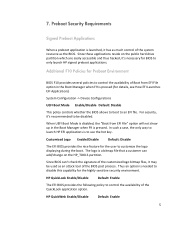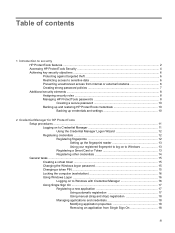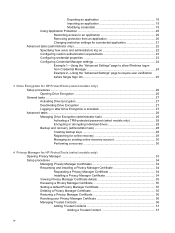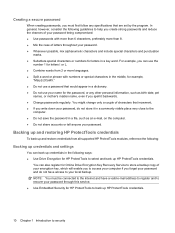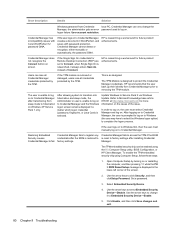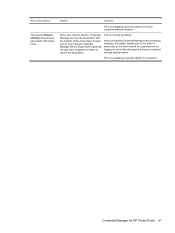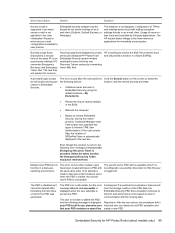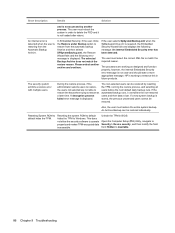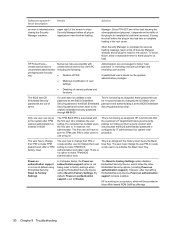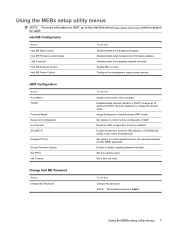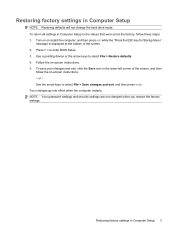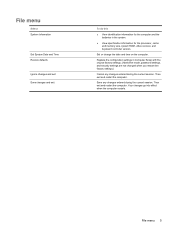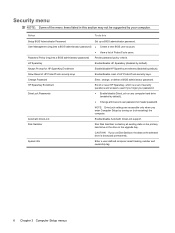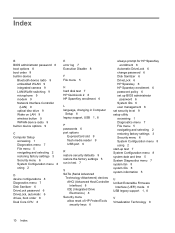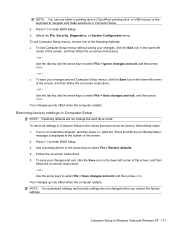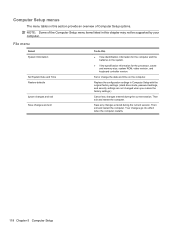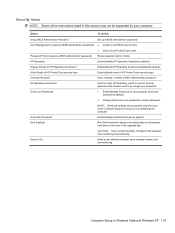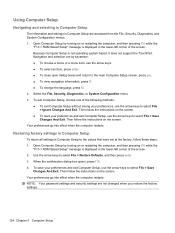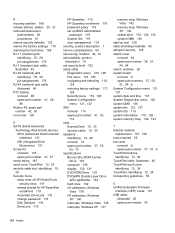HP 4510s Support Question
Find answers below for this question about HP 4510s - ProBook - Celeron 1.8 GHz.Need a HP 4510s manual? We have 43 online manuals for this item!
Question posted by rucsawy on September 11th, 2014
How Do I Restore My Hp Probook 4510s To Factory Defaults?
The person who posted this question about this HP product did not include a detailed explanation. Please use the "Request More Information" button to the right if more details would help you to answer this question.
Current Answers
Answer #1: Posted by freginold on November 3rd, 2014 4:22 PM
Instructions for restoring your laptop back to its factory default state can be found in the maintenance and service guide. If your computer is running Windows XP or Vista, the steps involved in restoring your laptop can be found on page 117; for a Linux system, refer to page 124.
Related HP 4510s Manual Pages
Similar Questions
How To Factory Restore Hp Probook 4510s Buisness Model
(Posted by BIGLdu 9 years ago)
How To Factory Restore Hp Probook 4510s Using Hp Tools
(Posted by misrick10 10 years ago)
How To Restore Hp Probook 4510s To Factory Settings
(Posted by nbw74gre 10 years ago)
How To Factory Restore Hp Probook 4510s
(Posted by icolawk 10 years ago)