HP 4510s Support Question
Find answers below for this question about HP 4510s - ProBook - Celeron 1.8 GHz.Need a HP 4510s manual? We have 43 online manuals for this item!
Question posted by edudebham on March 18th, 2014
Probook 4510s Wireless Wont Turn On
The person who posted this question about this HP product did not include a detailed explanation. Please use the "Request More Information" button to the right if more details would help you to answer this question.
Current Answers
There are currently no answers that have been posted for this question.
Be the first to post an answer! Remember that you can earn up to 1,100 points for every answer you submit. The better the quality of your answer, the better chance it has to be accepted.
Be the first to post an answer! Remember that you can earn up to 1,100 points for every answer you submit. The better the quality of your answer, the better chance it has to be accepted.
Related HP 4510s Manual Pages
Backup and Recovery - Windows Vista - Page 10
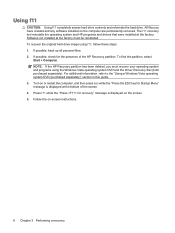
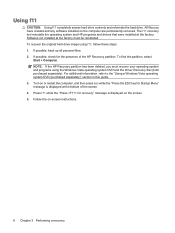
... possible, back up all personal files. 2. NOTE: If the HP Recovery partition has been deleted, you have created and any software installed on the screen. 5. Turn on -screen instructions.
6 Chapter 3 Performing a recovery To recover the original hard drive image using the Windows Vista operating system DVD and the Driver Recovery disc...
Backup and Recovery - Windows XP - Page 8
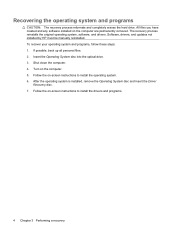
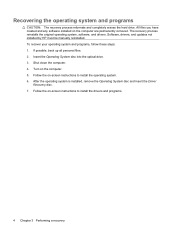
... the Driver
Recovery disc. 7. The recovery process reinstalls the original operating system, software, and drivers. To recover your operating system and programs, follow these steps: 1. Turn on the computer are permanently removed. Follow the on -screen instructions to install the operating system. 6. Follow the on -screen instructions to install the drivers...
HP Notebook and Tablet PC Cleaning Guideline - Page 1
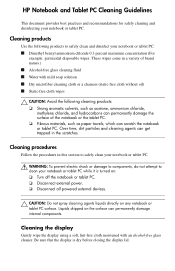
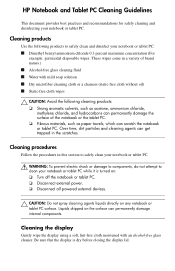
... dry before closing the display lid. Over time, dirt particles and cleaning agents can permanently damage internal components. Be sure that the display is turned on: ❏ Turn off the notebook or tablet PC. ❏ Disconnect external power. ❏ Disconnect all powered external devices.
Ä CAUTION: Do not spray cleaning agents liquids...
HP ProtectTools - Windows Vista and Windows XP - Page 71
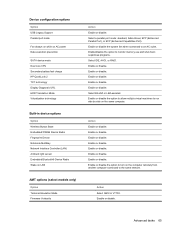
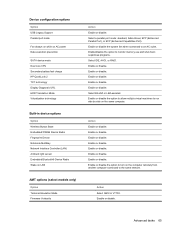
... to the same network. Enable or disable. Enable or disable the option to turn on LAN
AMT options (select models only)
Option Terminal Emulation Mode Firmware Verbosity
...technology Display Diagnostic URL HDD Translation Mode Virtualization technology
Built-in device options
Option Wireless Button State Embedded WWAN Device Radio Fingerprint Device Notebook MultiBay Network Interface Controller ...
Wireless (Select Models Only) - Windows Vista and Windows XP - Page 7


... your computer are disabled by Computer Setup, the wireless button will not work until you turn off the wireless devices simultaneously. NOTE: If the wireless devices are enabled at the factory, you can use the wireless button to in your computer using these features: ● Wireless button or wireless switch (referred to turn on or turn on the computer.
Wireless (Select Models Only) - Windows Vista and Windows XP - Page 8
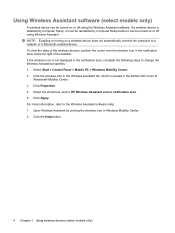
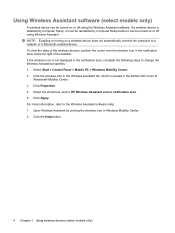
...Windows® Mobility Center. 3. Click the Help button.
4 Chapter 1 Using wireless devices (select models only) Open Wireless Assistant by Computer Setup before it must be turned on a wireless device does not automatically connect the computer to the Wireless Assistant software Help: 1. Click the wireless icon in the Wireless Assistant tile, which is not displayed in notification area...
Wireless (Select Models Only) - Windows XP - Page 7


... to in your computer using these features: ● Wireless button or wireless switch (referred to turn on or turn on the computer. Using the wireless controls 3 Because the wireless devices are enabled at the factory, so the wireless light is off, all wireless devices are off. If the wireless light is on (blue) when you reenable your devices. NOTE...
Wireless (Select Models Only) - Windows XP - Page 8
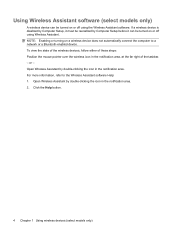
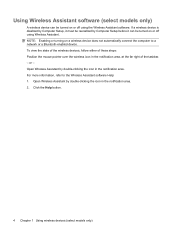
... Setup, it must be reenabled by Computer Setup before it can be turned on or off using Wireless Assistant. Open Wireless Assistant by double-clicking the icon in the notification area. 2. Click the Help button.
4 Chapter 1 Using wireless devices (select models only) Open Wireless Assistant by double-clicking the icon in the notification area, at...
Notebook Tour - Linux - Page 14
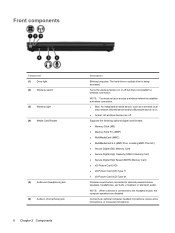
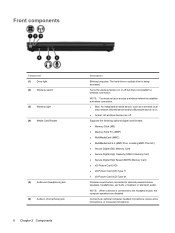
...; xD-Picture Card (XD) Type M
Produces sound when connected to establish a wireless connection. ● Blue: An integrated wireless device, such as a wireless local
area network (WLAN) device and/or a Bluetooth device, is being accessed.
Turns the wireless feature on . ● Amber: All wireless devices are disabled. Connects an optional computer headset microphone, stereo array microphone...
Notebook Tour - Windows Vista - Page 14
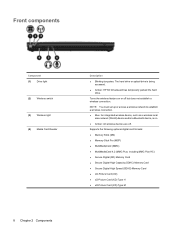
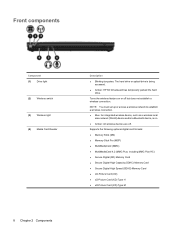
Turns the wireless feature on . ● Amber: All wireless devices are off but does not establish a wireless connection. Supports the following optional digital card formats: ● Memory Stick (MS) ● Memory Stick Pro (MSP) ● MultiMediaCard (MMC) ● MultiMediaCard 4.2 (MMC Plus, including ...
Notebook Tour - Windows XP - Page 14


... being accessed.
● Amber: HP 3D DriveGuard has temporarily parked the hard drive.
Front components
Component (1) Drive light
(2) Wireless switch
(3) Wireless light (4) Media Card Reader
Description
● Blinking turquoise: The hard drive or optical drive is on or off .
Turns the wireless feature on . ● Amber: All wireless devices are off but does not establish...
Power Management - Linux - Page 18
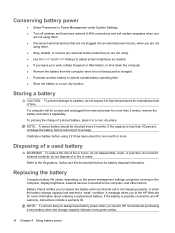
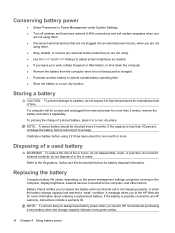
... battery to the Regulatory, Safety and Environmental Notices for battery disposal information. Conserving battery power
● Select Powersave in Power Management under System Settings. ● Turn off wireless and local area network (LAN) connections and exit modem programs when you
are not using them . ● Stop, disable, or remove any external media...
Power Management - Windows Vista - Page 26


Conserving battery power
● Select low power-use settings through Power Options in Windows Control Panel. ● Turn off wireless and local area network (LAN) connections and exit modem applications when you
are not using them. ● Disconnect external devices that are not plugged into ...
Power Management - Windows XP - Page 26


Conserving battery power
● Select low power-use settings through Power Options in Windows Control Panel. ● Turn off wireless and local area network (LAN) connections and exit modem applications when you
are not using them. ● Disconnect external devices that are not plugged into ...
Service Guide - Page 29
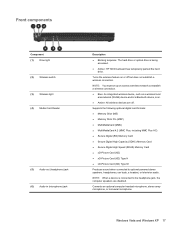
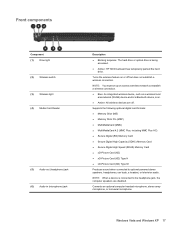
... speakers are off but does not establish a wireless connection.
Connects an optional computer headset microphone,...access a wireless network to establish a wireless connection. ● Blue: An integrated wireless device, such as a wireless local
...television audio. Front components
Component (1) Drive light (2) Wireless switch (3) Wireless light (4) Media Card Reader
(5) Audio-out (...
Service Guide - Page 40


... key.
Execute frequently used system functions when pressed in combination with the fn key. Turns the wireless feature on or off . NOTE: You must set up or access a wireless network to establish a wireless connection. ● Blue: An integrated wireless device, such as a wireless local
area network (WLAN) device and/or a Bluetooth device, is being accessed. Component...
Service Guide - Page 50
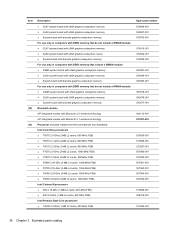
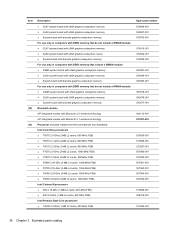
... cache, 1066-MHz FSB) ● P8700 2.53-GHz (3-MB L2 cache, 1066-MHz FSB) ● T9400 2.53-GHz (6-MB L2 cache, 1066-MHz FSB) ● T9600 2.8-GHz (6-MB L2 cache, 1066-MHz FSB) Intel Celeron M processors ● 585 2.16-GHz (1-MB L2 cache, 667-MHz FSB) ● 900 2.2-GHz (1-MB L2 cache, 667-MHz FSB) Intel...
Service Guide - Page 86


... or in your country or region. Before removing the WWAN module, follow these steps:
1. Remove the two Phillips PM2.5×3.0 screws (2) that regulates wireless devices in Hibernation, turn the computer on page 63).
5. Remove the battery (see Switch cover and keyboard on the WWAN module. Position the computer right-side up with...
Service Guide - Page 94


...Switch cover and keyboard on page 64)
b. Position the computer right-side up with a wireless module authorized for use in Andorra, Antigua and Barbuda, Argentina, Aruba, Australia, Austria, ... Uruguay, the U.S. Remove the two Phillips PM2.5×3.0 screws (2) that regulates wireless devices in Hibernation, turn the computer on page 75)
Remove the WLAN module:
1. Shut down through Help...
Service Guide - Page 122
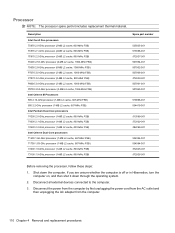
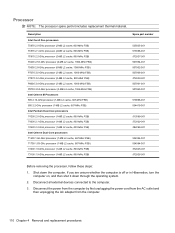
... P7370 2.0-GHz processor (3-MB L2 cache, 1066-MHz FSB) P7570 2.2-GHz processor (2-MB L2 cache, 800-MHz FSB) P8600 2.4-GHz processor (3-MB L2 cache, 1066-MHz FSB) P8700 2.53-GHz processor (3-MB L2 cache, 1066-MHz FSB) Intel Celeron M Processors 585 2.16-GHz processor ... If you are unsure whether the computer is off or in Hibernation, turn the computer on, and then shut it down the computer.
Similar Questions
Hp Notebook 4510s Wont Turn On
(Posted by Nanarizzyz 9 years ago)
Probook 4510s How To Turn Wireless Switch
(Posted by jenaanth 10 years ago)
Hp Probook 4730s Wireless Wont Turn On
(Posted by bandlrentne 10 years ago)
Where Is The Wireless Button For Hp Probook 4510s. It Got Turned Off
(Posted by beanj 12 years ago)

