HP 4510s Support Question
Find answers below for this question about HP 4510s - ProBook - Celeron 1.8 GHz.Need a HP 4510s manual? We have 43 online manuals for this item!
Question posted by jenaanth on April 30th, 2014
Probook 4510s How To Turn Wireless Switch
The person who posted this question about this HP product did not include a detailed explanation. Please use the "Request More Information" button to the right if more details would help you to answer this question.
Current Answers
There are currently no answers that have been posted for this question.
Be the first to post an answer! Remember that you can earn up to 1,100 points for every answer you submit. The better the quality of your answer, the better chance it has to be accepted.
Be the first to post an answer! Remember that you can earn up to 1,100 points for every answer you submit. The better the quality of your answer, the better chance it has to be accepted.
Related HP 4510s Manual Pages
HP ProtectTools - Windows Vista and Windows XP - Page 71
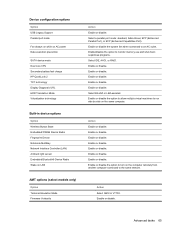
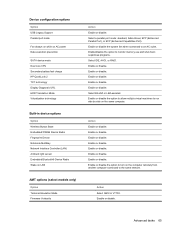
... technology Display Diagnostic URL HDD Translation Mode Virtualization technology
Built-in device options
Option Wireless Button State Embedded WWAN Device Radio Fingerprint Device Notebook MultiBay Network Interface Controller (LAN... programs. Select IDE, AHCI, or RAID. Enable or disable the option to turn on the computer remotely from another computer connected to an AC outlet. Enable/disable...
Wireless (Select Models Only) - Windows Vista and Windows XP - Page 7


... is blue, at the factory, you turn off . NOTE: On some models, the wireless light is off, all wireless devices are off. NOTE: If the wireless devices are disabled by Computer Setup, the wireless button will not work until you reenable your computer using these features: ● Wireless button or wireless switch (referred to in your devices. If...
Wireless (Select Models Only) - Windows Vista and Windows XP - Page 8
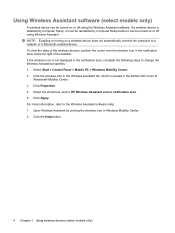
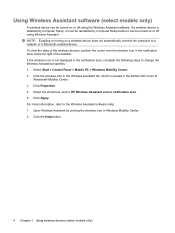
... Windows Mobility Center. 2. For more information, refer to HP Wireless Assistant icon in notification area. 5. Using Wireless Assistant software (select models only)
A wireless device can be turned on or off using Wireless Assistant. To view the state of the wireless devices, position the cursor over the wireless icon in the bottom-left corner of the taskbar. Select...
Wireless (Select Models Only) - Windows XP - Page 7


... amber when all wireless devices are off . Individual wireless devices can be controlled through Wireless Assistant software (select models only) or through Computer Setup.
Using the wireless controls 3 Using the wireless controls
You can control the wireless devices in your computer using these features: ● Wireless button or wireless switch (referred to turn on . All of...
Wireless (Select Models Only) - Windows XP - Page 8
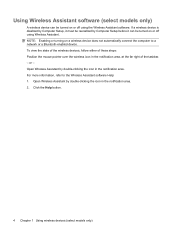
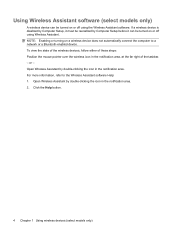
... is disabled by Computer Setup, it must be reenabled by Computer Setup before it can be turned on or off using Wireless Assistant. Open Wireless Assistant by double-clicking the icon in the notification area. 2. Open Wireless Assistant by double-clicking the icon in the notification area, at the far right of the taskbar...
Computer Setup - Windows Vista and Windows XP - Page 13
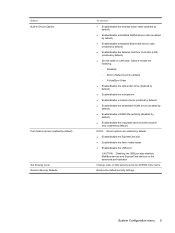
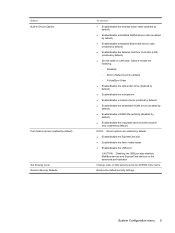
...) Set Security Level Restore Security Defaults
To do this
● Enable/disable the wireless button state (enabled by default).
● Enable/disable embedded WWAN device radio (...● Enable/disable the embedded WLAN device (enabled by default).
● Enable/disable LAN/WLAN switching (disabled by default).
● Set the wake on the advanced port replicator.
CAUTION: Disabling the ...
Computer Setup - Windows Vista and Windows XP - Page 14
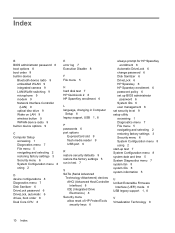
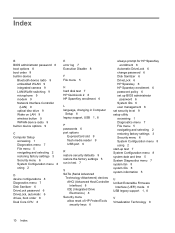
...B BIOS administrator password 6 boot options 8 boot order 8 built-in device
Bluetooth device radio 9 embedded WLAN 9 integrated camera 9 LAN/WLAN switching 9 microphone 9 modem 9 Network Interface Controller
(LAN) 9 optical disc drive 9 Wake on LAN 9 wireless button 9 WWAN device radio 9 built-in device options 9
C Computer Setup
accessing 1 Diagnostics menu 7 File menu 5 navigating and selecting...
Drives - Linux - Page 19


Open the computer as far as possible. 10. 8. Turn the computer display-side up, and then remove the 2 screws from the back edge of the computer.
9. Slide the switch cover straight back towards the display, and then remove the switch cover.
15
Drives - Linux - Page 26
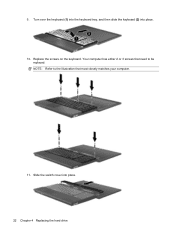
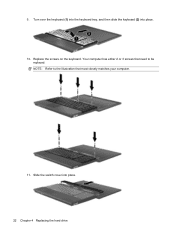
Your computer has either 2 or 3 screws that most closely matches your computer.
11. Replace the screws on the keyboard. NOTE: Refer to the illustration that need to be
replaced. Turn over the keyboard (1) into the keyboard tray, and then slide the keyboard (2) into place. 22 Chapter 4 Replacing the hard drive Slide the switch cover into place. 10. 9.
Notebook Tour - Linux - Page 14
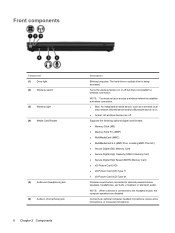
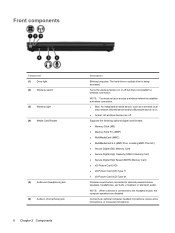
...Bluetooth device, is connected to optional powered stereo speakers, headphones, ear buds, a headset, or television audio.
Turns the wireless feature on . ● Amber: All wireless devices are disabled. Front components
Component (1) Drive light (2) Wireless switch (3) Wireless light (4) Media Card Reader
(5) Audio-out (headphone) jack (6) Audio-in (microphone) jack
8 Chapter 2 Components...
Notebook Tour - Linux - Page 23


... light, identifying 4 product name and number,
computer 14
Q QuickLook/Info Center button,
identifying 5 QuickLook/Info Center light,
identifying 4
webcam, identifying 2 wireless certification label 14 wireless light, identifying 8 wireless switch, identifying 8 WLAN antennas, identifying 12 WLAN device 14 WLAN label 14 WWAN antennas, identifying 12
R regulatory information
modem approval label...
Notebook Tour - Windows Vista - Page 14
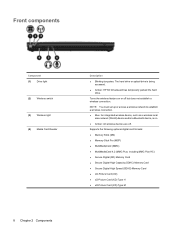
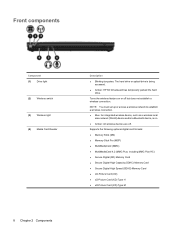
...Picture Card (XD) Type M
8 Chapter 2 Components
Front components
Component (1) Drive light
(2) Wireless switch
(3) Wireless light (4) Media Card Reader
Description
● Blinking turquoise: The hard drive or optical drive is on or off . Turns the wireless feature on . ● Amber: All wireless devices are off but does not establish a wireless connection. NOTE: You must set up or access...
Notebook Tour - Windows Vista - Page 24


... identifying 10, 11
V vents, identifying 11, 12
W webcam light, identifying 2 webcam, identifying 2 Windows applications key,
identifying 6, 7 Windows logo key, identifying 6,
7 wireless certification label 16 wireless light, identifying 8 wireless switch, identifying 8 WLAN antennas, identifying 13 WLAN device 16 WLAN label 16 WWAN antenna, identifying 13
S scroll zone, TouchPad 3 security cable...
Notebook Tour - Windows XP - Page 14


...Picture Card (XD) Type M
8 Chapter 2 Components Front components
Component (1) Drive light
(2) Wireless switch
(3) Wireless light (4) Media Card Reader
Description
● Blinking turquoise: The hard drive or optical drive is on or off .
Turns the wireless feature on . ● Amber: All wireless devices are off but does not establish a wireless connection. NOTE: You must set up or access...
Notebook Tour - Windows XP - Page 24


...identifying 10, 11
V vents, identifying 11, 12
W webcam light, identifying 2 webcam, identifying 2 Windows applications key,
identifying 6, 7 Windows logo key, identifying 6,
7 wireless certification label 16 wireless light, identifying 8 wireless switch, identifying 8 WLAN antennas, identifying 13 WLAN device 16 WLAN label 16 WWAN antennas, identifying 13
S scroll zone, TouchPad 3 security cable...
Service Guide - Page 29
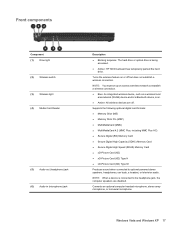
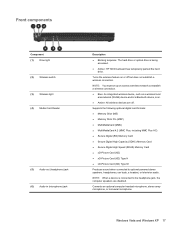
... the hard drive. Connects an optional computer headset microphone, stereo array microphone, or monaural microphone. Turns the wireless feature on . ● Amber: All wireless devices are disabled. Front components
Component (1) Drive light (2) Wireless switch (3) Wireless light (4) Media Card Reader
(5) Audio-out (headphone) jack (6) Audio-in (microphone) jack
Description
● Blinking...
Service Guide - Page 40


....
Turns the wireless feature on an external numeric keypad.
Execute frequently used like the keys on or off . NOTE: You must set up or access a wireless network to establish a wireless connection. ● Blue: An integrated wireless device, such as a wireless local
area network (WLAN) device and/or a Bluetooth device, is being accessed.
Component (1) Drive light (2) Wireless switch...
Service Guide - Page 86


... antenna cables (1) from the computer.
4.
Remove the battery (see Switch cover and keyboard on page 63).
5. NOTE: The red WWAN antenna...The blue WWAN antenna cable is off or in Hibernation, turn the computer on the WWAN module. If you are unsure ...screws (2) that regulates wireless devices in your country or region. WWAN module
NOTE: Only computers with a wireless module authorized for use...
Service Guide - Page 94


... computer by the governmental agency that secure the WLAN module to the computer.
3. Switch cover and keyboard (see Switch cover and keyboard on the WLAN module. The white WLAN antenna cable is connected ... the following components:
a. Position the computer right-side up with a wireless module authorized for use in Hibernation, turn the computer on page 75)
Remove the WLAN module:
1.
Service Guide - Page 201


... Backup utility 170, 171 Windows logo key, identifying 15,
16 Windows recovery 167, 171 Windows Vista operating system
DVD 169 wireless antenna,
disconnecting 74, 82 wireless light, identifying 17, 28 wireless switch, identifying 17,
28 wireless, product description 5 WLAN antennas, identifying 21,
32 WLAN module
removal iii spare part numbers 39, iii workstation guidelines 59...
Similar Questions
Where Is The Wireless Switch On Hp Probook 4510s
(Posted by dmtoafist 9 years ago)
How To Turn Wireless Switch On Dell Elitebook 8440p
(Posted by mblazmrpo 10 years ago)
Hp Probook 4510s Wireless Switch Does Not Work
(Posted by Cbramdjl20 10 years ago)
Where Is The Wireless Switch On My Hp Elitebook 8440p Laptop
(Posted by 6sicmotefa 10 years ago)
Where Is The Wireless Switch Physically?
(Posted by stanleywilli 11 years ago)

