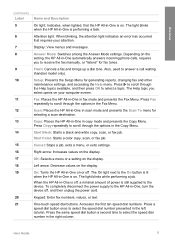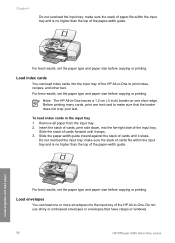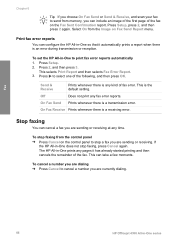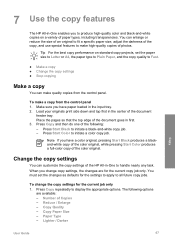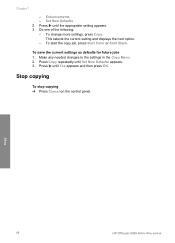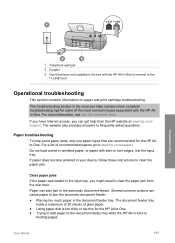HP 4315 Support Question
Find answers below for this question about HP 4315 - Officejet All-in-One Color Inkjet.Need a HP 4315 manual? We have 2 online manuals for this item!
Question posted by bachith on February 17th, 2014
How To Avoid 4315 Scanning To The Edges
The person who posted this question about this HP product did not include a detailed explanation. Please use the "Request More Information" button to the right if more details would help you to answer this question.
Current Answers
Related HP 4315 Manual Pages
Similar Questions
Can I Scan Pdf With Officejet 4315 All In One
(Posted by reican 10 years ago)
How To Face Double Sided Document With Hp Officejet 4500 Inkjet Multifunction
(Posted by PhyToni 10 years ago)
Hp L7590 - Officejet Pro All-in-one Color Inkjet.
how do i chance the header on my printer?
how do i chance the header on my printer?
(Posted by annette98254 11 years ago)
H?ow Do I Scan With My Hp 4315
(Posted by bass3414 12 years ago)
No Scan Options On My Hp Officejet 4315 When Using Vista...whats Up With That...
(Posted by dave27056 12 years ago)