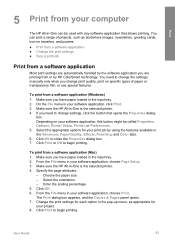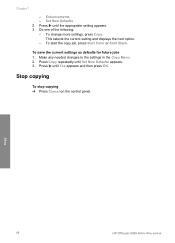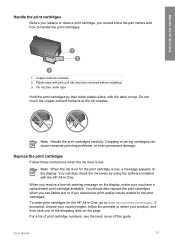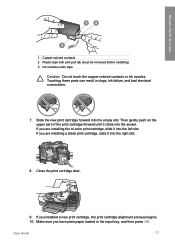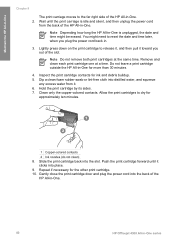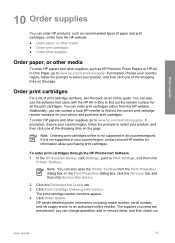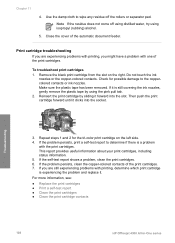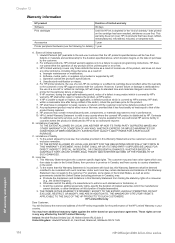HP 4315 Support Question
Find answers below for this question about HP 4315 - Officejet All-in-One Color Inkjet.Need a HP 4315 manual? We have 2 online manuals for this item!
Question posted by bernicemcinnes on October 30th, 2012
What Is The Price Of The 4315 Printer Ink?
Is this product sold in canada?
what is the price for the all of the ink.
is the printer fast for performance?
Current Answers
Related HP 4315 Manual Pages
Similar Questions
Can The Hp F4240-deskjet All-intone Color Inkjet Use 61 Printer Cartridge
(Posted by lawrencemauppin 2 years ago)
How To Configure Hp 4315 Printer To Share With Other Computers
(Posted by woobrie 9 years ago)
How To Put A Paper Upside Down And Print Using A Officejet 4315 Printer
(Posted by snlocas 9 years ago)
Hp L7590 - Officejet Pro All-in-one Color Inkjet.
how do i chance the header on my printer?
how do i chance the header on my printer?
(Posted by annette98254 11 years ago)
My Say Printer Say 'turn Off And Turn On'
hello i haver hp 4315 printer . it was working perfect , it began to show this message "turn off and...
hello i haver hp 4315 printer . it was working perfect , it began to show this message "turn off and...
(Posted by ypineiro2000 12 years ago)