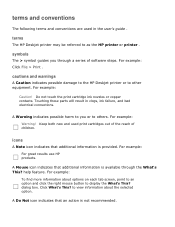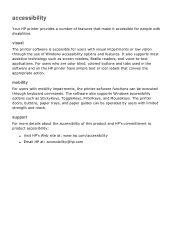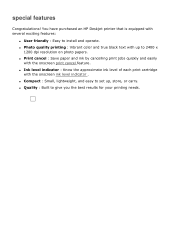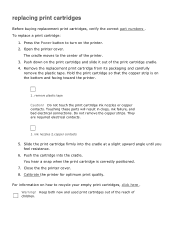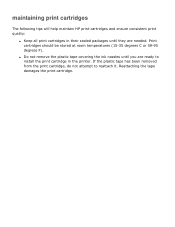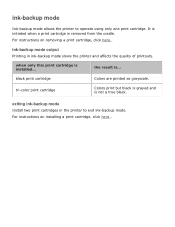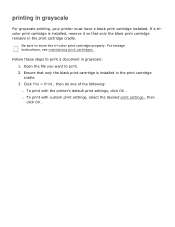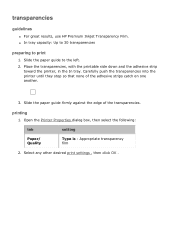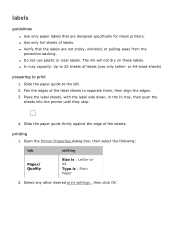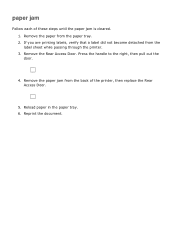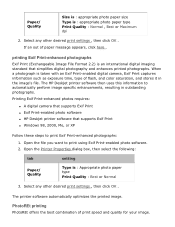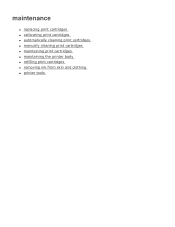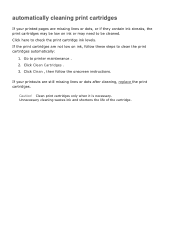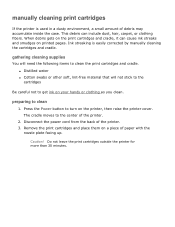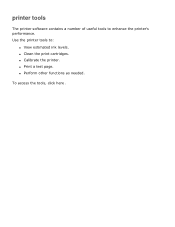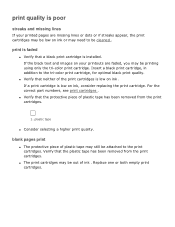HP 3520 Support Question
Find answers below for this question about HP 3520 - Deskjet Color Inkjet Printer.Need a HP 3520 manual? We have 1 online manual for this item!
Question posted by Anonymous-117271 on July 30th, 2013
How Can You Tell Which Colors Need Replaced
Current Answers
Answer #1: Posted by SoCalWoman on July 30th, 2013 6:15 PM
Check using the Printer Software:
- Double-click the HP Deskjet 3520 series desktop icon to open the Printer Software.
NOTE: You can also access the Printer Software by clicking Start > All Programs > HP > HP Deskjet 3520 series > HP Deskjet 3520 series
- In the Printer Software, click Estimated Ink Levels.
Check from the control panel
- From the Control Panel home screen, which displays Copy, Scan, and Quick Forms, select Ink Levels.
- The printer should display the current ink levels.
NOTE: If you do not see the home screen, press the Back button until you can see it.
However, if you have installed a refilled or remanufactured cartridge, or a cartridge that has been used in another printer, the ink level indicator might be inaccurate or unavailable.
Hope this helps
Much appreciation to those who acknowledge our members for their contribution toward finding a solution.
~It always seems impossible until it is done~
Nelson Mandela
Related HP 3520 Manual Pages
Similar Questions
I have bought a refill color ink cartridge (41) it wil not print colors, I can print - but only blac...
Printer diagnostic says to replace black printhead. Are they still available and how do you get to o...