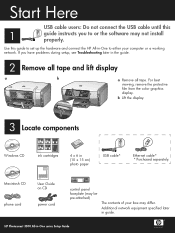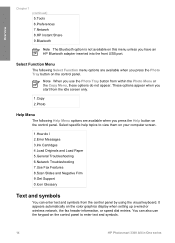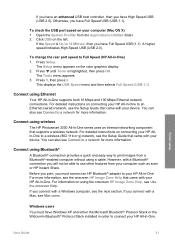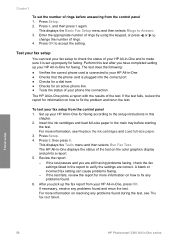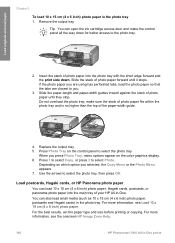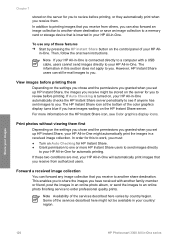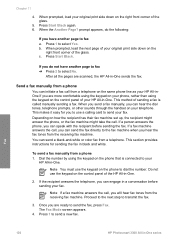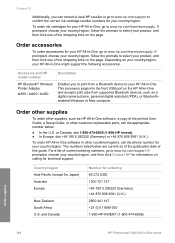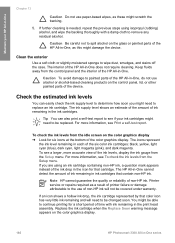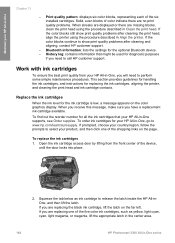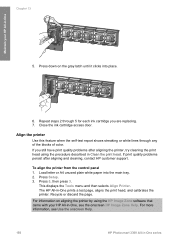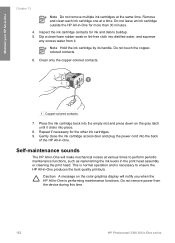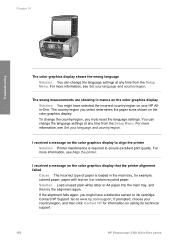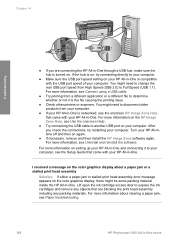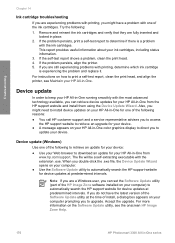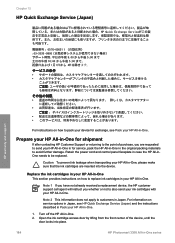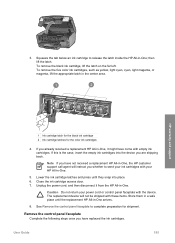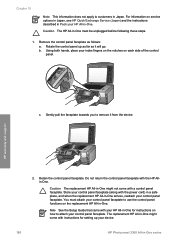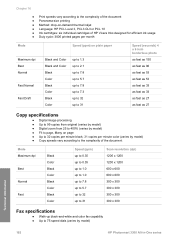HP 3310 Support Question
Find answers below for this question about HP 3310 - Photosmart All-in-One Color Inkjet.Need a HP 3310 manual? We have 3 online manuals for this item!
Question posted by straochi on July 14th, 2014
Hp Photosmart 3310 Cartridge Replacement How To Instructions
The person who posted this question about this HP product did not include a detailed explanation. Please use the "Request More Information" button to the right if more details would help you to answer this question.
Current Answers
Related HP 3310 Manual Pages
Similar Questions
Hp Photosmart 3310 Manual How To Change The Ink Cartridge
(Posted by Slma 9 years ago)
How To Print From Ipad To Hp Photosmart 3310
(Posted by alimporsch 9 years ago)
Hp Photosmart 3310 Won't Scan
(Posted by badarkb 10 years ago)
Hp L7590 - Officejet Pro All-in-one Color Inkjet.
how do i chance the header on my printer?
how do i chance the header on my printer?
(Posted by annette98254 11 years ago)
Print Cartridge Replacement Instructions
instructions to replace print cartridge in HP 1050 printer
instructions to replace print cartridge in HP 1050 printer
(Posted by rdjexplorer 12 years ago)