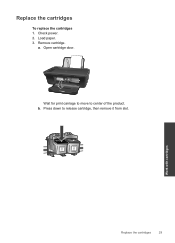HP Deskjet 1050 Support Question
Find answers below for this question about HP Deskjet 1050 - All-in-One Printer - J410.Need a HP Deskjet 1050 manual? We have 2 online manuals for this item!
Question posted by rdjexplorer on September 14th, 2011
Print Cartridge Replacement Instructions
instructions to replace print cartridge in HP 1050 printer
Current Answers
Related HP Deskjet 1050 Manual Pages
Similar Questions
How To Remove The Printer Cartridge Hp Laserjet M1212nf Mfp
(Posted by Pagrai 10 years ago)
After Install New Black Ink Cartridge Hp Deskjet 1050a All In One Printer Can't
print test page
print test page
(Posted by djqsch 10 years ago)
How To Replace Ink Cartridge Hp Deskjet 1050
(Posted by rjlarpet 10 years ago)
Black And White Prints From Hp Deskjet 2050a Printer
How can I make black and whilte Prints from HP Deskjet 2050A Printer?
How can I make black and whilte Prints from HP Deskjet 2050A Printer?
(Posted by roychhen 11 years ago)
For Printing In Hp Deskjet 1050
hi, i just want to know how to print in hp 1050 deskjet so that my ink cost per paper would be minim...
hi, i just want to know how to print in hp 1050 deskjet so that my ink cost per paper would be minim...
(Posted by anupkumarrath 12 years ago)