HP 3310 Support Question
Find answers below for this question about HP 3310 - Photosmart All-in-One Color Inkjet.Need a HP 3310 manual? We have 3 online manuals for this item!
Question posted by carkli on September 26th, 2014
How To Disassemble The Hp Photosmart 3310
The person who posted this question about this HP product did not include a detailed explanation. Please use the "Request More Information" button to the right if more details would help you to answer this question.
Current Answers
There are currently no answers that have been posted for this question.
Be the first to post an answer! Remember that you can earn up to 1,100 points for every answer you submit. The better the quality of your answer, the better chance it has to be accepted.
Be the first to post an answer! Remember that you can earn up to 1,100 points for every answer you submit. The better the quality of your answer, the better chance it has to be accepted.
Related HP 3310 Manual Pages
Setup Guide - Page 1
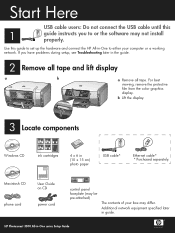
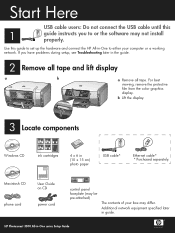
...Guide
b Lift the display.
3 Locate components
Windows CD
ink cartridges
HP Photosmart 2600/2700 series all tape.
HP Photosmart 3300 All-in guide.
Use this
1
guide instructs you have problems... cable* * Purchased separately.
For best viewing, remove the protective film from the color graphics display. If you to either your box may not install properly. Start Here
USB...
Setup Guide - Page 15
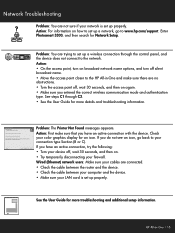
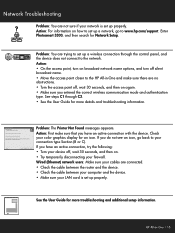
... sure if your color graphics display for more troubleshooting and additional setup information. If you have an active connection with the device. See steps C1 through the control panel, and the device does not connect to www.hp.com/support. HP All-in -one User Guide
See the User Guide for Network Setup. HP Photosmart 2600/2700...
User Guide - Page 10


... control panel buttons, lights, and keypad, as well as the color graphics display icons and screen saver.
Use this button to set photo print options, edit photos, and transfer photos to the device.
When the button is lit, the photo function is off . HP Photosmart 3300 All-in-One series control panel features
Label...
User Guide - Page 11
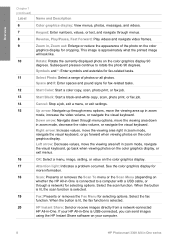
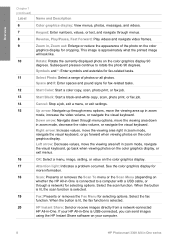
... photos. Space and #: Enter spaces and pound signs for cropping.
If your computer.
8
HP Photosmart 3300 All-in-One series Subsequent presses continue to a computer with a USB cable, or
...look like.
10
Rotate: Rotate the currently displayed photo on the color
graphics display for fax-related tasks.
12
Start Color: Start a color copy, scan, photo print, or fax job.
13
Start Black...
User Guide - Page 13
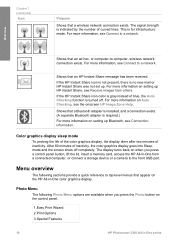
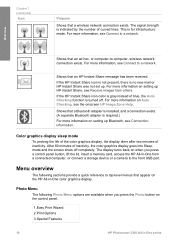
... Print Wizard 2.Print Options 3.Special Features
10
HP Photosmart 3300 All-in -One from others. If the HP Instant Share icon is not present, there is no new mail or HP Instant Share was not set up Bluetooth, see Receive images from a connected computer, or connect a storage device or a camera to top-level menus that...
User Guide - Page 17
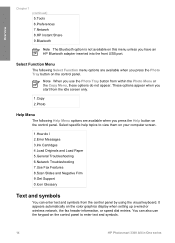
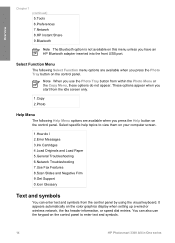
.... Note When you have an HP Bluetooth adapter inserted into the front USB port. Select specific help topics to enter text and symbols.
14
HP Photosmart 3300 All-in-One series These... (continued) 5.Tools 6.Preferences 7.Network 8.HP Instant Share 9.Bluetooth
Note The Bluetooth option is not available on this menu unless you use the keypad on the color graphics display when setting up a wired or...
User Guide - Page 19
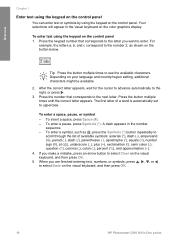
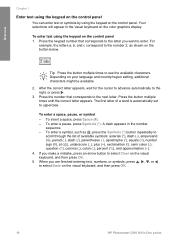
...the button multiple times until the correct letter appears. To enter a pause, press Symbols (*). A dash appears in the visual keyboard on the color graphics display. Your selections will appear in the number
sequence. - For
example, the letters a, b, and c correspond to the number 2, as... using the keypad on the visual keyboard, and then press OK.
16
HP Photosmart 3300 All-in-One series
User Guide - Page 31
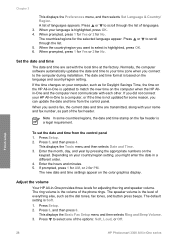
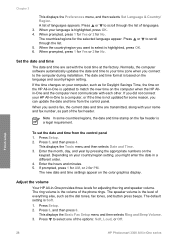
...Press Setup. 2. Enter the month, day, and year by pressing the appropriate numbers on the color graphics display. Enter the hours and minutes. 5. The new date and time settings appear on...or 2 for the selected language appear. Finish setup
28
HP Photosmart 3300 All-in -One provides three levels for Daylight Savings Time, the time on the HP All-in a different order. 4. Normally, the computer ...
User Guide - Page 34
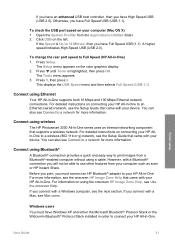
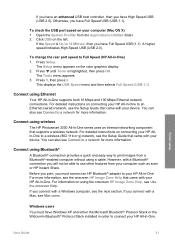
...Connect using wireless
The HP Photosmart 3300 All-in -One. Before you print, you have Full Speed USB (USB 1.1). Windows users You must connect an HP Bluetooth® adapter to connect your device. Otherwise, you ...Help. To check the USB port speed on the left. For detailed instructions on the color graphics display. 2.
If the Speed is highlighted, then press OK. Finish setup
User...
User Guide - Page 59
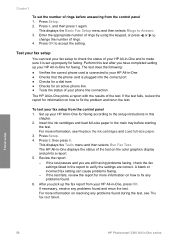
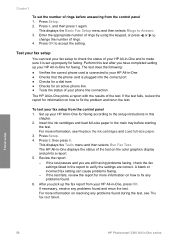
...correct. Press 3, and then press 3 again. Test your HP All-in -One displays the status of rings. 4. For more information on the color graphics display and prints a report. 5. This displays the ...your fax setup from the control panel 1. Press OK to Answer. 3.
Finish setup
56
HP Photosmart 3300 All-in the main tray before answering from the control panel 1. The test does the...
User Guide - Page 61
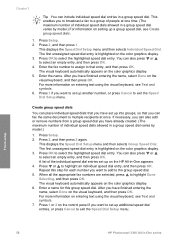
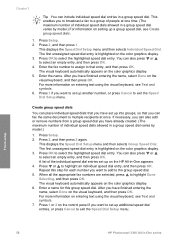
...highlighted speed dial entry. Press Setup. 2. Press 2, and then press 2 again. The visual keyboard automatically appears on the color graphics display. 3. If necessary, you can fax the same document to multiple recipients at one time. (The maximum number of... the Speed Dial Setup menu and then selects Group Speed Dial. Finish setup
58
HP Photosmart 3300 All-in a group speed dial.
User Guide - Page 103
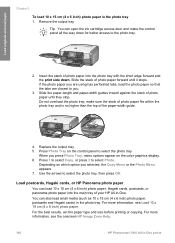
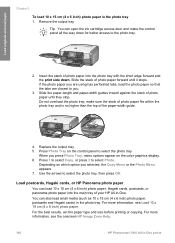
Press Photo Tray on the color graphics display. 6.
You can load 10 x 15 cm (4 x 6 inch) photo paper, Hagaki cards, postcards, or ... best results, set the paper type and size before printing or copying. For more information, see the onscreen HP Image Zone Help.
100
HP Photosmart 3300 All-in the photo tray. Depending on which option you press Photo Tray, menu options appear on the...
User Guide - Page 105
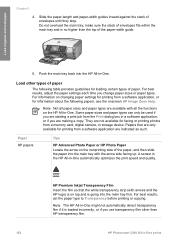
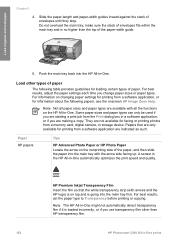
...or if you are indicated as such. HP Premium Inkjet Transparency Film Insert the film so that are... from a memory card, digital camera, or storage device.
For best results, set the paper type to ...HP logo) is no higher than HP transparency film.
102
HP Photosmart 3300 All-in -One. For information on the HP All-in -One series Paper HP papers
Tips
HP Advanced Photo Paper or HP...
User Guide - Page 111
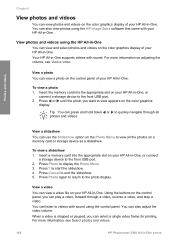
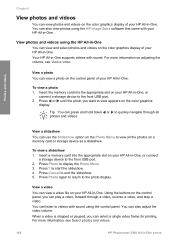
...stop a video. View photos and videos using the HP All-in-One
You can view and select photos and videos on the color graphics display of your HP All-in -One series
Tip You can press ..., see Select photos and videos.
108
HP Photosmart 3300 All-in -One. View a photo You can view a photo on the control panel of your HP All-in -One, or
connect a storage device to display the Photo Menu. 3. Press...
User Guide - Page 113


... the color graphics display with the video icon at the bottom of a video appears on the memory card or storage device has a number assigned to it is the photo number. Note The first frame of the frame.
3. This photo number is located in -One series Press the Select Photos button:
110
HP Photosmart 3300...
User Guide - Page 115
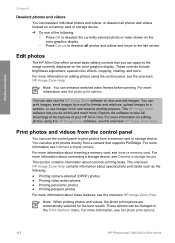
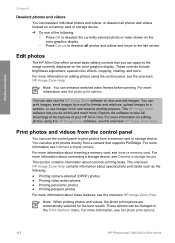
...HP Image Zone software, see the onscreen HP Image Zone Help. For more information about inserting a memory card, see Set photo print options.
112
HP Photosmart 3300 All-in -One. For more information on the color... the currently selected photo or video shown on a memory card or storage device. ➔ Do one of your HP All-in -One series Press Cancel to deselect all this and much more...
User Guide - Page 117
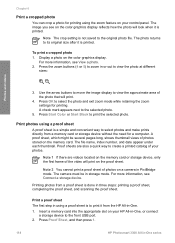
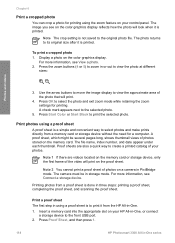
... or storage device, only the first frame of photos stored on a camera in using a proof sheet
A proof sheet is printed.
Press Proof Sheet, and then press 1.
114
HP Photosmart 3300 All-in... the zoom buttons (4 or 5) to zoom in storage mode. For more information, see on the color graphics display reflects how the photo will print.
4. A check mark appears next to its original size...
User Guide - Page 123
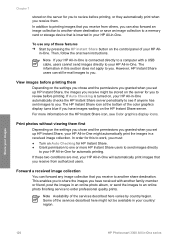
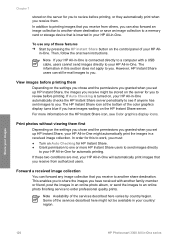
... image collection to a memory card or storage device that you receive to another share destination.
The HP Instant Share icon at the bottom of the color graphics display turns blue if you have received ... images waiting on the control panel of these two conditions are met, your images
120
HP Photosmart 3300 All-in -One for automatic printing. Chapter 7
stored on the server for you...
User Guide - Page 127


...1. It is not necessary to select Set New Defaults from the Copy Menu. 3. Copy
124
HP Photosmart 3300 All-in the Copy Menu. 2. Crop - 5. Copy Quality - 9.
Preview your copy..., making enhancements to ensure an accurate preview. However, the preview might have been changed, press Start Color or Start Black to highlight the appropriate setting and then press OK. 4. Tray Select - 6. Paper...
User Guide - Page 195
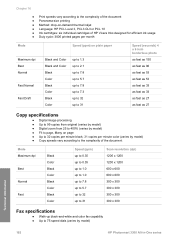
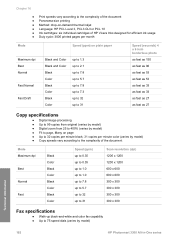
... ● Method: drop-on-demand thermal inkjet ● Language: HP PCL Level 3, PCL3 GUI or PCL 10 ● Ink cartridges: six individual cartridges of HP Vivera Inks designed for efficient ink usage &#... x 300
Fax specifications
● Walk-up black-and-white and color fax capability ● Up to 75 speed dials (varies by model)
Technical information
192
HP Photosmart 3300 All-in-One series
Similar Questions
How To Print From Ipad To Hp Photosmart 3310
(Posted by alimporsch 9 years ago)
How To Disassemble Hp Photosmart 3310 To Manually Clean Print Head
(Posted by TOMdebauc 10 years ago)
Hp Photosmart 3310 Won't Scan
(Posted by badarkb 10 years ago)
How To Disassemble Hp Photosmart D110 Printer For Repair
(Posted by xialex3 10 years ago)
How To Disassemble Hp Photosmart C6180
(Posted by mtpmgra 10 years ago)

