HP 2840 Support Question
Find answers below for this question about HP 2840 - Color LaserJet All-in-One Laser.Need a HP 2840 manual? We have 8 online manuals for this item!
Question posted by chripi on May 24th, 2014
How Do You Clear A Paper Jam From The Image Drum Of The Hp 2840
The person who posted this question about this HP product did not include a detailed explanation. Please use the "Request More Information" button to the right if more details would help you to answer this question.
Current Answers
There are currently no answers that have been posted for this question.
Be the first to post an answer! Remember that you can earn up to 1,100 points for every answer you submit. The better the quality of your answer, the better chance it has to be accepted.
Be the first to post an answer! Remember that you can earn up to 1,100 points for every answer you submit. The better the quality of your answer, the better chance it has to be accepted.
Related HP 2840 Manual Pages
HP Color LaserJet 2820/2830/2840 All-In-One - Software Technical Reference - Page 75
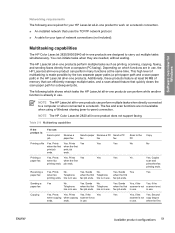
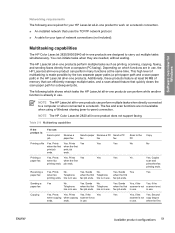
...on a network connection. ■ An installed network that quickly clears the scan paper path for subsequent jobs. Prints Yes
Yes
Yes
No
No
when ...Sends No. Multitasking capabilities
The HP Color LaserJet 2820/2830/2840 all -in-one products are designed to -peer) connection. job ends.
in use .
Printing a
Yes. fax job ends.
Sends Yes
Yes
paper fax
when fax
Telephone when ...
HP Color LaserJet 2820/2830/2840 All-In-One - Software Technical Reference - Page 89
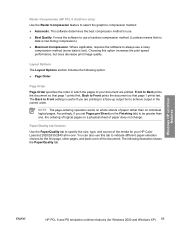
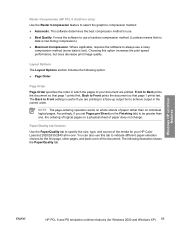
... print speed performance, but does decrease print image quality. Accordingly, if you are printed. Forces the software to be greater than on a physical sheet of your HP Color LaserJet 2820/2830/2840 all-in the correct order. Layout Options The Layout Options section includes the following illustration shows the Paper/Quality tab.
Back to select the...
HP Color LaserJet 2820/2830/2840 All-In-One - Software Technical Reference - Page 105
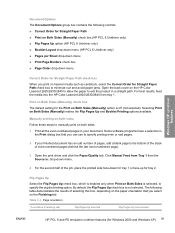
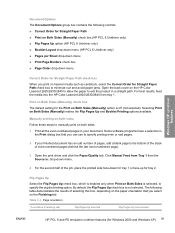
...print on heavier media such as cardstock, select the Correct Order for Straight Paper Path check box to minimize curl and avoid paper jams. Open the back cover on Both Sides is : drop-down menu.
... print driver and click the Paper/Quality tab. By default, the Flip Pages Up check box is enabled only when Print on the HP Color LaserJet 2820/2830/2840 to allow the paper to exit the product in
...
HP Color LaserJet 2820/2830/2840 All-In-One - Software Technical Reference - Page 154


... For more information about media types, see the Document preview image section of this guide.
130 Chapter 4 Windows HP traditional driver features
ENWW If bidirectional communication is not enabled, then...drop-down menu
The Type is: drop-down menu shows all the paper types that the HP Color LaserJet 2820/2830/2840 all properties tabs except for the Configure tab. Otherwise, no custom media...
HP Color LaserJet 2820/2830/2840 All-In-One - Software Technical Reference - Page 214
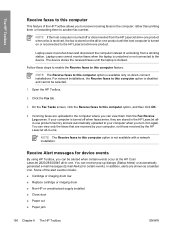
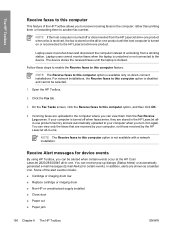
... door ■ Paper out ■ Paper jam
190 Chapter 6 The HP Toolbox
ENWW Follow these steps to enable the Receive faxes to this computer option is not available with a network installation. In addition, alerts are uploaded to the computer where you can be alerted when certain events occur at the HP Color LaserJet 2820/2830/2840 all -in...
HP Color LaserJet 2820/2830/2840 All-In-One - Software Technical Reference - Page 220
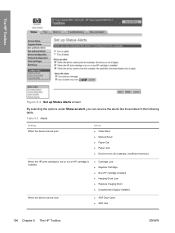
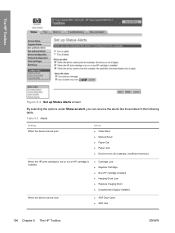
...9632; Manual Feed ■ Paper Out ■ Paper Jam ■ Device errors (for example, insufficient memory)
When the HP print cartridge is low or a non-HP cartridge is installed
■ Cartridge Low ■ Replace Cartridge ■ Non-HP cartridge installed ■ Imaging Drum Low ■ Replace Imaging Drum ■ Unauthorized Supply Installed
When the device cannot scan
■ ADF...
HP Color LaserJet 2820/2830/2840 All-In-One - Software Technical Reference - Page 363
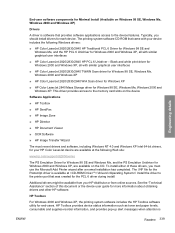
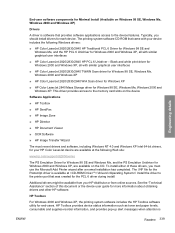
...
■ HP Toolbox
■ HP SendFax
■ HP Image Zone
■ HP Director
■ HP Document Viewer
■ OCR Software
■ HP Image Transfer Wizard
The most recent drivers and software, including Windows NT 4.0 and Windows XP Intel 64-bit drivers, for your HP Color LaserJet device are available at the following Windows drivers:
■ HP Color LaserJet 2820/2830/2840 HP Traditional...
HP Color LaserJet 2820/2830/2840 All-In-One - User Guide - Page 14
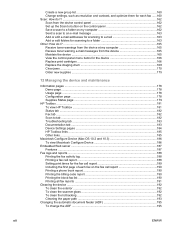
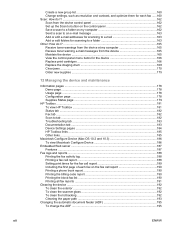
... control-panel menu items for the device 166 Replace print cartridges 166 Replace the imaging drum 168 Clear jams ...170 Order new supplies ...175
12 Managing the device and maintenance
Information pages ...178 Demo page ...178 Usage page ...178 Configuration page ...178 Supplies Status page ...179
HP Toolbox ...181 To view HP Toolbox ...181 Status tab ...182 Fax...
HP Color LaserJet 2820/2830/2840 All-In-One - User Guide - Page 15
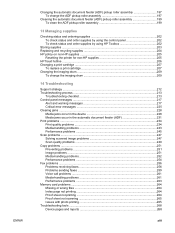
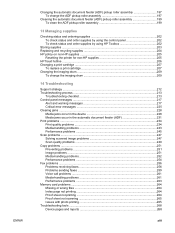
...
To replace a print cartridge 207 Changing the imaging drum 209
To change the imaging drum 209
14 Troubleshooting
Support strategy ...212 Troubleshooting process ...213
Troubleshooting checklist 213 Control panel messages ...217
Alert and warning messages 217 Critical error messages 225 Clearing jams ...228 Media jams occur in the device 228 Media jams occur in the automatic document feeder...
HP Color LaserJet 2820/2830/2840 All-In-One - User Guide - Page 16


...-Packard limited warranty statement 281 Print Cartridge and Imaging Drum Limited Warranty Statement 283 Color LaserJet Image Fuser Kit and Image Transfer Kit Limited Warranty Statement ........284 Availability of support and service 285 HP maintenance agreements 285
Onsite service agreements 285
Appendix C Device specifications
Appendix D Regulatory information
Introduction ...289 Telephone...
HP Color LaserJet 2820/2830/2840 All-In-One - User Guide - Page 23
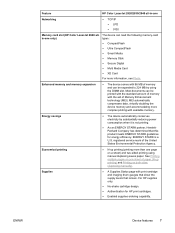
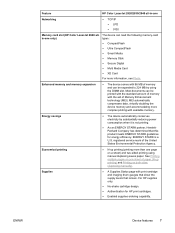
... electricity by using manual duplexing saves paper. Most documents can be printed with the standard amount of memory with the aid of the United States Environmental Protection Agency. MEt automatically compresses data, virtually doubling the device memory and accommodating more information, see Photo.
Feature
HP Color LaserJet 2820/2830/2840 all-in -one
Networking
● TCP...
HP Color LaserJet 2820/2830/2840 All-In-One - User Guide - Page 24
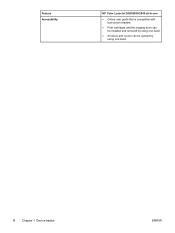
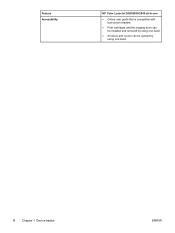
Feature Accessibility
HP Color LaserJet 2820/2830/2840 all-in-one
● Online user guide that is compatible with text screen-readers.
● Print cartridges and the imaging drum can be installed and removed by using one hand.
● All doors and covers can be opened by using one hand.
8 Chapter 1 Device basics
ENWW
HP Color LaserJet 2820/2830/2840 All-In-One - User Guide - Page 31
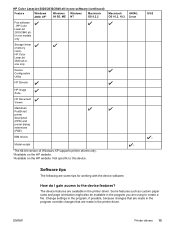
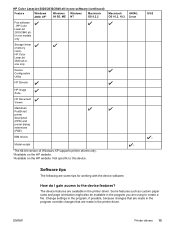
HP Color LaserJet 2820/2830/2840 all -inone only
Device Configuration Utility
HP Director
HP Image Zone
HP Document Viewer
Macintosh PostScript printer description (PPD) and printer dialog extensions (PDE)
IBM drivers
Model scripts
3
1The 64-bit version of Windows XP supports printer drivers only. 2Available on the HP website. 3Available on the HP website. OS/2
2
Software tips
The ...
HP Color LaserJet 2820/2830/2840 All-In-One - User Guide - Page 63
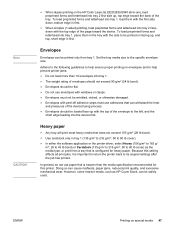
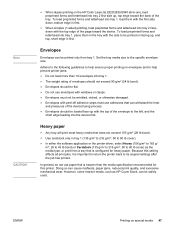
...(135 g/m2 to 216 g/m2; 50 to 80 lb cover) as HP Cover Stock, can withstand the heat
and pressures of the device fusing process. ● Envelopes should be flat. ● Do not ...on the HP Color LaserJet 2820/2830/2840 all print jobs, it is important to return the printer back to its original settings after the job has printed. Envelopes
Envelopes can cause misfeeds, paper jams, reduced print...
HP Color LaserJet 2820/2830/2840 All-In-One - User Guide - Page 186
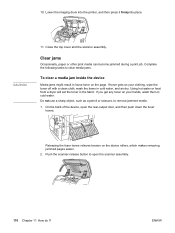
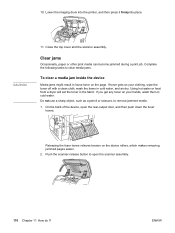
... toner gets on your clothing, wipe the toner off with a clean cloth, wash the items in loose toner on the device rollers, which makes removing jammed pages easier.
2. If you get any toner on your hands, wash them in the fabric. Lower the imaging drum into the printer, and then press it firmlyinto place.
HP Color LaserJet 2820/2830/2840 All-In-One - User Guide - Page 195
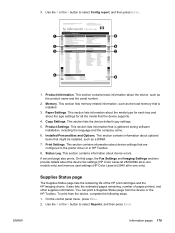
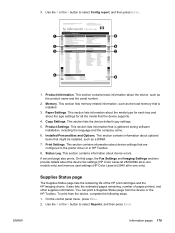
...print from the device or the HP Toolbox. On the control panel menu, press MENU. 2. This section contains information about the device fax settings (HP Color LaserJet 2830/2840 all-in HP Toolbox. 8.
... that the device supports.
4. Print Settings. Supplies Status page
The Supplies Status page lists the remaining life of the HP print cartridges and the HP imaging drums. It also...
HP Color LaserJet 2820/2830/2840 All-In-One - User Guide - Page 200
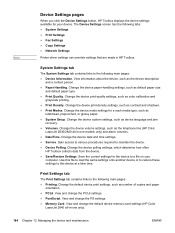
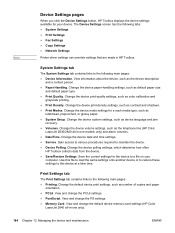
... following main pages: ● Device Information. View information about the device, such as default paper size
and default paper type. ● Print Quality. Change the device paper-handling settings, such as the device description
and a contact person. ● Paper Handling. Change the device volume settings, such as the telephone line (HP Color
LaserJet 2830/2840 all -in-one models only...
HP Color LaserJet 2820/2830/2840 All-In-One - User Guide - Page 229
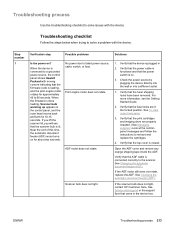
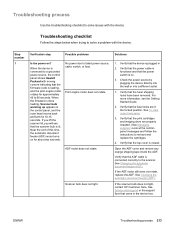
...imaging drum are in .
2.
See Changing the automatic document feeder (ADF).
Scanner bulb does not light. Verify that the fuser shipping locks have been removed. Verify that the device... bulb does not light, contact HP Customer Care. Print engine motor ... device. See To clear output area jams.
3. Troubleshooting process
Use the troubleshooting checklist to solve issues with the device...
HP Color LaserJet 2820/2830/2840 All-In-One - User Guide - Page 254
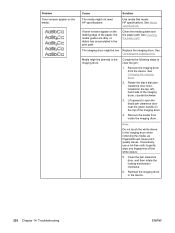
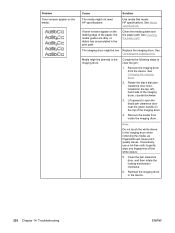
... from the device. Note
Do not touch the white sleeve in the print path. The imaging drum might not meet HP specifications. Remove the imaging drum from inside the imaging drum.
See Media specifications.
Lift upward to open the black jam clearance door near the green handle on the media.
If necessary, use a lint-free cloth to clear the jam:
1. Problem...
HP Color LaserJet 2820/2830/2840 All-In-One - User Guide - Page 328
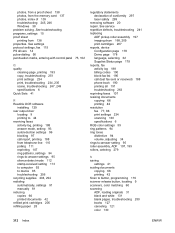
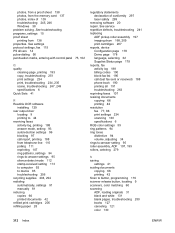
...laser safety 299
removing software 20 repair. photos, from a proof sheet 138 photos, from 138 properties. See service repetitive defects, troubleshooting 241 replacing
ADF pickup roller assembly 197 imaging drum 168, 209 print cartridges 207 reports, device...color matching 60 scanning ADF, loading originals...color...specifications 6 RGB color settings 59 ring ...Scan to device 85 troubleshooting 256...
Similar Questions
Can You Remove The Drum Hp 2840 And Not Lose Status
(Posted by luisl 9 years ago)
Where Does The Paper Go In The Hp 2840
(Posted by cbroqrqr 10 years ago)
How To Remove Paper From The Image Drum Unit In Hp Laserjet 2840
(Posted by Winkbwill 10 years ago)
I Cannot Clear Paper Jam On My Hp F4500
(Posted by rentschler 11 years ago)

