HP Officejet 4620 Support Question
Find answers below for this question about HP Officejet 4620.Need a HP Officejet 4620 manual? We have 3 online manuals for this item!
Question posted by kubenn on September 26th, 2014
How To Clear Paper Jam Out Of Hp 4610/4620 Printer
The person who posted this question about this HP product did not include a detailed explanation. Please use the "Request More Information" button to the right if more details would help you to answer this question.
Current Answers
There are currently no answers that have been posted for this question.
Be the first to post an answer! Remember that you can earn up to 1,100 points for every answer you submit. The better the quality of your answer, the better chance it has to be accepted.
Be the first to post an answer! Remember that you can earn up to 1,100 points for every answer you submit. The better the quality of your answer, the better chance it has to be accepted.
Related HP Officejet 4620 Manual Pages
Getting Started Guide - Page 6


... proxy settings when
connecting to finish the setup. Note: If prompted, temporarily connect the printer to the printer. Note: If you enable Web Services.
HP ePrint is only supported by HP Officejet 4620 e-All-in the messages.
You cannot use HP ePrint, the printer must be connected to automatically check for an account on
the software CD, and...
Getting Started Guide - Page 19


... Assistant, and then follow the instructions for information on and paper is turned on how to and select Print Reports, and then select Wireless Test Report.
Click Convert a USB connected printer to complete the setup.
1. Open HP Utility. (HP Utility is working properly, complete the following steps:
1.
For additional troubleshooting information, see "Wireless (802...
Getting Started Guide - Page 23


... This section provides information about finding the user guide, see "Where is only applicable to HP Officejet 4620 e-All-in the order listed. Note: If you might insert pauses as follows: 9-555-... click Start, select Programs or All Programs, click HP, select your printer name, and then click Printer Setup & Software.
2. Open HP Utility. (HP Utility is located in the Hewlett-Packard folder in ...
User Guide - Page 9


... configuration page (HP Officejet 4620 e-All-in-One series 123 Uninstall and reinstall the HP software 125 Printhead maintenance...126 Clean the printhead...126 Align the printhead...127 Print and evaluate a print quality report 128
To print a print quality report 128 To evaluate the Print Quality Diagnostic Page 129 Clear jams...134 Clear paper jams...134 Avoid paper jams...136 A Technical...
User Guide - Page 34
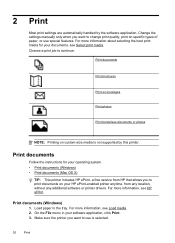
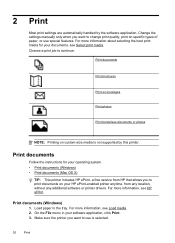
.... • Print documents (Windows) • Print documents (Mac OS X)
TIP: This printer includes HP ePrint, a free service from HP that allows you want to print documents on specific types of paper, or use is not supported by the software application.
Load paper in your HP ePrint-enabled printer anytime, from any location, without any additional software or...
User Guide - Page 35
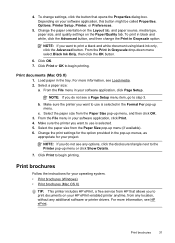
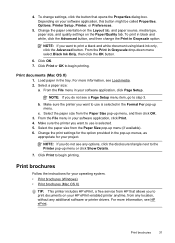
... your operating system. • Print brochures (Windows) • Print brochures (Mac OS X)
TIP: This printer includes HP ePrint, a free service from any location, without any options, click the disclosure triangle next to use is selected. 5. Change the paper orientation on the Layout tab, and paper source, media type, paper size, and quality settings on the...
User Guide - Page 36
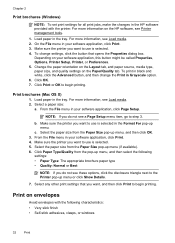
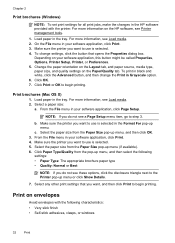
... menu or click Show Details.
7. Make sure the printer you want to use is selected. 4. Chapter 2
Print brochures (Windows)
NOTE: To set print settings for all print jobs, make the changes in the HP software provided with the following
settings: • Paper Type: The appropriate brochure paper type • Quality: Normal or Best
NOTE...
User Guide - Page 38
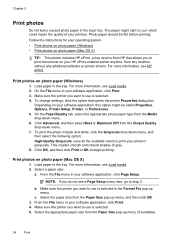
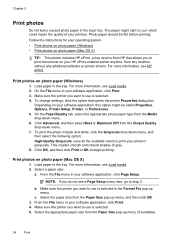
.... On the File menu in the tray. Depending on photo paper (Mac OS X)
TIP: This printer includes HP ePrint, a free service from the Media drop-down menu. 7. On the Paper/Quality tab, select the appropriate photo paper type from HP that opens the printer Properties dialog box. To print the photo in black and white, click the...
User Guide - Page 73


... the printer is only supported by HP Officejet 4620 e-All-in to the Internet using the embedded web server
NOTE: Before you can send an email. This section contains the following topics: • Set up HP ePrint • Use HP ePrint • Remove Web Services
Set up HP ePrint
To set up HP ePrint, use HP ePrint, the printer must...
User Guide - Page 75


... and select Display Email Address. -OrTo customize your computer or mobile device, see HP ePrint specifications (HP Officejet 4620 e-All-in-One series).
3. To view the email address, use the buttons on how to print. The printer prints an information page that contains the printer code and instructions on the right to scroll to send the email...
User Guide - Page 82


...; Understand the network configuration page (HP Officejet 4620 e-All-in -One series) • Configure your problem, try using HP ePrint and HP websites • Solve wireless problems (HP Officejet 4620 e-All-in -One series) • Uninstall and reinstall the HP software • Printhead maintenance • Clear jams
HP support
If you register the printer For more information, see Obtain...
User Guide - Page 86


... when you can download the HP software from HP at the HP online support web site: www.hp.com/go /customercare. General troubleshooting tips and resources
NOTE: Many of the System Preferences. When the printer is turned on . For Mac OS X, set it as the paper skew and paper pick, see Clear jams. • For paper-feed problems, such as...
User Guide - Page 94
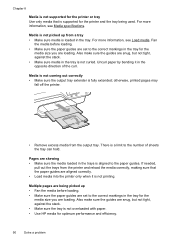
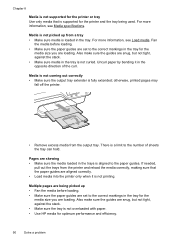
... HP media for optimum performance and efficiency.
90
Solve a problem There is fully extended;
Chapter 8
Media is not supported for the printer or tray Use only media that the paper guides are aligned correctly. • Load media into the printer only when it in the opposite direction of sheets the tray can hold. Uncurl paper...
User Guide - Page 121


... that is connected wirelessly, and select Set as Default Printer. After resolving the problems After you to access local devices (like your printer) on the toolbar, double-click HP Setup Assistant, and
then follow the onscreen instructions. Open HP Utility. Solve wireless problems (HP Officejet 4620 e-All-in the Printers or Printers and Faxes folder is connected wirelessly, and select...
User Guide - Page 138
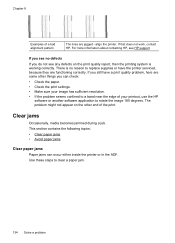
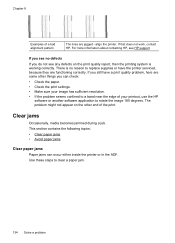
... see HP support. The problem might not appear on the print quality report, then the printing system is no reason to replace supplies or have a print quality problem, here are some other end of the print.
align the printer. There is working correctly.
This section contains the following topics: • Clear paper jams • Avoid paper jams
Clear paper jams Paper jams...
User Guide - Page 139
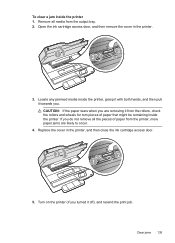
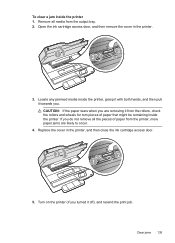
Clear jams 135 To clear a jam inside the printer. Replace the cover in the printer.
1
3 2
3. Turn on the printer (if you turned it towards you. If you are removing it from the printer, more paper jams are likely to occur.
4. CAUTION: If the paper tears when you do not remove all media from the output tray. 2.
Locate any jammed media inside the printer, grasp...
User Guide - Page 140
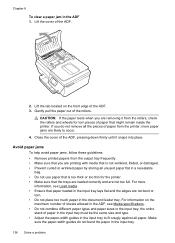
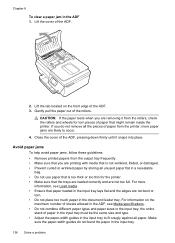
..., see Load media. • Ensure that might remain inside the printer. If you are printing with media that the trays are loaded correctly and are not bent or torn. • Do not place too much paper in the input tray; Chapter 8
To clear a paper jam in the input tray.
136 Solve a problem Lift the cover...
User Guide - Page 212
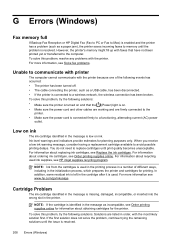
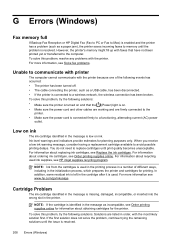
...: Ink from the cartridges is used ink supplies, see HP inkjet supplies recycling program. Low on ink.
To solve this problem, resolve any problems with the most likely solution first.
Cartridge Problem
The ink cartridge identified in the message as a paper jam), the printer saves incoming faxes to memory until the issue is connected...
User Guide - Page 214
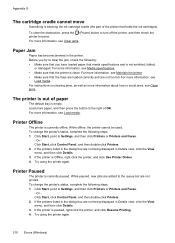
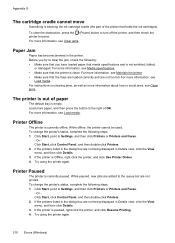
... offline. Click Start, point to the right of OK. Or Click Start, click Control Panel, and then double-click Printers. 2. If the printers listed in the printer.
For more information, see Clear jams.
Paper Jam
Paper has become jammed in the dialog box are not printed. For more information about how to the queue but are not being displayed...
User Guide - Page 222


... weights
supported 144 installation
hardware installation suggestions 120
HP software installation suggestions 121
troubleshooting issues 120 Internet Protocol
fax, using 64 IP address
checking for printer 120 IP settings 203 ISDN line, set up with fax
parallel phone systems 179
J
jams clear 134 media to avoid 18 paper 134, 136
junk fax mode 54
L
language...
Similar Questions
How Clear Paper Jam Hp Officejet J 4620 All-in-one Printer
(Posted by dmho 10 years ago)
How To Clear Paper Jam Hp Deskjet 4500
(Posted by tdaLog 10 years ago)
How To Clear Paper Jam Hp Laserjet M1212nf Mfp
(Posted by davsteve 10 years ago)

