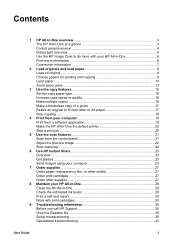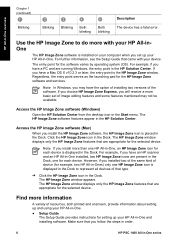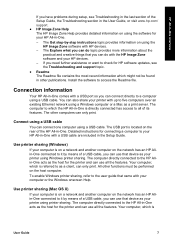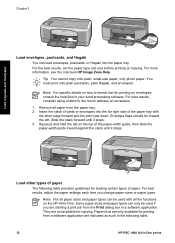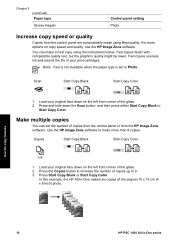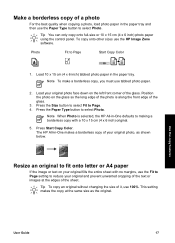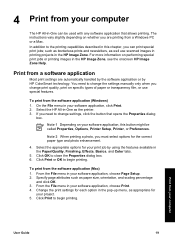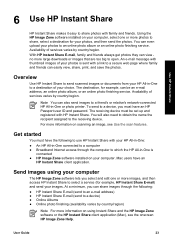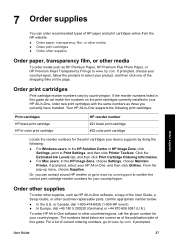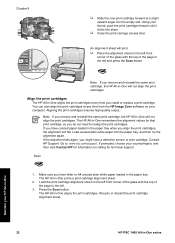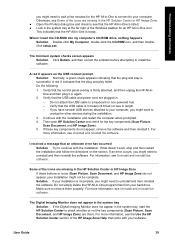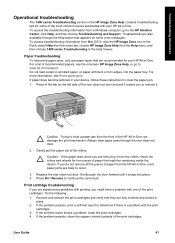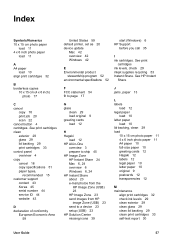HP 1410 Support Question
Find answers below for this question about HP 1410 - Psc All-in-One Color Inkjet.Need a HP 1410 manual? We have 2 online manuals for this item!
Question posted by larrymercer on June 12th, 2012
For Hp Printer
i lost my cd to install hp director and hp image zone so i can print fro my computer and right now it wont let me print because i need to install cd software.do you have any free web sites i can download free sotware?
Current Answers
Related HP 1410 Manual Pages
Similar Questions
How To Clean Printhead On Hp Psc 1410 All In One Printer
(Posted by krogeSK 9 years ago)
Help With Printer Hp Psc 1410 Offline How Troubleshooting
(Posted by gstenn 10 years ago)
Hp L7590 - Officejet Pro All-in-one Color Inkjet.
how do i chance the header on my printer?
how do i chance the header on my printer?
(Posted by annette98254 11 years ago)
How To Make A Hp 2050 Printer Copy Color Pages In Black And White
HOW TO MAKE A HP 2050 PRINTER COPY COLOR PAGES IN BLACK AND WHITE
HOW TO MAKE A HP 2050 PRINTER COPY COLOR PAGES IN BLACK AND WHITE
(Posted by rami983 12 years ago)
Like To Download A Manual For The Hp 1410 Printer
(Posted by audreyryan25 12 years ago)