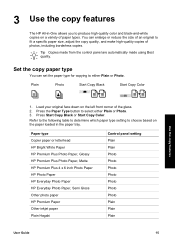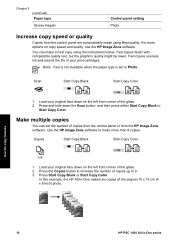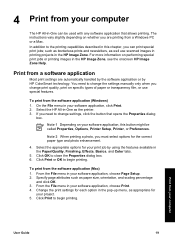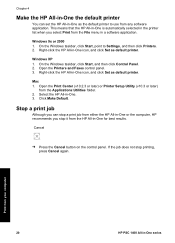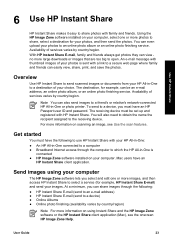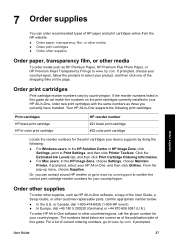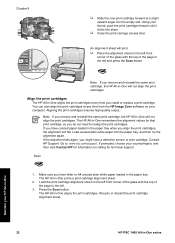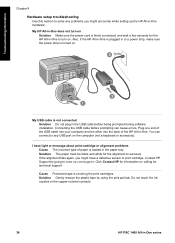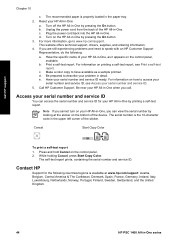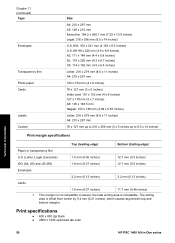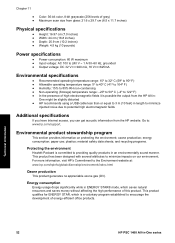HP 1410 Support Question
Find answers below for this question about HP 1410 - Psc All-in-One Color Inkjet.Need a HP 1410 manual? We have 2 online manuals for this item!
Question posted by audreyryan25 on December 17th, 2011
Like To Download A Manual For The Hp 1410 Printer
The person who posted this question about this HP product did not include a detailed explanation. Please use the "Request More Information" button to the right if more details would help you to answer this question.
Current Answers
Answer #1: Posted by jolt on December 19th, 2011 11:38 AM
Get your AZ realtor license at the premier AZ real estate school. Also, existing realtors can renew their license with the online real estate courses in Arizona at one of the premier real estate schools in Arizona. Sponsored by Arizona real estate school
Related HP 1410 Manual Pages
Similar Questions
Why Wont My Hp D110a Printer Print Color Photos From My Mac
(Posted by lekr 9 years ago)
Help With Printer Hp Psc 1410 Offline How Troubleshooting
(Posted by gstenn 10 years ago)
How To Make A Hp 2050 Printer Copy Color Pages In Black And White
HOW TO MAKE A HP 2050 PRINTER COPY COLOR PAGES IN BLACK AND WHITE
HOW TO MAKE A HP 2050 PRINTER COPY COLOR PAGES IN BLACK AND WHITE
(Posted by rami983 12 years ago)
Where To Get Service Manual For Hp Psc 1410 Free Download?
I NEED SERVICE MANUAL FOR HP PSC 1410 ALL-IN-OME PRINTER FREE DOWNLOAD?
I NEED SERVICE MANUAL FOR HP PSC 1410 ALL-IN-OME PRINTER FREE DOWNLOAD?
(Posted by cfbetul 14 years ago)