HP 1410 Support Question
Find answers below for this question about HP 1410 - Psc All-in-One Color Inkjet.Need a HP 1410 manual? We have 2 online manuals for this item!
Question posted by cfbetul on March 29th, 2010
Why Cartrige Do Not Stops When Cover Is Open ?
When I open the front cover the catridge suttle does not stops in the middle ( at desired place) but sets above the cleaning pit (on the righth side). Unable to change the catridge.
Current Answers
There are currently no answers that have been posted for this question.
Be the first to post an answer! Remember that you can earn up to 1,100 points for every answer you submit. The better the quality of your answer, the better chance it has to be accepted.
Be the first to post an answer! Remember that you can earn up to 1,100 points for every answer you submit. The better the quality of your answer, the better chance it has to be accepted.
Related HP 1410 Manual Pages
Setup Guide - Page 3
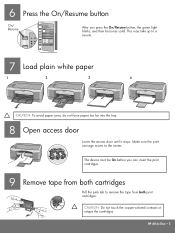
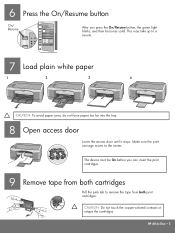
CAUTION: Do not touch the copper-colored contacts or retape the cartridges. HP All-in-One • 3 Make sure the print carriage moves to remove the tape from both print cartridges. The device must be On before you press the On/Resume button,...white paper
1
2
3
4
CAUTION: To avoid paper jams, do not force paper too far into the tray.
8 Open access door
Lower the access door until it...
Setup Guide - Page 5


b Close any open programs.
14 Choose the correct CD
Windows Users:
a ...minutes.)
a Lift the lid. b Press the Scan button.
Close the lid. After the On/Resume light stops blinking, alignment is complete.
If the startup screen does not appear, double-click My Computer,double-click the ...wait for the desktop to the next step. Place the top of alignment page face down in -One Macintosh CD.
Setup Guide - Page 8
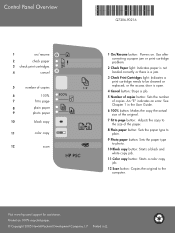
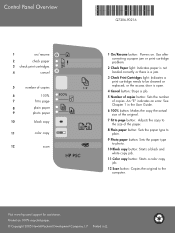
...Check Print Cartridges light: Indicates a print cartridge needs to be cleaned or replaced; Printed in the User Guide. 6 100% ...Sets the paper type to plain. 9 Photo paper button: Sets the paper type to photo. 10 Black copy button: Starts a black and white copy job. 11 Color copy button: Starts a color...open.
4 Cancel button: Stops a job. 5 Number of copies button: Sets the number
of copies.
User Guide - Page 8


...: Indicates the need to reinsert the print cartridge, replace the print
cartridge, or close the print-carriage access door. 4 Cancel button: Stops a job, exit a menu, or exit settings. 5 Copies button: Specifies the desired number of copies. 6 Size button: Keeps the image size as it to fit the size of the paper. 7 Paper Type...
User Guide - Page 10
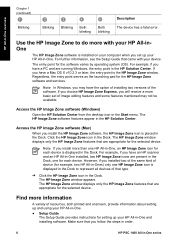
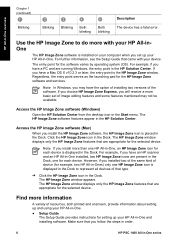
...placed in the Dock.
For example, if you may not be available.
Find more with your device. Use the HP Image Zone to represent all devices of device... the HP Image Zone features that you install more basic set up your HP All-in the Dock. However, if you...HP PSC 1400 All-in the Dock. The entry point for the selected device.
Access the HP Image Zone software (Windows)
Open the...
User Guide - Page 14
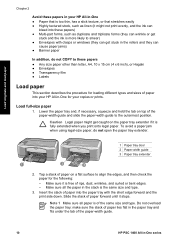
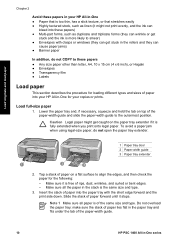
... is fully extended when you print onto legal paper. Make sure it stops. Note 1 Make sure all the paper in the stack is more ... they can
cause paper jams) ● Banner paper
In addition, do not open the paper tray extender.
1 Paper tray door 2 Paper-width guide 3 Paper... forward until it is of the paper-width guide.
10
HP PSC 1400 All-in -One for the following: - make sure the...
User Guide - Page 16
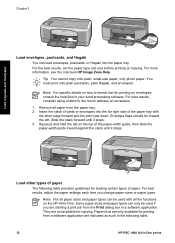
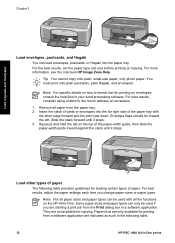
... the stack forward until it stops. 3. Load other types of paper
The following table.
12
HP PSC 1400 All-in-One series ...the functions on envelopes. 1. Envelope flaps should be used if you change paper sizes or paper types. They are starting a print job from ...into the far right side of paper.
For the best results, set the paper type and size before printing or copying. Note For...
User Guide - Page 17
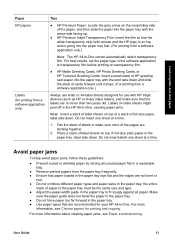
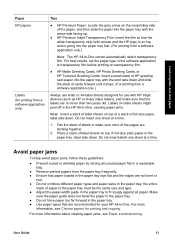
...printing and copying. For best results, set the paper type in the software application ... film. Do not insert one sheet at a time.
1. Place a stack of label sheets on transparency film.
● HP...is on top of a stack of cards forward until it stops. (For printing from the paper tray frequently. ● ... HP inkjet devices (such as HP or Avery inkjet labels), and make sure none ...
User Guide - Page 19
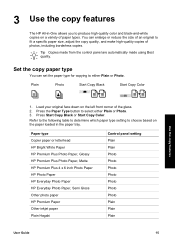
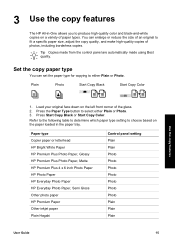
... Paper HP Everyday Photo Paper, Semi Gloss Other photo paper HP Premium Paper Other inkjet paper Plain Hagaki
Control panel setting Plain Plain Photo Photo Photo Photo Photo Photo Photo Plain Plain Plain
User Guide
15 You can...3 Use the copy features
The HP All-in-One allows you to produce high-quality color and black-and-white copies on the paper loaded in the paper tray. Load your original...
User Guide - Page 22


... HP All-in -One series It may be unable to enlarge a very small original to Page
Start Copy Black
Start Copy Color
1. Stop copying
Cancel
➔ To stop copying, press the Cancel button on the left front corner of the glass. 2.
Use the copy features
18
HP PSC 1400 All-in -One has a maximum enlargement...
User Guide - Page 23
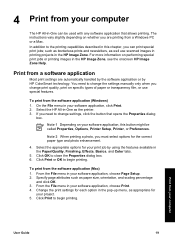
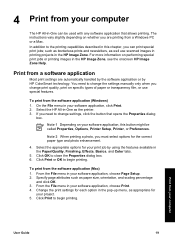
...or OK to close the Properties dialog box. 6.
Change the print settings for
your print job by HP ColorSmart technology. ...each option in the Paper/Quality, Finishing, Effects, Basics, and Color tabs.
5. Select the HP All-in -One can print special... this button might be used with any software application that opens the Properties dialog
box. The instructions vary slightly depending on...
User Guide - Page 24
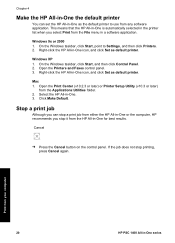
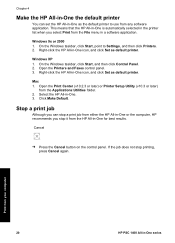
... -One icon, and click Set as default printer.
On the Windows taskbar, click Start, point to use from any software application.
Cancel
➔ Press the Cancel button on the control panel. If the job does not stop it from your computer
20
HP PSC 1400 All-in-One series
Open the Printers and Faxes...
User Guide - Page 26


...HP Image Zone Help. You can open it . When the scanned image ...color or saturation ● Sharpen or blur the image ● Rotate the image ● Resize the image For more information on the control panel, or in the HP Image Zone software, click Cancel.
22
HP PSC...color tone, or saturation. Any changes that you can use to edit your scanned image. Stop scanning
Cancel
➔ To stop...
User Guide - Page 28


... - Click the HP Instant Share tab. 4. The HP Image Zone opens on selecting images and using the HP Instant Share client application software (Mac...send your images and achieve the results you have not previously set up HP Instant Share, click I need an HP Passport ...an image to the device by the recipient in -One series Send your HP Passport userid and password.
24
HP PSC 1400 All-in the ...
User Guide - Page 31
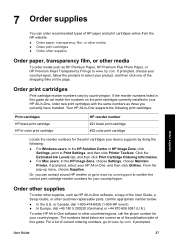
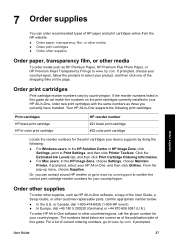
..., HP Premium Plus Photo Paper, or HP Premium Inkjet Transparency Film go to www.hp.com.
For ...types of current ordering numbers, go to Print Settings, and then click Printer Toolbox. If prompted,... HP tri-color print cartridge
HP reorder number #21 black print cartridge #22 color print cartridge...the HP Solution Center or HP Image Zone, click Settings, point to www.hp.com. Click the Estimated Ink...
User Guide - Page 34


... Copy Color button. If any of color, and color blocks from your HP All-in-One, and then click Utilities. 3. Do not clean with the nozzles. You might indicate a problem with the tri-color print ... HP Solution Center, click Settings, point to be replaced. If the Select Printer dialog box appears, select your HP All-in -One series
You should also
30
HP PSC 1400 All-in -One,...
User Guide - Page 35


... lower the print-carriage access door in order to release the cartridges for changing.
Caution Do not touch the copper-colored contacts or ink nozzles. To order print cartridges for all the print cartridges... Center or the HP Image Zone, see Check the estimated ink levels. Note The HP Inkjet Supplies Recycling Program is loaded.
Maintain your HP All-in -One
User Guide
31 replace ...
User Guide - Page 40
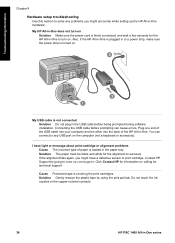
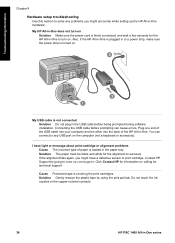
...paper is covering the print cartridges.
My USB cable is plugged in to www.hp.com/support. Do not touch the ink nozzles or the copper-colored contacts.
36
HP PSC 1400 All-... Troubleshooting information
Chapter 9
Hardware setup troubleshooting Use this section to any problems you might encounter while setting up the HP All-in -One does not turn on the computer (not a keyboard or ...
User Guide - Page 43
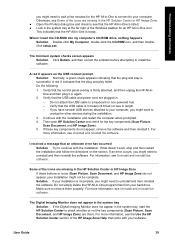
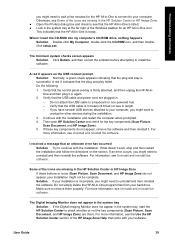
...the HP Solution Center or HP Image Zone. ● Open the Printers dialog box and check to your installation is... the other devices during the installation. 3. Verify that the control panel overlay is ready. If you have several USB devices attached to your... Zone). 5. Do the following: 1. Verify that doesn't work, stop and then restart the installation and follow the directions on the USB...
User Guide - Page 62


media. See device
update specifications. See technical
information start black 4 start color 4 status lights
overview 4 stop
copy 18 print job 20 scan 22 support before you...statement 46 upgrades 43
58
HP PSC 1400 All-in -One 45
S scan
from control panel 21 scan specifications 51 stop 22 scan button 4 scan glass clean 29 load original 9 self-test report 30 send to a device HP Image Zone (Mac) ...
Similar Questions
Hp Psc 1410 Won't Print In Color
(Posted by bigrbosti 9 years ago)
How To Reset Color Hp Psc 1410 E
(Posted by stiff12345q 10 years ago)
Videos To How To Reset Chip For Hp Inkjet Multifunction 2050 Printer Black
cartridge
cartridge
(Posted by edHATjo 10 years ago)
Hp L7590 - Officejet Pro All-in-one Color Inkjet.
how do i chance the header on my printer?
how do i chance the header on my printer?
(Posted by annette98254 11 years ago)
Where To Get Service Manual For Hp Psc 1410 Free Download?
I NEED SERVICE MANUAL FOR HP PSC 1410 ALL-IN-OME PRINTER FREE DOWNLOAD?
I NEED SERVICE MANUAL FOR HP PSC 1410 ALL-IN-OME PRINTER FREE DOWNLOAD?
(Posted by cfbetul 14 years ago)

