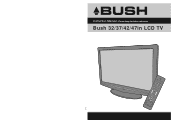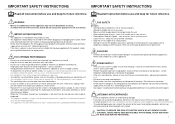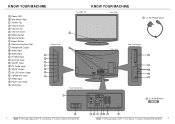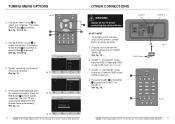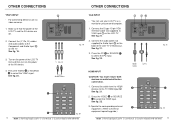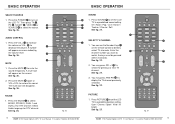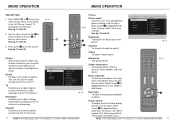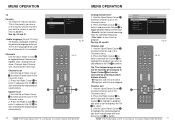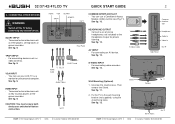Haier LT32M1CA Support Question
Find answers below for this question about Haier LT32M1CA.Need a Haier LT32M1CA manual? We have 1 online manual for this item!
Question posted by lisaswrx on August 14th, 2011
When The Tv Is Switched On, It Switches Between Channels Automatically
When the tv is turned on, it is switching between the scart/hdmi channels automatically. It has been playing up since friday night, was fine all saturday and is now doing it again today???? Any ideas? It isn't constant, and will be ok for so long, then start switching again.
Current Answers
Related Haier LT32M1CA Manual Pages
Similar Questions
Tv Turns On But With Black Screen And No Sound
question above but now it will not power dwn unless i unplug it
question above but now it will not power dwn unless i unplug it
(Posted by Chilledbones 6 years ago)
Connecting My Bush Lt32m1ca To Laptop Have No Sound
When I connect my apple macbook pro to computer with Hhdmi lead I get picture but no sound please c...
When I connect my apple macbook pro to computer with Hhdmi lead I get picture but no sound please c...
(Posted by markveitch 11 years ago)
Bush Lt32m1ca Changes Scart Channel On Own
bush lt32m1ca changes scart channel on own also volume increases on own and it goes through settings...
bush lt32m1ca changes scart channel on own also volume increases on own and it goes through settings...
(Posted by davehen27 11 years ago)
Why Won't My Tv Turn On?
I have had the haier tv for 10 year now and when I turn it on their is a blank screen and a buzzing ...
I have had the haier tv for 10 year now and when I turn it on their is a blank screen and a buzzing ...
(Posted by Noloclasmells16 11 years ago)
How Much Money On A Monitor Model Name Of The Product Lt32m1ca Bush
(Posted by nikiivanov89 12 years ago)