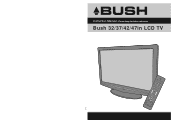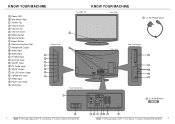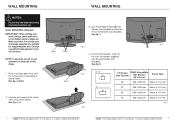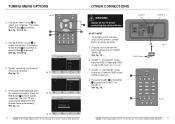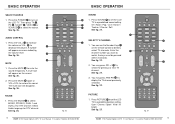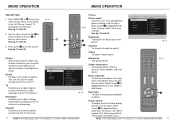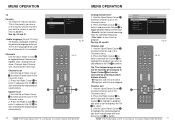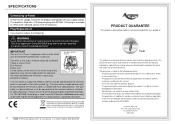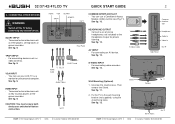Haier LT32M1CA Support Question
Find answers below for this question about Haier LT32M1CA.Need a Haier LT32M1CA manual? We have 1 online manual for this item!
Question posted by davehen27 on August 4th, 2012
Bush Lt32m1ca Changes Scart Channel On Own
bush lt32m1ca changes scart channel on own also volume increases on own and it goes through settings screen on its own
Current Answers
Related Haier LT32M1CA Manual Pages
Similar Questions
I Cannot Change The Channel From To 2 To 3
The channel button will not go from 2 to 3
The channel button will not go from 2 to 3
(Posted by mcinapri 9 years ago)
Screen Blank
Hi, Could you help with repair of BUSH TV, Model LTF22M4 whose lower part of the screen has gone bl...
Hi, Could you help with repair of BUSH TV, Model LTF22M4 whose lower part of the screen has gone bl...
(Posted by mobileforce 10 years ago)
Connecting My Bush Lt32m1ca To Laptop Have No Sound
When I connect my apple macbook pro to computer with Hhdmi lead I get picture but no sound please c...
When I connect my apple macbook pro to computer with Hhdmi lead I get picture but no sound please c...
(Posted by markveitch 11 years ago)
How Much Money On A Monitor Model Name Of The Product Lt32m1ca Bush
(Posted by nikiivanov89 12 years ago)
How Do I Re-install Channels Since The Change Over On 6th July?
(Posted by wthudson 12 years ago)