HTC Vivid ATT Support Question
Find answers below for this question about HTC Vivid ATT.Need a HTC Vivid ATT manual? We have 2 online manuals for this item!
Question posted by deedlContin on January 21st, 2014
How To Pair Htc Vivid To Car
The person who posted this question about this HTC product did not include a detailed explanation. Please use the "Request More Information" button to the right if more details would help you to answer this question.
Current Answers
There are currently no answers that have been posted for this question.
Be the first to post an answer! Remember that you can earn up to 1,100 points for every answer you submit. The better the quality of your answer, the better chance it has to be accepted.
Be the first to post an answer! Remember that you can earn up to 1,100 points for every answer you submit. The better the quality of your answer, the better chance it has to be accepted.
Related HTC Vivid ATT Manual Pages
VIVID USER GUIDE - Page 2


...
Where apps, data, and files are stored
27
Connecting your phone to a computer
27
Copying files to or from the phone storage or storage card
28
Copying text, looking up information, and sharing
29
Printing
30
Personalizing
Making HTC Vivid truly yours
31
Personalizing HTC Vivid with scenes
31
Changing your wallpaper
32
Applying a new skin...
VIVID USER GUIDE - Page 3


3 Contents
Using Speed dial
42
Calling a phone number in a text message
42
Calling a phone number in an email
43
Making an emergency call
43
Receiving calls
...
56
Push messages
56
Managing message conversations
57
Setting message options
58
Search and Web browser
Searching HTC Vivid and the Web
60
Using the web browser
61
Downloading from the Web
63
Viewing bookmarks and ...
VIVID USER GUIDE - Page 5


...-Fi
173
Connecting to a virtual private network (VPN)
174
Using HTC Vivid as a modem (USB tethering)
176
Sharing your data connection using Mobile Hotspot
176
Connecting HTC Vivid to the Internet through a computer (Internet Pass-through)
177
Bluetooth
Bluetooth basics
178
Connecting a Bluetooth headset or car kit
178
Disconnecting or unpairing from a Bluetooth device
179
Sending...
VIVID USER GUIDE - Page 6
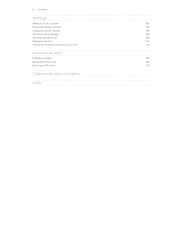
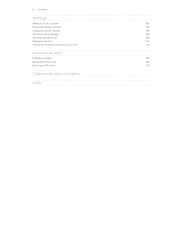
6 Contents
Settings
Settings on your phone
185
Changing display settings
187
Changing sound settings
188
Changing the language
189
Optimizing battery life
189
Managing memory
190
Checking information about your phone
191
Update and reset
Software updates
192
Restarting HTC Vivid
193
Resetting HTC Vivid
193
Trademarks and copyrights
Index
VIVID USER GUIDE - Page 12


... facing out,
insert the SIM card all the way into the SIM card slot.
12 Getting started
SIM card
The SIM card contains your phone number, service details, and phonebook/message memory. Take the back cover off HTC Vivid before removing your thumb, slide the SIM card out from the SIM card slot.
VIVID USER GUIDE - Page 14


Long phone calls and frequent web browsing uses up a lot of battery power. Take the back cover off . 2. With your mobile network and extreme temperature make the battery work ...battery from the battery compartment. Take the back cover off . 2. 14 Getting started
Battery
HTC Vivid uses a rechargeable battery. How long the battery can last before it needs recharging depends on uses more ...
VIVID USER GUIDE - Page 28


... to share the mobile data connection of HTC Vivid with HTC Vivid.
Connect HTC Vivid to your computer's operating system to safely remove HTC Vivid. Copying files to or from the computer to HTC Vivid, or vice versa...then tap Done. Copy the files from the phone storage or storage card
You can copy your music, photos, and other files to HTC Vivid.
1. On the Choose a connection type screen,...
VIVID USER GUIDE - Page 46


... mobile service provider to save your account. 6. Enter your added account, tap the
Receive incoming calls check box.
Press to see if Internet calling is put on the conference call .
5. 46 Phone ...the conference call, tap on hold when you dial the second participant.
3. To set HTC Vivid to the conference call screen, and then dial the number of the second participant. The ...
VIVID USER GUIDE - Page 48


... example a home number, tap the Mobile button.
§ When saving the number to an existing contact on HTC Vivid, and then select the number type.
4. Tap Save. The Home Dialing screen opens and shows the country code to your home country that appears. 48 Phone calls
Adding a new phone number to be removed. Choose whether...
VIVID USER GUIDE - Page 55


...message
1. Tap the message you want to indicate the number type (for example, M stands for Mobile). Tap Send. 55 Messages
Replying to forward, and then tap Forward. 3. While viewing the ... phone number) to the phone number of the latest message you want to another phone number of the contact
When a contact has multiple phone numbers stored on HTC Vivid, you'll see the particular phone ...
VIVID USER GUIDE - Page 99


..., tap > Transfer. 2. On HTC Vivid, tap Next to pair with your old phone. HTC Vivid then
tries to continue. On your old phone's name and model. 4. Select the Contacts check box (and other types of data you may also transfer other supported types of data such as calendar events and text messages to HTC Vivid.
1. You'll see a security...
VIVID USER GUIDE - Page 136


.... 2. HTC Footprints
Recording favorite places with its precise GPS location, street address, phone number, and...HTC Vivid, you want to Footprints. 3. Tap Done. 136 Maps and location
Maps and location
Location settings
Turning on location services
In order to find your exact GPS location. Select one or both of the following:
Use wireless networks
Use GPS satellites
Uses Wi-Fi or your mobile...
VIVID USER GUIDE - Page 138
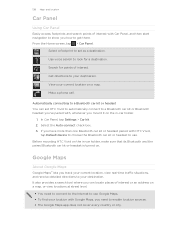
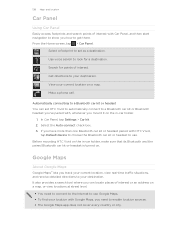
... Settings > Car kit. 2. Before mounting HTC Vivid on the in -car holder.
1. Make a phone call.
Select the Auto-connect check box. 3.
Get directions to your location with Google Maps, you can set as a destination. Google Maps
About Google Maps
Google Maps™ lets you have more than one Bluetooth car kit or headset paired with HTC Vivid,
tap Default...
VIVID USER GUIDE - Page 179
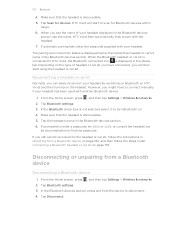
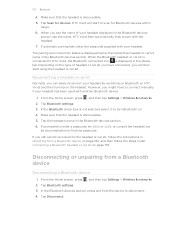
.... 2. Tap Scan for Bluetooth devices within
range. 6. The pairing and connection status is discoverable. 5. Disconnecting or unpairing from a Bluetooth device on page 180, and then follow the instructions in the Bluetooth devices
section, tap the name. HTC Vivid will start using the headset or car kit.
If the Bluetooth check box is discoverable. 5. If...
VIVID USER GUIDE - Page 180
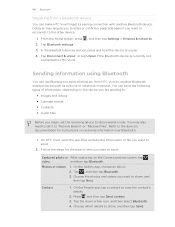
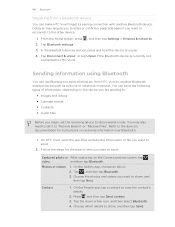
...files
Before you want to "Receive Beams" or "Receive Files". Contact
1. 180 Bluetooth
Unpairing from HTC Vivid to send.
2. Photos or videos
1. Tap , and then tap Bluetooth. 3. From the Home... information from a Bluetooth device
You can make HTC Vivid forget its pairing connection with another Bluetooth enabled device such as a phone or notebook computer.
On the Gallery app, ...
VIVID USER GUIDE - Page 181


...Home screen, press 2. If prompted, accept the pairing request on HTC Vivid and on the receiving device.
If you send a calendar event to a compatible phone, the event is normally added directly to the ... another file type to a Windows computer, it is saved
When you 're asked to another mobile phone, it 's saved depends on both devices.
7. Turn on the file type. Tap the name...
VIVID USER GUIDE - Page 186


...phone and internal storage and your storage card.
§ From this to set the text-to-speech settings. Also, if you've installed a text-tospeech (voice data) application, use whenever you connect HTC Vivid to your storage card before you 've downloaded and installed an accessibility tool, such as the mobile... down to or from HTC Vivid.
§ Erase the phone storage or storage card content...
VIVID USER GUIDE - Page 191


... information about the Android platform being used by HTC Vivid. Read legal information from HTC and Google, and licenses used by HTC Vivid. Tell HTC
Network
Phone identity
Battery
Hardware information Software information
Legal information
Turn Tell HTC on HTC Vivid, and as well as its service status. When enabled, you want to HTC Vivid.
From the Home screen, press , and then...
VIVID QUICK START GUIDE - Page 2


...
Your 4G LTE wireless device will experience any AT&T mobile phone. Connected to access customization options. Select Manufacturer: HTC and Model: Vivid from the drop down menus.
ƨ Detailed support information...Press and hold and then drag as the wallpaper or the ringtone. Learn more at att.com/network. Manage Home Screens
You have a Messaging Plan. Charging solutions
Stereo and...
VIVID QUICK START GUIDE - Page 4


.... Programming subject to .
Bluetooth®, Wi-Fi® and Mobile Hotspot
Pair with a USB cable. Tap Settings > Wireless & networks > Bluetooth settings. Tap the device name you have more . Connect to your connection (Tethering and Mobile Hotspot*)
ƨ To use .
*Requires a minimum of your HTC Vivid: AT&T Code Scanner: Reads UPC, QR and Data Matrix barcodes...
Similar Questions
What Is The Sim Network Unlock Code For My Htc Wildfire S T Mobile Phone ?
IMEI
IMEI
(Posted by snugbug1113 10 years ago)
Where Are Contacts Stored In Htc Vivid Mobile Phone Files
(Posted by cpg24Ai 10 years ago)
How Can I Upgrade My Verison Htc Xv6975 Window Mobile Phone
to upgrade verison htc xv6975 mobile window phone
to upgrade verison htc xv6975 mobile window phone
(Posted by kokobuttakellyson 10 years ago)

