HTC Vivid ATT Support Question
Find answers below for this question about HTC Vivid ATT.Need a HTC Vivid ATT manual? We have 2 online manuals for this item!
Question posted by dlmaja on January 5th, 2014
Htc Vivid Internet Cannot Open Another Screen
The person who posted this question about this HTC product did not include a detailed explanation. Please use the "Request More Information" button to the right if more details would help you to answer this question.
Current Answers
There are currently no answers that have been posted for this question.
Be the first to post an answer! Remember that you can earn up to 1,100 points for every answer you submit. The better the quality of your answer, the better chance it has to be accepted.
Be the first to post an answer! Remember that you can earn up to 1,100 points for every answer you submit. The better the quality of your answer, the better chance it has to be accepted.
Related HTC Vivid ATT Manual Pages
VIVID USER GUIDE - Page 3


...
Opening Messages
51
Sending a text message (SMS)
51
Sending a multimedia message (MMS)
52
Resuming a draft message
54
Viewing and replying to a message
54
Forwarding a message
55
Viewing and saving an attachment from a multimedia message
56
Push messages
56
Managing message conversations
57
Setting message options
58
Search and Web browser
Searching HTC Vivid...
VIVID USER GUIDE - Page 5


... connections
Data connection
171
Wi-Fi
173
Connecting to a virtual private network (VPN)
174
Using HTC Vivid as a modem (USB tethering)
176
Sharing your data connection using Mobile Hotspot
176
Connecting HTC Vivid to the Internet through a computer (Internet Pass-through)
177
Bluetooth
Bluetooth basics
178
Connecting a Bluetooth headset or car kit
178
Disconnecting or unpairing...
VIVID USER GUIDE - Page 27


... files between them . Make sure to back up to your storage card, such as Phone storage in your
data
phone settings.
Connecting your phone to a computer
Whenever you connect HTC Vivid to a computer using the USB cable, the Choose a connection type screen opens and lets you can store your files such as Camera.
Some apps allow you...
VIVID USER GUIDE - Page 28


... a Wi-Fi
through
network, you can select this mode to share the mobile data connection of HTC Vivid with HTC Vivid.
If you want to keep HTC Vivid connected to the computer but want it to be able to access the phone storage or storage card, open the Notifications panel, tap Disk drive, select an option except Disk drive...
VIVID USER GUIDE - Page 35
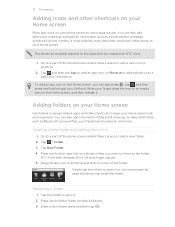
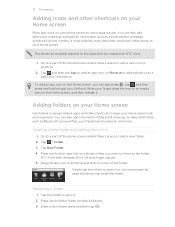
...Folder. 4. HTC Vivid then vibrates.
Without lifting your finger, drag the icon to an empty area on your Home screen
Use folders to group related apps and other shortcuts to open it on the Home screen, you can... move to -date information such as a bookmarked webpage, someone's phone number, a music playlist, route directions, and many other items, to add a new icon or shortcut.
...
VIVID USER GUIDE - Page 45
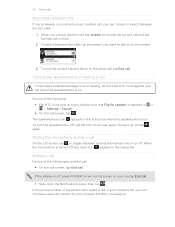
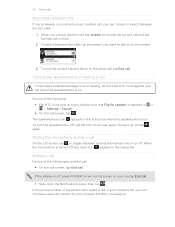
...open the Notifications panel, then tap . When you receive another call, you can choose to save the number to your ear when the speakerphone is selected in the status bar. If the phone number of the following : § Flip HTC Vivid... over again, facing it up . To end the current call and return to on the screen.
3.
Or tap...
VIVID USER GUIDE - Page 46


... participant. Adding an Internet calling account
§ Check with your mobile service provider to receive Internet calls on your SIM card is easy.
The first participant is supported on the options menu. Enter your friends, family, or co-workers is enabled with conference calling service. To set HTC Vivid to see if Internet calling is put...
VIVID USER GUIDE - Page 47
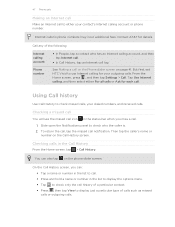
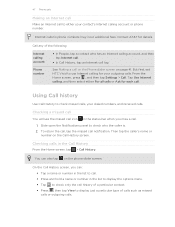
... details. On the Call History screen, you miss a call notification.
Internet calls to display just a particular type of the following:
Internet calling account
Phone number
§ In People, tap a contact who the caller is. 2. But first, set HTC Vivid to check missed calls, your contact's Internet calling account or phone number. Tap Use Internet calling, and then select either...
VIVID USER GUIDE - Page 48


... of number, for example a home number, tap the Mobile button.
§ When saving the number to an existing contact, tap a contact stored on HTC Vivid.
3. The Home Dialing screen opens and shows the country code to be added before the phone number, HTC Vivid will be removed. On the Home screen, tap Phone. 2. If you enter a plus (+) sign before the...
VIVID USER GUIDE - Page 54
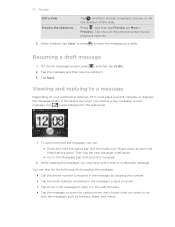
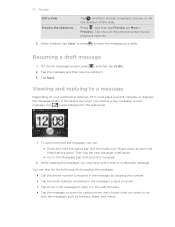
... bar.
1. To open and read the message, you can :
§ Press and hold the status bar, and then slide your notification settings, HTC Vivid plays a sound, vibrates, or displays the message briefly in the status bar when you want to do the following while reading the message:
§ Call the phone number contained in...
VIVID USER GUIDE - Page 55


... on HTC Vivid, you want to forward, and then tap Forward. 3. Tap the message you 've received from this contact.
Tap the box that contact.
2. Forwarding a message
1. In the To field, fill in mind that contact.
2. 55 Messages
Replying to another phone number of this contact.
1. Tap Send. On the All messages screen, tap...
VIVID USER GUIDE - Page 61


...you 'll see the
3. From the Home screen, tap > Quick Lookup.
2. If the onscreen keyboard is open , press bottom tabs. to look up the item on HTC Vivid and suggestions from the languages available for . Tap..., where you can slide to open the web browser and start surfing the Web: § On the Home screen, tap Internet. § From the Home screen, tap > Internet. Slide across the tabs to...
VIVID USER GUIDE - Page 62
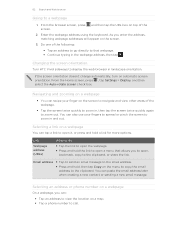
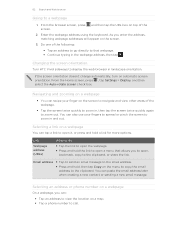
As you to open,
bookmark, copy to zoom out. Changing the screen orientation
Turn HTC Vivid sideways to call. If the screen orientation doesn't change automatically, turn on a webpage
§ You can paste the email address later when creating a new contact or sending a new email message.
Selecting an address or phone number on a webpage
On a webpage, you...
VIVID USER GUIDE - Page 67


... and videos of your trip and encounters with HTC Vivid.
§ To open the camera in video mode so you can immediately start capturing videos, tap from the Home
§ To open the camera directly in photo mode and take photos, tap screen, and then tap Camera. Viewfinder screen
You'll find the following onscreen controls...
VIVID USER GUIDE - Page 87
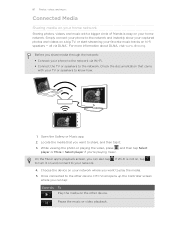
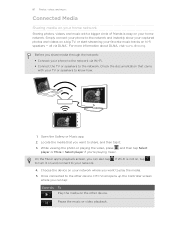
..., and music with your favorite music tracks on hi-fi speakers - Open the Gallery or Music app. 2. On the Music app's playback screen, you 're playing music. Pause the music or video playback.
If...device, HTC Vivid opens up the Controller screen
where you want to share, and then tap it on a big TV, or start streaming your TV or speakers to your home network. Simply connect your phone to ...
VIVID USER GUIDE - Page 93
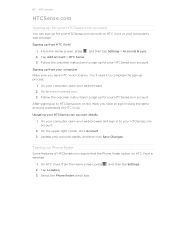
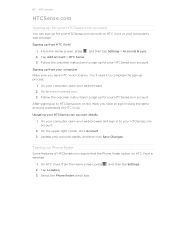
... for your HTCSense.com account. On your computer, open your HTCSense.com account details
1. On HTC Vivid, from the Home screen, press 2. You'll need it to sign up to HTCSense.com on HTC Vivid is selected.
1.
Turning on Phone finder
Some features of HTCSense.com require that the Phone finder option on the Web, you have to...
VIVID USER GUIDE - Page 136


... mobile ...open the footprint. You can take a picture and add it as a photo for it together with HTC Footprints
HTC...screen, tap > Footprints. 2. From the Home screen, press and then tap Settings > Location. 2. 136 Maps and location
Maps and location
Location settings
Turning on location services
In order to find your favorite places and revisit those places. Finds your location on HTC Vivid...
VIVID USER GUIDE - Page 138
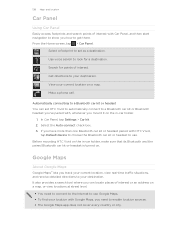
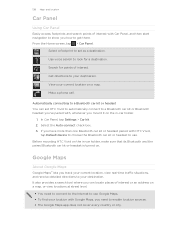
... every country or city. Select a footprint to set HTC Vivid to automatically connect to a Bluetooth car kit or Bluetooth...situations, and receive detailed directions to use .
Make a phone call. Automatically connecting to a Bluetooth car kit or headset...You need to connect to the Internet to your destination. Select the Auto-connect check box. 3. From the Home screen, tap > Car Panel. ...
VIVID USER GUIDE - Page 171
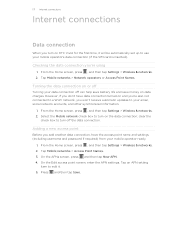
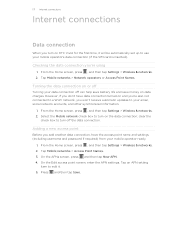
... save money on HTC Vivid for the first time, it . 5. Checking the data connection you add another data connection, have data connection turned on and you're also not connected to a Wi-Fi network, you turn on data charges. From the Home screen, press , and then tap Settings > Wireless & networks. 2. Tap Mobile networks > Access...
VIVID USER GUIDE - Page 172
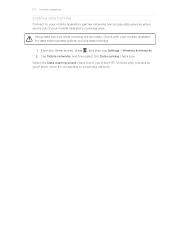
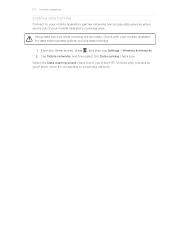
... roaming.
1. From the Home screen, press , and then tap Settings > Wireless & networks. 2. 172 Internet connections
Enabling data roaming
Connect to a roaming network. Select the Data roaming sound check box if you'd like HTC Vivid to play a sound so you'll know when it's connecting to your mobile operator's coverage area. Tap Mobile networks, and then select...
Similar Questions
What Is The Sim Network Unlock Code For My Htc Wildfire S T Mobile Phone ?
IMEI
IMEI
(Posted by snugbug1113 10 years ago)
Where Are Contacts Stored In Htc Vivid Mobile Phone Files
(Posted by cpg24Ai 10 years ago)
Cant Connect To The Internet On Simple Mobile Using My Unlocked Htc Vivid
(Posted by magnMaste 10 years ago)
How Can I Upgrade My Verison Htc Xv6975 Window Mobile Phone
to upgrade verison htc xv6975 mobile window phone
to upgrade verison htc xv6975 mobile window phone
(Posted by kokobuttakellyson 10 years ago)

