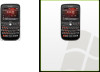HTC T-Mobile Dash 3G Support Question
Find answers below for this question about HTC T-Mobile Dash 3G.Need a HTC T-Mobile Dash 3G manual? We have 2 online manuals for this item!
Question posted by KenneGregg on August 31st, 2014
How To Factory Reset Htc Windows Tmobile
The person who posted this question about this HTC product did not include a detailed explanation. Please use the "Request More Information" button to the right if more details would help you to answer this question.
Current Answers
There are currently no answers that have been posted for this question.
Be the first to post an answer! Remember that you can earn up to 1,100 points for every answer you submit. The better the quality of your answer, the better chance it has to be accepted.
Be the first to post an answer! Remember that you can earn up to 1,100 points for every answer you submit. The better the quality of your answer, the better chance it has to be accepted.
Related HTC T-Mobile Dash 3G Manual Pages
User Manual - Page 2
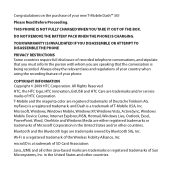
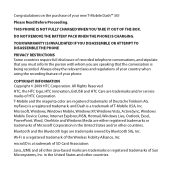
... of your country when using the recording feature of your new T-Mobile Dash™ 3G! Wi-Fi is being recorded.
DO NOT REMOVE THE BATTERY PACK WHEN THE PHONE IS CHARGING. YOUR WARRANTY IS INVALIDATED IF YOU DISASSEMBLE OR ATTEMPT TO DISASSEMBLE THE PHONE
PRIVACY RESTRICTIONS Some countries require full disclosure of recorded telephone conversations...
User Manual - Page 6


... direct sunlight or strong ultraviolet light for extended periods of time. Note
For France, mobile headphones, earphones, and wired remote controllers (listed below) for prolonged periods of ignition ...This may occur if earphones or headphones are used at high volume for this device's phone function on a car dashboard, window sill, or behind a glass that is a danger of time.
• If...
User Manual - Page 13
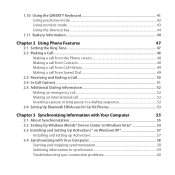
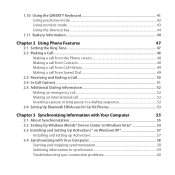
... in a dialing sequence 52
2.6 Setting Up Bluetooth SIM Access for Car Kit Phones 53
Chapter 3 Synchronizing Information with Your Computer
55
3.1 About Synchronization 55
3.2 Setting Up Windows Mobile® Device Center on Windows Vista 56
3.3 Installing and Setting Up ActiveSync® on Windows XP 57
Installing and setting up ActiveSync 57
3.4 Synchronizing with Your Computer...
User Manual - Page 14


......71
Using Task Manager...71
4.5 Protecting Your Phone 72
4.6 Restarting Your Phone 74
4.7 Resetting Your Phone 74
Chapter 5 Organizing Phone Information
75
5.1 Contacts ...75
Creating a contact on your phone 75
Editing and calling a contact 76
Finding a contact...76
Sharing contact information 77
5.2 T-Mobile myFaves...78
T-Mobile myFaves on the Home screen 78
Adding...
User Manual - Page 18


... screen...158 Customizing Camera advanced settings 159 10.2 Photo & Video Album 163 10.3 Windows Media Player Mobile 165 About the controls...165 About the screens and menus 166 About licenses and protected files 166 Copying files to your phone 167 Playing media...169 Troubleshooting...169 10.4 Java Applications...170 Installing and running MIDlets...
User Manual - Page 55


... your computer. For information about setting up the synchronization software on your work.
After installing the synchronization software on your phone with the Exchange Server, see "Setting Up Windows Mobile Device Center on Windows Vista" and "Installing and Setting Up ActiveSync on your computer, see Chapter 7. The following types of information can be synchronized...
User Manual - Page 56
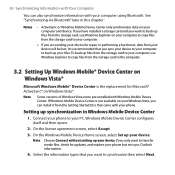
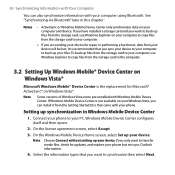
... the Getting Started Disc that came with your phone. Note
Some versions of Windows Vista come pre-installed with your computer using Bluetooth. If Windows Mobile Device Center is the replacement for Microsoft®...media files, check for repair or performing a hard reset, data from the storage card, use Windows Explorer to copy files from the storage card to back up your device. ...
User Manual - Page 57
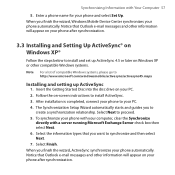
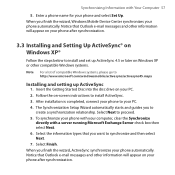
... will appear on your PC. 4. After installation is completed, connect your phone automatically. The Synchronization Setup Wizard automatically starts and guides you finish the wizard, Windows Mobile Device Center synchronizes your phone to proceed. 5. Enter a phone name for your phone automatically. When you to http://www.microsoft.com/windowsmobile/activesync/activesync45.mspx...
User Manual - Page 58


... Menu > Options, select the
computer name, then select Menu > Delete. Click at the lower left of the Windows Mobile Device Center.
Tip
To delete a partnership with Your Computer
Connect your phone to your PC to your computer, ActiveSync automatically opens on your computer and synchronizes.
• To manually start synchronization, click .
• To...
User Manual - Page 59


... Menu > Options.
2. You can be selected in the list.
3. In ActiveSync on your computer's Windows Mobile Device Center or ActiveSync.
• A computer can have sync partnerships with many different Windows Mobile powered phone, but a phone can have to change synchronization settings for an information type, for each type either on your computer.
1.
Note Before changing synchronization...
User Manual - Page 60


..., your
computer must have connected to use . • To connect and synchronize your phone with your phone.
3.5 Synchronizing via Bluetooth, you have built-in Chapter 8 for details. For more ...Make sure that Bluetooth on and set up the synchronization software (Windows Mobile Device Center or ActiveSync) on your phone and the computer are turned on both your computer to this ...
User Manual - Page 61


... the following:
• Install Windows Media Player Version 11 on your phone, see "Windows Media Player Mobile" in Chapter 10. Other than selecting the media information type in ActiveSync to be set up a sync partnership between the phone and Windows Media Player.
For more information about Windows Media Player on the PC. (Windows Media Player 11 works only...
User Manual - Page 66


To set an alarm You can set the size of HTC Home.
On the Home panel, select Start > Settings > Accessibility.
2. Select Done. Or In ...In System font size, set 2 different alarms on your PC, click Explore and double-click My Windows Mobile-Based Device.
4. An Alarm icon appears on your phone by going to the Home panel and then press the TRACKBALL.
2. Alarm icon
Setting performance and...
User Manual - Page 68


... and select the folder. To copy files to the PC 1. To copy files using File Explorer.
Browse your phone for files that you browse and manage the contents of your phone and PC.
In Windows Mobile Device Center, click File Management > Browse the contents of a file on your PC. 2. To start File Explorer File...
User Manual - Page 69


... on a computer. Check Chapter 1 for the installation to install the program into the main memory or your storage card, if you purchase additional programs for Windows Mobile® 6.1 Standard operating system. On your phone. 5. Select Up until you launch the program installer, check first whether the installer can directly run on your...
User Manual - Page 73


...65533;e��p�h��o�n�e� that encrypted them. Use ActiveSync or Windows Mobile Device Center to access the encrypted files on the storage card. On the Home screen,...files from the Quick List directly without configuring the settings again. To disable the phone lock Select Unlock and then enter the password you to take to encrypt files...
User Manual - Page 74


To restart the phone 1.
WARNING! Use ActiveSync or Windows Mobile Device Center to the storage card. After the procedure, copy your files back to transfer files between your storage card and computer. If the phone is restarted while a program is running, any unsaved work will be lost.
4.7 Resetting Your Phone
Resetting your phone will restart after it is recommended...
User Manual - Page 115


... version that information is included in your organization's Company Directory: First name, Last name, E-mail name, Display name, E-mail address, or Office location.
7.5 E-mail Security
Windows Mobile on your phone protects your Outlook e-mail messages through Secure/Multipurpose Internet Mail Extension (S/MIME), which allows you to digitally sign and encrypt your...
User Manual - Page 134


...device.
4. Select the stereo headset and select Menu > Set as files from your phone to your computer or to another Bluetooth-enabled device. Beaming information using Bluetooth
You can ... becomes disconnected, turn the headset on and that both your headset manually. Windows Mobile will automatically pair with your phone and the Bluetooth headset are turned on and repeat steps 1 to enter ...
User Manual - Page 138


... Next.
6. To set up Windows Live
The first time you select Store Windows Live contacts in by using Windows Live™ Messenger. 138 Getting Connected
8.7 Windows Live™
Windows Live™ helps you want to show Windows Live services on your phone. If you use Windows Live, sign in your mobile phone's contact list, your Windows Live contacts will be added...
Similar Questions
How To Reinstall Rollerball In Tmobile Dash 3g Phone
(Posted by kinpa 9 years ago)
How To Perform A Factory Reset On Htc Vivid Without Google Account
(Posted by rosplotte 10 years ago)
How To Factory Reset?
there is no factory reset in the setings and when i tried pressing the 'down volume' button and turn...
there is no factory reset in the setings and when i tried pressing the 'down volume' button and turn...
(Posted by chrisfosterx 12 years ago)
Am Unable Of My Tmobile Cd To Work
My Phone Does Not Show Up On Computer When I
htc tmobile dash 3g
htc tmobile dash 3g
(Posted by blessingflows1 12 years ago)