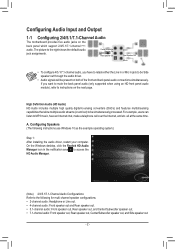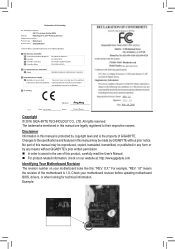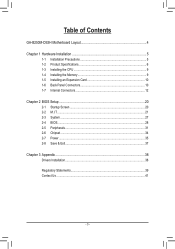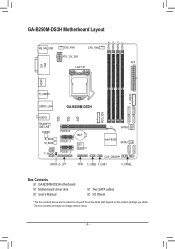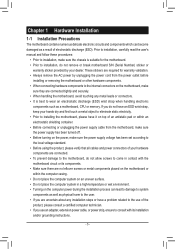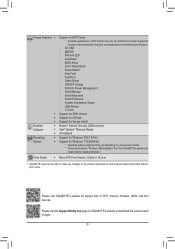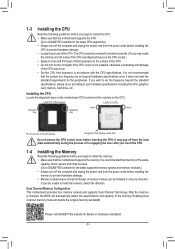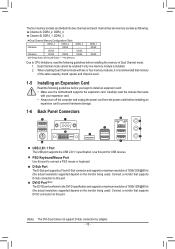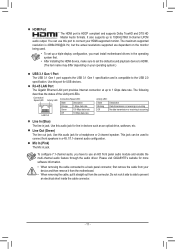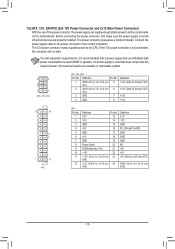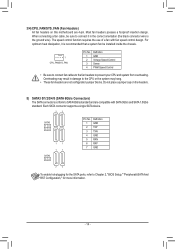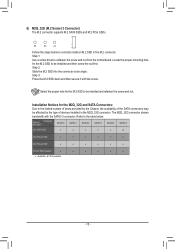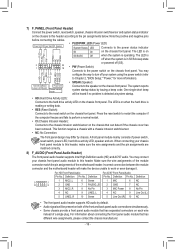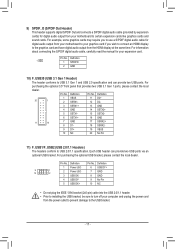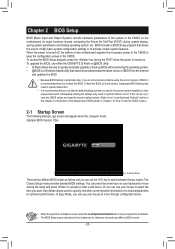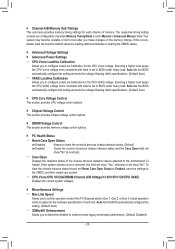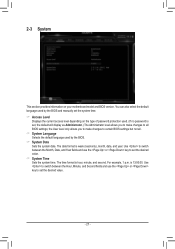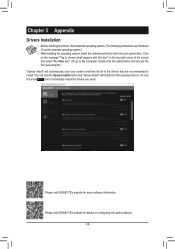Gigabyte GA-B250M-DS3H Support Question
Find answers below for this question about Gigabyte GA-B250M-DS3H.Need a Gigabyte GA-B250M-DS3H manual? We have 2 online manuals for this item!
Question posted by david1997 on November 23rd, 2023
En Que Plataforma
Current Answers
Answer #1: Posted by SonuKumar on November 23rd, 2023 9:52 AM
En la página de Soporte y Descargas, selecciona la plataforma de tu computadora. En este caso, la plataforma es "Intel". Luego, selecciona el modelo de tu tarjeta madre, que en este caso es "GA-B250M-DS3H".
Una vez que hayas seleccionado la plataforma y el modelo de tu tarjeta madre, se mostrará una lista de actualizaciones de BIOS disponibles. Selecciona la actualización más reciente y haz clic en el botón "Descargar".
La actualización del BIOS se descargará en tu computadora. Una vez que la descarga se haya completado, puedes instalarla siguiendo las instrucciones que se proporcionan en el archivo de actualización.
En el caso de la Gigabyte GA-B250M-DS3H, la actualización del BIOS se puede instalar de dos maneras:
Modo de actualización BIOS Q-Flash: Esta es la forma más sencilla de instalar una actualización del BIOS. Simplemente conecta tu computadora a una fuente de alimentación y conecta un dispositivo de almacenamiento USB a un puerto USB de la placa madre. Luego, copia el archivo de actualización del BIOS al dispositivo de almacenamiento USB.
Para iniciar el modo de actualización BIOS Q-Flash, apaga tu computadora y luego presiona la tecla "BIOS" o "Q-Flash" durante unos segundos. La computadora se iniciará en el modo de actualización BIOS Q-Flash.
Una vez que estés en el modo de actualización BIOS Q-Flash, selecciona el archivo de actualización del BIOS y haz clic en el botón "Actualizar". La actualización del BIOS se instalará automáticamente.
Modo de actualización BIOS tradicional: Esta forma de instalar una actualización del BIOS es más compleja, pero te permite actualizar el BIOS incluso si tu computadora no se inicia.
Para instalar una actualización del BIOS en modo tradicional, debes descargar el archivo de actualización del BIOS del sitio web de soporte de Gigabyte. Una vez que hayas descargado el archivo de actualización, copia el archivo a una unidad flash USB formateada en FAT32 o NTFS.
A continuación, apaga tu computadora y desconecta todos los dispositivos periféricos, excepto el monitor, el teclado y el mouse. Luego, conecta la unidad flash USB al puerto USB de la placa madre.
Ejecuta el archivo de actualización del BIOS desde la unidad flash USB. El archivo de actualización iniciará el proceso de actualización del BIOS.
Una vez que se complete la actualización del BIOS, la computadora se reiniciará automáticamente.
Te recomendamos que sigas las instrucciones que se proporcionan en el archivo de actualización del BIOS para obtener instrucciones específicas sobre cómo instalar la actualización.
Please respond to my effort to provide you with the best possible solution by using the "Acceptable Solution" and/or the "Helpful" buttons when the answer has proven to be helpful.
Regards,
Sonu
Your search handyman for all e-support needs!!
Related Gigabyte GA-B250M-DS3H Manual Pages
Similar Questions
mi placa Gigabyte GA-B250M-DS3H crea un bucle al encenderlo y se reinicia sin llegar a dar video ,,q...
Mi gigabyte b250M DS3H le doy power y prende y apaga constantemente el LED amarillo de la board y no...