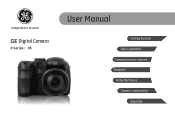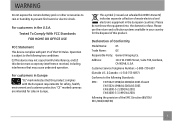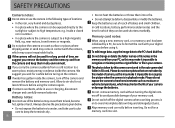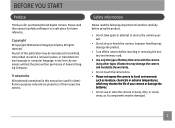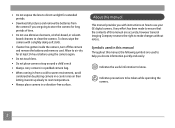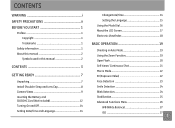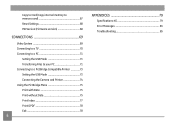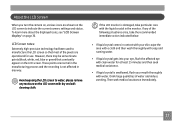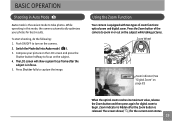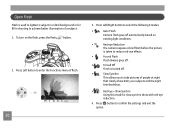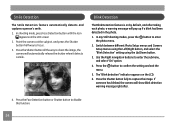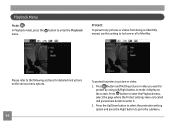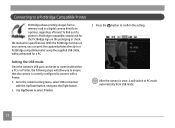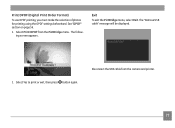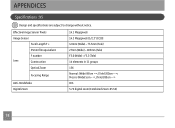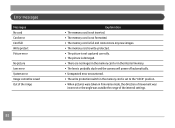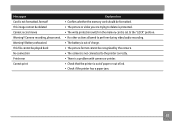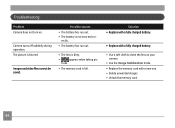GE X5 Support Question
Find answers below for this question about GE X5.Need a GE X5 manual? We have 4 online manuals for this item!
Question posted by motherpandabear on May 3rd, 2011
Write Protect Message On Screen
THERE IS A WRITE PROTECT MESSAGE ON THE SCREEN. I CANNOT TAKE PICTURES.
Current Answers
Related GE X5 Manual Pages
Similar Questions
I Have A Ge X400 And It Shows 'write Protect' So I Am Unable To Take Pics Or Del
(Posted by Pstlbratdb 8 years ago)
Digital Camera
my ge a1255 digital camera wont stay on and just dies after a few minutes even with brand new batter...
my ge a1255 digital camera wont stay on and just dies after a few minutes even with brand new batter...
(Posted by the1977mikey 11 years ago)
How Do I Take The Write Protect Off Of My W1200 Digital Camera
(Posted by aardav4 12 years ago)