GE X5 Support Question
Find answers below for this question about GE X5.Need a GE X5 manual? We have 4 online manuals for this item!
Question posted by gregharris on August 31st, 2013
Ge Camera X5
how do you down load your photos to pc?
Current Answers
There are currently no answers that have been posted for this question.
Be the first to post an answer! Remember that you can earn up to 1,100 points for every answer you submit. The better the quality of your answer, the better chance it has to be accepted.
Be the first to post an answer! Remember that you can earn up to 1,100 points for every answer you submit. The better the quality of your answer, the better chance it has to be accepted.
Related GE X5 Manual Pages
User Manual (English (14.7 MB)) - Page 1
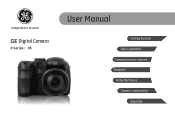
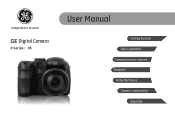
imagination at work
GE Digital Camera
X Series : X5
User Manual
Getting Started Basic operation Camera function controls Playback Using the Menus Camera connectivity
Appendix
User Manual (English (14.7 MB)) - Page 2
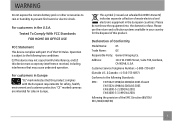
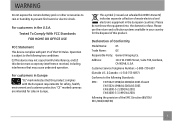
... available in Europe "CE" mark indicates that may cause undesired operation. "CE" marked cameras are intended for sales in the U.S.A. For customers in Europe.
This symbol [crossed-out... wheeled bin WEEE Annex IV] indicates separate collection of Conformity
Model Name:
X5
Trade Name:
GE
Responsible Party: General Imaging Co.
Tested To Comply With FCC Standards FOR HOME...
User Manual (English (14.7 MB)) - Page 3
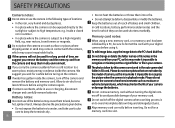
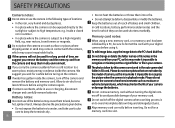
... a new memory card, or a memory card has been initialized by a PC, be sure to format the card with the camera, which they can be exposed directly to the sunlight or subject to deform... such as this camera are not taken by this may shorten the life of your digital camera before inserting.
The photos taken by this model of babies and small children.
If camera overheats, while in...
User Manual (English (14.7 MB)) - Page 4
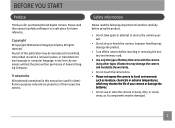
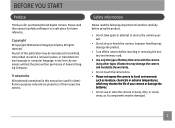
... into any language or computer language, in any form, by any means, without the prior written permission of battery that come with the camera. Safety information
Please read this GE digital camera. Improper handling may be damaged.
Please read the following important information carefully before inserting or removing the battery and memory card.
•...
User Manual (English (14.7 MB)) - Page 5
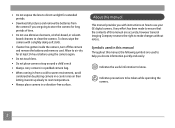
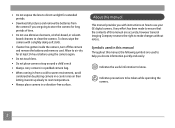
... the battery and memory card. Every effort has been made to ensure that the contents of time.
• Do not use your GE digital camera. About this manual are going to store the camera for extended periods.
• Download all pictures and remove the batteries from a cold to warm environment, avoid condensation by placing...
User Manual (English (14.7 MB)) - Page 6
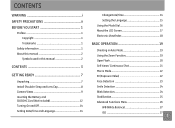
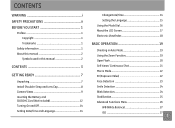
... YOU START 1
Preface 1 Copyright 1 Trademarks 1
Safety information 1 About this manual 2
Symbols used in this manual 2
CONTENTS 3
GETTING READY 7
Unpacking 7 Install Shoulder Strap and Lens Cap 8 Camera Views 9 Inserting the Battery and SD/SDHC Card (Not included 12 Turning On and Off 14 Setting Date/Time and Language 14
Change Date/Time...
User Manual (English (14.7 MB)) - Page 9
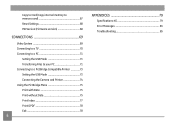
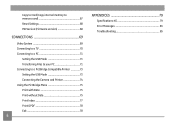
... 71 Transferring Files to your PC 71 Connecting to a PictBridge Compatible Printer 73 Setting the USB Mode 73 Connecting the Camera and Printer 74 Using the PictBridge Menu 75 Print with Date 75 Print without Date 75 Print Index 77 Print DPOF 78 Exit 78
APPENDICES 79
Specifications: X5 79 Error Messages 83...
User Manual (English (14.7 MB)) - Page 10
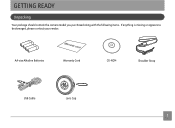
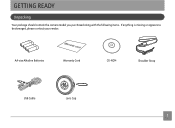
GETTING READY
Unpacking
Your package should contain the camera model you purchased along with the following items. If anything is missing or appears to be damaged, please contact your vendor. AA-size Alkaline Batteries
Warranty Card
CD-ROM
Shoulder Strap
USB Cable
Lens Cap
User Manual (English (14.7 MB)) - Page 17
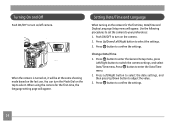
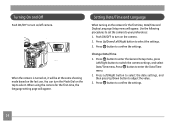
..., Date/Time and Display Language Setup menu will be at the same shooting mode based on /off camera. Change Date/Time 1. Turning On and Off
Push ON/OFF to turn on the last use.
...Press button to enter the General Setup menu, press
Left/Right button to switch the camera settings, and select Date/Time menu.Press button to confirm the settings.
14
Press button to enter the Date/Time ...
User Manual (English (14.7 MB)) - Page 18
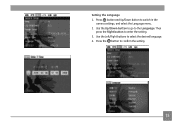
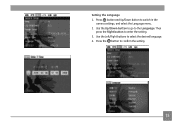
Setting the Language 1. Use the Left/Right buttons to enter the setting. 3. Then
press the Right button to select the desired language. 4. Use the Up/Down button to go to switch in the
camera settings, and select the Language menu. 2. Press button and Up/Down button to the Language. Press the button to confirm the setting.
15
User Manual (English (14.7 MB)) - Page 19
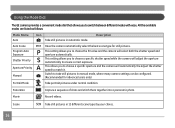
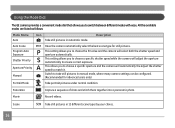
... a sequence of shots and stitch them together into a panoramic photo. M (Recommended for still pictures.
Shutter Priority
S This setting allows you to choose the EV value and the camera will adjust the aperture automatically to ensure correct exposure.
Using the Mode Dial
The GE camera provides a convenient mode dial that allows you to choose a specific...
User Manual (English (14.7 MB)) - Page 20
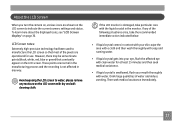
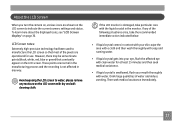
...about the displayed icons, see "LCD Screen display" on the LCD screen to indicate the current camera settings and status. Avoid exposing the LCD screen to manufacture the LCD screen so that constantly ...appear on the LCD screen with water.
About the LCD Screen
When you turn the camera on, various icons are shown on page 30. If any way. Then seek medical assistance ...
User Manual (English (14.7 MB)) - Page 22
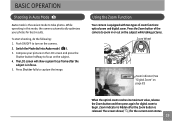
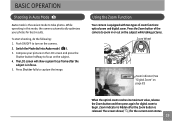
... frame after the Zoom button is released. Zoom Wheel
Zoom indicator (See "Digital Zoom" on page 51)
When the optical zoom reaches its maximum value, release the Zoom button ...Function
Your camera is equipped with two types of the camera to begin. Compose your photos for the current zoom status.
19 While operating in this mode, the camera automatically optimizes your picture on the camera. 2....
User Manual (English (14.7 MB)) - Page 23
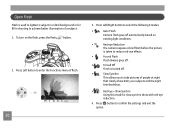
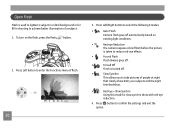
... shots with red-eye
reduction.
4. To turn on
existing light conditions.
•
Red-eye Reduction
The camera exposes a brief flash before the picture
is taken to reduce red-eye effects.
•
Forced Flash
Flash... button to select the following 6 modes:
•
Auto Flash
Camera flash goes off .
•
Slow Synchro
This allows you to confirm the settings and exit the option.
User Manual (English (14.7 MB)) - Page 26


...to capture the image. 5. Press Shutter fully to focus on the screen. 3. Hold the camera securely, and take the operation of persons during picture shooting so that the faces will be clearer (Except in... Panorama Mode). 1. When the camera detecting the face, it will display a frame above the face on the subject. 4. Press the...
User Manual (English (14.7 MB)) - Page 71
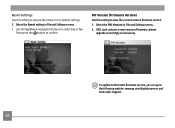
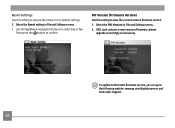
Reset Settings Use this setting to view the current camera firmware version. 1. Select the Reset setting in File and Software menu. 2. Select the FW Version in File and Software menu....you can go to select Yes or No. Use the Up/Down navigation buttons to the following website: www.ge.com/digitalcameras and look under Support.
68 FW Version (Firmware Version) Use this setting to restore the...
User Manual (English (14.7 MB)) - Page 75
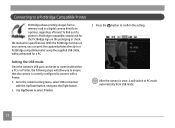
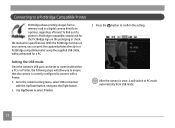
... switch to PC mode automatically from a memory card in a digital camera directly to ensure that the camera is PictBridge compatible, simply look for the PictBridge logo on your camera, you to a printer, regardless of brand. Press the button to select Printer. Setting the USB mode
Since the camera's USB port can print the captured photos directly to...
User Manual (English (14.7 MB)) - Page 80
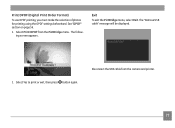
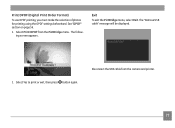
... USB cable" message will be displayed.
2. Select Print DPOF from the camera and printer.
77
The following screen appears. See "DPOF" section on page 56.
1. Print DPOF (Digital Print Order Format)
To use DPOF printing, you must make the selection of photos for printing using the DPOF settings beforehand. Disconnect the USB cable...
User Manual (English (14.7 MB)) - Page 81
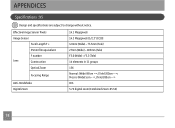
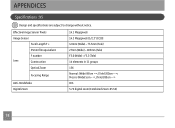
...8734;, (Tele) 200cm ~ ∞ OIS 5.7X digital zoom (Combined Zoom: 85.5X)
78 APPENDICES
Specifications : X5
Design and specifications are subject to change without notice.
Effective Image Sensor Pixels
Image Sensor
Focal Length F =
35mm film equivalent
F number
Lens
Construction
Optical Zoom
Focusing Range
Anti-Handshake Digital Zoom
14.1 Megapixels 14.2 Megapixels [1/2.3" (CCD...
User Manual (English (14.7 MB)) - Page 88
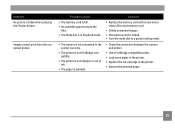
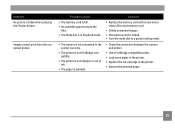
... to store the
files. • The Mode dial is in Playback mode.
• The camera is not connected to the printer correctly.
• The printer is not PictBridge compatible.
•... dial to a picture taking mode.
• Check the connection between the camera and printer.
• Use a PictBridge compatible printer. • Load some paper in the printer. • Replace the ink cartridge in the...
Similar Questions
Tengo Una Camara Digital X5 Y No Tiene Garantia En Donde La Puedo Reparar
(Posted by rcancelmercado 11 years ago)
I Bought Two Ge Cameras, Neither Came With An Instalation Cd....help
I bought 2 ge cameras..neither have installation cd help plz
I bought 2 ge cameras..neither have installation cd help plz
(Posted by brothersperformancepainting 12 years ago)
How Do I Get My Camera (ge X5 Digital) Out Of 'forced Flash: Off' Mode?
I can't get the flash to come on... Every time I press the flash button, it says "forced flash off".
I can't get the flash to come on... Every time I press the flash button, it says "forced flash off".
(Posted by Generic15235 12 years ago)

