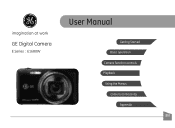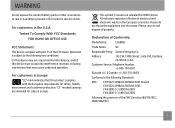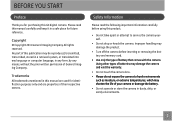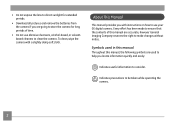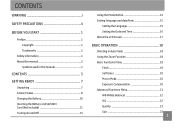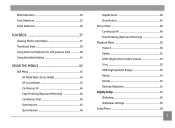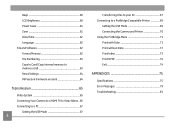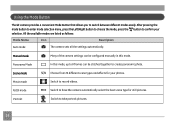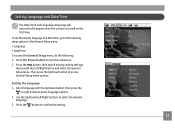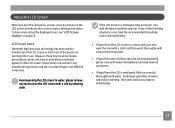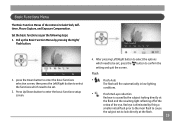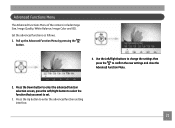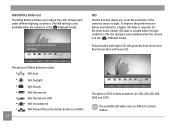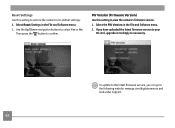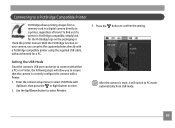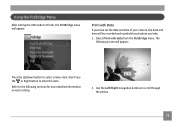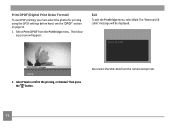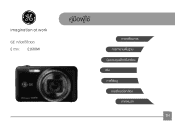GE E1680W Support Question
Find answers below for this question about GE E1680W.Need a GE E1680W manual? We have 26 online manuals for this item!
Question posted by 69roanasla on September 1st, 2014
How Set Set The Date On Ge Camera E1680w
The person who posted this question about this GE product did not include a detailed explanation. Please use the "Request More Information" button to the right if more details would help you to answer this question.
Current Answers
Related GE E1680W Manual Pages
Similar Questions
Car Charger For A E1680w Camera
is there a car charger for a E1680W camera
is there a car charger for a E1680W camera
(Posted by gjjolicoeur 11 years ago)
How Do I Set The Timer?
What steps do I take to set the timer on my GE E1680w camera? The manual does not seem to give speci...
What steps do I take to set the timer on my GE E1680w camera? The manual does not seem to give speci...
(Posted by velmabrice 12 years ago)
I Bought Two Ge Cameras, Neither Came With An Instalation Cd....help
I bought 2 ge cameras..neither have installation cd help plz
I bought 2 ge cameras..neither have installation cd help plz
(Posted by brothersperformancepainting 12 years ago)