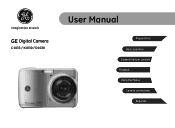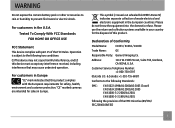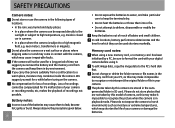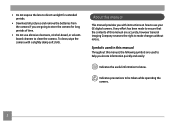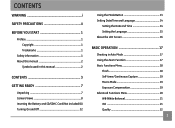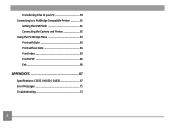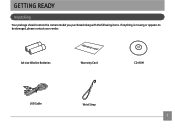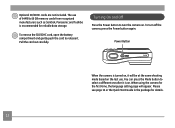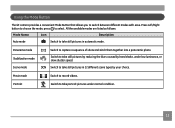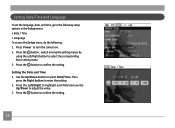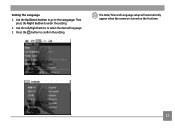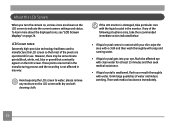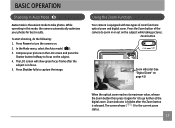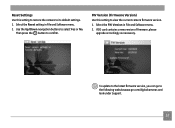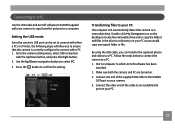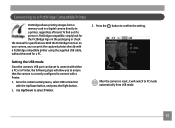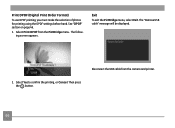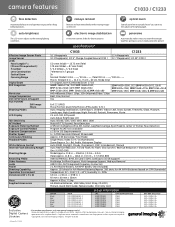GE C1033 Support Question
Find answers below for this question about GE C1033.Need a GE C1033 manual? We have 5 online manuals for this item!
Question posted by brothersperformancepainting on November 28th, 2011
I Bought Two Ge Cameras, Neither Came With An Instalation Cd....help
I bought 2 ge cameras..neither have installation cd help plz
Current Answers
Answer #1: Posted by kcmjr on November 29th, 2011 10:32 AM
Some drivers files are here http://www.driverplatform.com/file_c1033.html
The user manual is here: http://www.general-imaging.com/uploadedFiles/10_Our_Cameras/Cameras/Smart_Series/C1033.pdf
Licenses & Certifications: Microsoft, Cisco, VMware, Novell, FCC RF & Amateur Radio licensed.
Related GE C1033 Manual Pages
Similar Questions
My Ge C1033 Shows Write Protect How Do I Get It Off Too Take Pictures
my ge c1033 shows write protect how can i get it off so i can take pictures
my ge c1033 shows write protect how can i get it off so i can take pictures
(Posted by rwoadking 11 years ago)
My Ge C1033 Camera Is Reading 'write Protect' Error Message,what Can I Do To Fix
My Ge c1033 camera is reading "write protect" error message,what can i do to fix it
My Ge c1033 camera is reading "write protect" error message,what can i do to fix it
(Posted by tawanwhite 12 years ago)
Chinge My Choisefull Camera's Coloure
I want to chainge my camera's colour. HOW can I do it ?
I want to chainge my camera's colour. HOW can I do it ?
(Posted by ANIRBANDEBNATH 12 years ago)