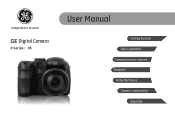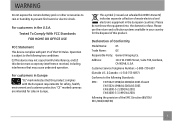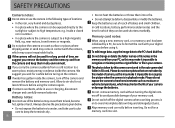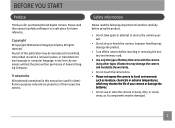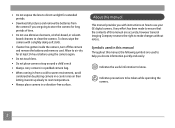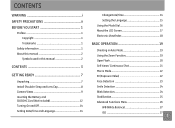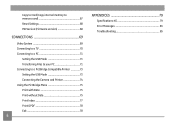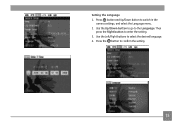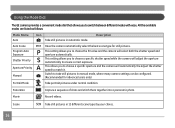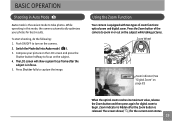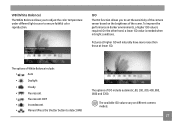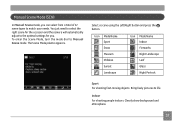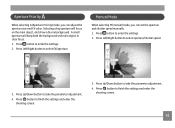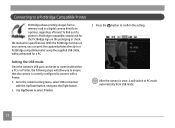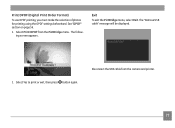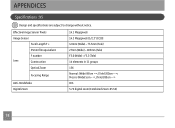GE X5 Support Question
Find answers below for this question about GE X5.Need a GE X5 manual? We have 4 online manuals for this item!
Question posted by weareo2 on April 29th, 2011
No Questions Yet. Thankyou For The User Manual Nh
The person who posted this question about this GE product did not include a detailed explanation. Please use the "Request More Information" button to the right if more details would help you to answer this question.
Current Answers
Related GE X5 Manual Pages
Similar Questions
Digital Camera
my ge a1255 digital camera wont stay on and just dies after a few minutes even with brand new batter...
my ge a1255 digital camera wont stay on and just dies after a few minutes even with brand new batter...
(Posted by the1977mikey 11 years ago)
The User Manual For H1200 Camera
the disk does not refer to the h1200 at all ... is there another digital manual supplied by GE rathe...
the disk does not refer to the h1200 at all ... is there another digital manual supplied by GE rathe...
(Posted by gjhissbach 11 years ago)
How Do I Get My Camera (ge X5 Digital) Out Of 'forced Flash: Off' Mode?
I can't get the flash to come on... Every time I press the flash button, it says "forced flash off".
I can't get the flash to come on... Every time I press the flash button, it says "forced flash off".
(Posted by Generic15235 12 years ago)