GE W1200 Support Question
Find answers below for this question about GE W1200.Need a GE W1200 manual? We have 1 online manual for this item!
Question posted by esand01 on January 29th, 2011
Write Protect Keeps Appearing On Screen, When Camera Is Turned On.
The person who posted this question about this GE product did not include a detailed explanation. Please use the "Request More Information" button to the right if more details would help you to answer this question.
Current Answers
There are currently no answers that have been posted for this question.
Be the first to post an answer! Remember that you can earn up to 1,100 points for every answer you submit. The better the quality of your answer, the better chance it has to be accepted.
Be the first to post an answer! Remember that you can earn up to 1,100 points for every answer you submit. The better the quality of your answer, the better chance it has to be accepted.
Related GE W1200 Manual Pages
User Manual (English (5.2 MB)) - Page 5
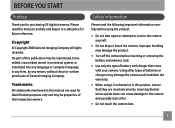
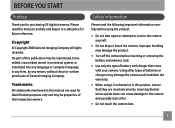
...keep it in this publication may be properties of their respective owners.
No part of this product, ensure that came with your camera...; Turn off the camera before...digital cameras.
Improper handling may damage the camera and invalidate the warranty.
• When using the product.
• Do not take apart or attempt to the camera and possibly start a fire.
• Do not touch the camera...
User Manual (English (5.2 MB)) - Page 7


...About this manual 2
Symbols used in this manual 2
CONTENTS 3 GETTING READY 7
Unpacking 7 Camera Views : G2 8
: A735/A835 10 : A1030/A1230/W1000/W1200...... 12 : E1045W/E1055W 14
: E840s 16 : E1035/E1235 18 Charging the battery 20 ... Turning on and off 25 Using the Mode Dial 26 Setting date/time and language 27 Setting the Date and Time 27 Setting the Language 28 About the LCD screen...
User Manual (English (5.2 MB)) - Page 32
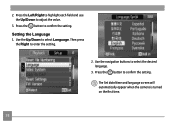
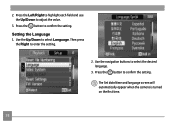
... the button to select Language. Setting the Language 1. Use the Up/Down to confirm the setting. The Set date/time and language screen will automatically appear when the camera is turned on the first time.
28 Press the Left/Right to highlight each field and use the Up/Down to confirm the setting.
2. Press...
User Manual (English (5.2 MB)) - Page 33
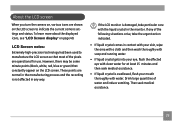
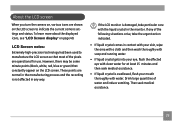
... used to indicate the current camera settings and status. About the LCD screen
When you turn the camera on, various icons are shown on page 40. To learn more about the displayed icons, see "LCD Screen display" on the LCD screen to manufacture the LCD screen so that constantly appear on the LCD screen.
Drink large quantities of the...
User Manual (English (5.2 MB)) - Page 34


... to turn the camera on page 62)
When the optical zoom factor reaches its maximum value, it stops momentarily. Keep the (Tele) zoom button depressed and zoom will switch over to Auto mode ( ). 2. Zoom Scroll wheel
W_T
WT
Zoom indicator (See "Digital Zoom" on . 3. BASIC OPERATION
Shooting in focus, the green colored focus
frame appears...
User Manual (English (5.2 MB)) - Page 48


...turn the mode dial to life. Bring lively pictures to Scene mode. The flash shuts off automatically in order not to select a scene, and press the button.
44
Sport For shooting fast-moving objects.
Camera...occasion and the camera will automatically adjust to match your needs.
Snow Suitable for photographing children and pets. The scene mode palette appears.
Children Suitable ...
User Manual (English (5.2 MB)) - Page 54


... front on the LCD screen, and the subject should be as clear as possible.)
3. When the camera detects a face, a white rectangular frame will be drawn around the face. (Note: For best results, the face of persons in photography mode, press the button to activate Face Detection. The indicator appears on the subject. 4. Press...
User Manual (English (5.2 MB)) - Page 55


... subject until appears on the LCD. To disable the automatic shutter release, press the shutter again . Press the shutter button all the way down and release the shutter button. The camera will automatically release the shutter and capture the photo.
4. Note:
• A face must be
framed to occupy most of the screen space...
User Manual (English (5.2 MB)) - Page 56


The "Blink detection" indicator appears on by default, and after taking each photo, a warning message will automatically show blink detection warning message. Note: • For optimal results, the subject should be framed to enter the Photo menu.
2. In photography modes, press the button to
occupy most of the screen space.
52 Press the...
User Manual (English (5.2 MB)) - Page 57


PLAYBACK
Viewing photos and videos
To view the captured photos and video clips on the LCD screen:
1. To play a selected video clip, press the enter the movie playback mode. Use the Left/Right navigation buttons to confirm....
12 3 45 6 7
1 Exit 2 Play 3 Slow motion 4 First frame
5 Previous frame 6 Next frame 7 Edit Movie
53 button to Playback mode.
Turn your camera to
4.
User Manual (English (5.2 MB)) - Page 61
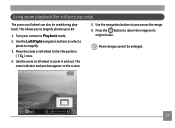
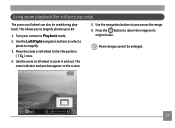
... to magnify.
3. Use the Left/Right navigation buttons to select a
photo to its
original scale. The zoom indicator and pan box appear on the screen.
5. Movie images cannot be used during playback. Turn your camera to Playback mode. 2. Using zoom playback (for still pictures only)
The zoom scroll wheel can also be enlarged.
57
User Manual (English (5.2 MB)) - Page 62


... the photo/
video clip you to delete both the picture and the sound file.
58 Turn your camera to delete. 3. Erased photos/video clips cannot be recovered. Press the button.
To delete a photo or video:
1.
The Delete screen appears.
4. You can choose to delete the attached sound file alone or to delete photos or...
User Manual (English (5.2 MB)) - Page 64
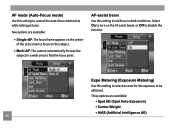
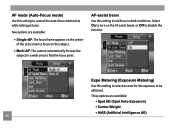
Select On to turn on the subject.
• Multi-AF: The camera automatically focuses the subject in dark conditions.
AF mode (Auto-Focus mode) Use this ...a wide area to be obtained. Three options are available:
• Single-AF: The focus frame appears on the center of the LCD screen to focus on the AF assist beam, or Off to control the auto-focus mechanism while taking pictures...
User Manual (English (5.2 MB)) - Page 72
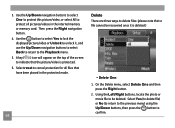
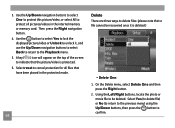
... Right navigation button.
4. Use the button to select Yes to lock the displayed picture/video or Unlock to unlock it is protected.
6. 3. A key ( ) icon will appear on the top of the screen to be recovered once it , and use the Up/Down navigation buttons to select Back to return to confirm. Select reset...
User Manual (English (5.2 MB)) - Page 81


The world time screen appears.
2. Then press the button to the desired time zone.
World time The world time setting is a useful function on the LCD screen while you are overseas.
1. Select the World time setting from the Setup menu as ... on your overseas trips. File Numbering After capturing photos or videos, the camera will automatically save the file with a numeric suffix.
77
User Manual (English (5.2 MB)) - Page 90
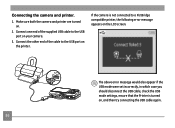
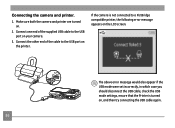
... the LCD screen. The above error message would also appear if the USB mode were set incorrectly, in which case you should disconnect the USB cable, check the USB mode settings, ensure that the Printer is not connected to the USB port on your camera.
3.
Make sure both the camera and printer are turned on...
User Manual (English (5.2 MB)) - Page 94


Select Print DPOF from the camera and printer.
2.
See "DPOF" section on page 70.
1. The following screen appears. Disconnect the USB cable from the PictBridge menu. Select Yes to confirm the printing, or No to cancel. Print DPOF (Digital Print Order Format) To use DPOF printing, you must make the selection of photos for printing...
User Manual (English (5.2 MB)) - Page 116
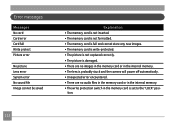
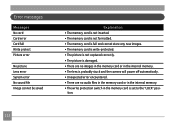
... The memory card is full and cannot store any new images. • The memory card is write-protected. • The picture is not captured correctly. • The picture is damaged. • ...stuck and the camera will power off automatically. • Unexpected error encountered. • There are no audio files in the memory card or in the internal memory. • The write protection switch in the...
User Manual (English (5.2 MB)) - Page 117


... memory card should be formatted. • The picture or video you are trying to delete is protected. • The write protection switch in the memory card is set to the printer correctly. • There is a problem with camera or printer. • Check that the printer is out of ink. • Check if the printer...
User Manual (English (5.2 MB)) - Page 118
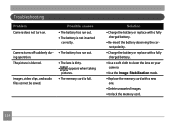
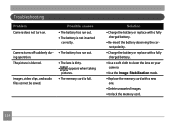
...run out.
• The lens is dirty. • appears when taking
pictures. • The memory card is blurred. Camera turns off suddenly during operation. Solution
• Charge the battery ...• Delete unwanted images. • Unlock the memory card.
114 Troubleshooting
Problem Camera does not turn on your camera
• Use the Image Stabilization mode. • Replace the memory card with...
Similar Questions
What Does It Means When Write Protect Comes On Your Camera And Can't Take Pictu
(Posted by jrhannah 11 years ago)
My Camera Has A Block It Says Write Protect How I Get It Off
(Posted by lourdes5535 12 years ago)
Write Protect
CAN NOT TAKE A PICTURE ON THE SCREEN IT SAYS WRITE PROTECT. HOW DO YOU GET THAT OFF. PLEASE HELP
CAN NOT TAKE A PICTURE ON THE SCREEN IT SAYS WRITE PROTECT. HOW DO YOU GET THAT OFF. PLEASE HELP
(Posted by WAGMASTER88 12 years ago)
How Do I Take The Write Protect Off Of My W1200 Digital Camera
(Posted by aardav4 12 years ago)
Write Protect Message On Screen
THERE IS A WRITE PROTECT MESSAGE ON THE SCREEN. I CANNOT TAKE PICTURES.
THERE IS A WRITE PROTECT MESSAGE ON THE SCREEN. I CANNOT TAKE PICTURES.
(Posted by motherpandabear 13 years ago)

