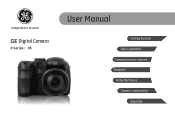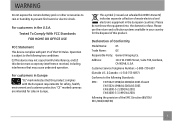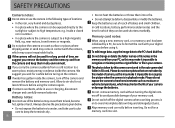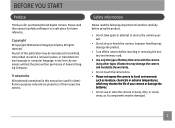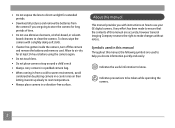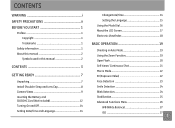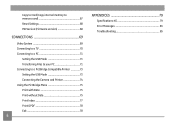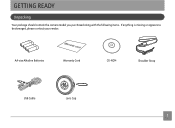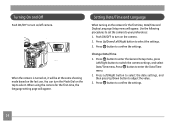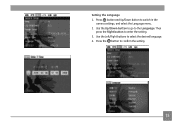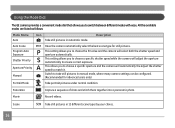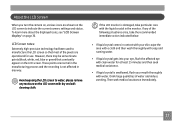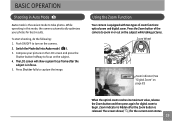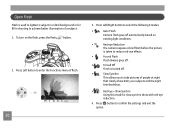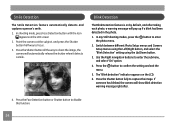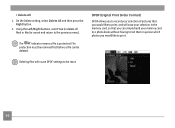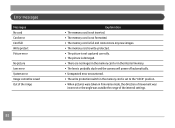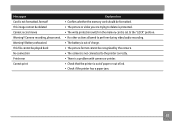GE X5 Support Question
Find answers below for this question about GE X5.Need a GE X5 manual? We have 4 online manuals for this item!
Question posted by jrhannah on September 23rd, 2012
What Does It Means When Write Protect Comes On Your Camera And Can't Take Pictu
The person who posted this question about this GE product did not include a detailed explanation. Please use the "Request More Information" button to the right if more details would help you to answer this question.
Current Answers
Related GE X5 Manual Pages
Similar Questions
I Have A Ge X400 And It Shows 'write Protect' So I Am Unable To Take Pics Or Del
(Posted by Pstlbratdb 8 years ago)
My Ge C1033 Shows Write Protect How Do I Get It Off Too Take Pictures
my ge c1033 shows write protect how can i get it off so i can take pictures
my ge c1033 shows write protect how can i get it off so i can take pictures
(Posted by rwoadking 11 years ago)
How Do I Take The Write Protect Off Of My W1200 Digital Camera
(Posted by aardav4 12 years ago)
Write Protect Message On Screen
THERE IS A WRITE PROTECT MESSAGE ON THE SCREEN. I CANNOT TAKE PICTURES.
THERE IS A WRITE PROTECT MESSAGE ON THE SCREEN. I CANNOT TAKE PICTURES.
(Posted by motherpandabear 13 years ago)