GE C1233 Support Question
Find answers below for this question about GE C1233.Need a GE C1233 manual? We have 5 online manuals for this item!
Question posted by grahamgap6 on November 16th, 2012
Drivers
where can i find the drivers for GE 12.1 megapixel c1233
Current Answers
There are currently no answers that have been posted for this question.
Be the first to post an answer! Remember that you can earn up to 1,100 points for every answer you submit. The better the quality of your answer, the better chance it has to be accepted.
Be the first to post an answer! Remember that you can earn up to 1,100 points for every answer you submit. The better the quality of your answer, the better chance it has to be accepted.
Related GE C1233 Manual Pages
Technical Specifications (C1033 Spec Sheets) - Page 1
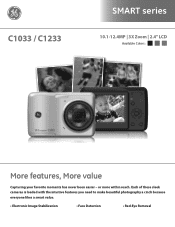
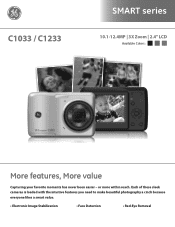
C1033 / C1233
SMART series
10.1-12.4MP | 3X Zoom | 2.4" LCD
Available Colors:
More features, More value
Capturing your favorite moments has never been easier - or more within reach. Each of these sleek cameras is loaded with the intuitive features you need to make beautiful photography a cinch because everyone likes a smart value.
• Electronic Image...
Technical Specifications (C1033 Spec Sheets) - Page 2
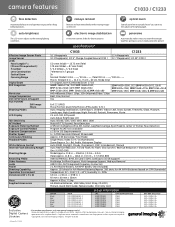
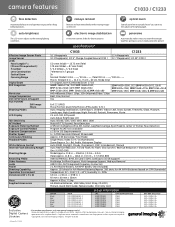
...Mass
Supplied Accessories
C1033
10.1 Megapixels 10.3 Megapixels [ 1/2.5" Charge Coupled Device (CCD) ]
C1233
12.4 Megapixels 12.7 Megapixels [ 1/2.33" (CCD)... 5.83 x 5.59 x 2.44 5.83 x 5.59 x 2.44 5.83 x 5.59 x 2.44
Exclusive Digital Camera Licensee
*For complete specifications, visit www.general-imaging.com/us/ Design and specifications subject to center of their respective ...
User Manual (English (4.39 MB)) - Page 1
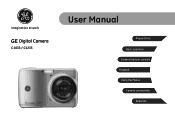
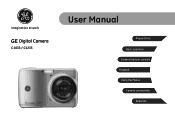
imagination at work
GE Digital Camera
C1033 / C1233
User Manual
Preparations Basic operation Camera function controls Playback Using the Menus Camera connectivity
Appendix
User Manual (English (4.39 MB)) - Page 2
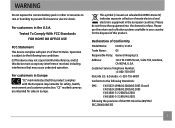
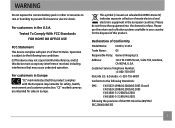
...cameras are intended for sales in the U.S.A. Declaration of waste electrical and electronic equipment in your country for safety, health,
environment and customer protection.
This symbol [crossed-out wheeled bin WEEE Annex IV] indicates separate collection of Conformity
Model Name:
C1033 / C1233
Trade Name:
GE...shock. WARNING
Do not expose the camera battery pack or other accessories to ...
User Manual (English (4.39 MB)) - Page 3
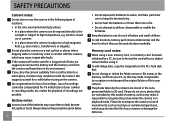
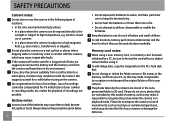
.... Inside a closed car in SD card. Do not place the camera on the camera. If you carry the camera suddenly from your camera or recording media, etc, makes the playback of recordings not possible...that are not taken by this may make it . Battery notes: Incorrect use the camera in your digital camera before turing on a wet surface or places where dripping water or sand may cause ...
User Manual (English (4.39 MB)) - Page 4
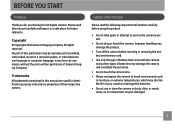
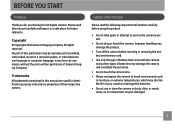
... its components may shorten the life of General Imaging Company. Trademarks All trademarks mentioned in this publication may be damaged.
Safety information
Please read this GE digital camera.
Please read the following important information carefully before inserting or removing the battery and memory card.
• Use only the type of their respective owners...
User Manual (English (4.39 MB)) - Page 5
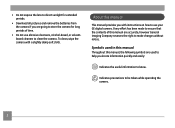
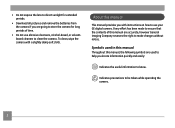
... direct sunlight for long periods of time.
• Do not use your GE digital camera. Every effort has been made to ensure that the contents of this manual are going to store the...to help you are accurate, however General Imaging Company reserves the right to clean the camera.
Symbols used in this manual Throughout this manual
This manual provides you with a slightly damp soft cloth. To ...
User Manual (English (4.39 MB)) - Page 6
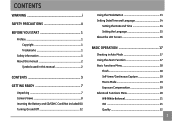
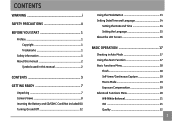
... 1
Preface 1 Copyright 1 Trademarks 1
Safety information 1 About this manual 2
Symbols used in this manual 2
CONTENTS 3
GETTING READY 7
Unpacking 7 Camera Views 8 Inserting the Battery and SD/SDHC Card (Not included) 10 Turning On and Off 12
Using the Mode Button 13 Setting Date/Time and Language 14
Setting the Date and Time 14 Setting...
User Manual (English (4.39 MB)) - Page 9
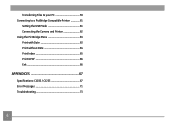
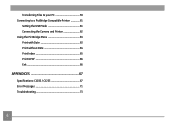
Transferring Files to your PC 59 Connecting to a PictBridge Compatible Printer 61
Setting the USB Mode 61 Connecting the Camera and Printer 62 Using the PictBridge Menu 63 Print with Date 63 Print without Date 64 Print Index 65 Print DPOF 66 Exit 66
APPENDICES 67
Specifications: C1033 / C1233 67 Error Messages 71 Troubleshooting 73
User Manual (English (4.39 MB)) - Page 15


...Mode button to select a different one after it is turned on . Power Button
When the camera is on the last use of 64MB to16 GB memory cards from recognized manufacturers such as ...remove the SD/SDHC card, open the battery compartment and gently push the card to turn off the camera, press the Power button again. Optional SD/SDHC cards are not included. Pull the card out carefully....
User Manual (English (4.39 MB)) - Page 16
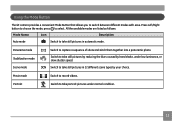
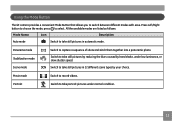
...Switch to record videos. Panorama mode Stabilization mode Scene mode
Switch to take still pictures in 12 different scene types by hand shake, under normal condition.
13
All the available modes are listed ...switch between different modes with ease.
Using the Mode Button
The GE camera provides a convenient Mode Button that allows you to take still pictures by reducing the blurs caused by...
User Manual (English (4.39 MB)) - Page 20
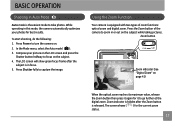
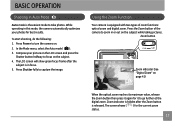
... reaches its maximum value, release the Zoom button then press it to focus on . 2. Zoom button
Zoom indicator (See "Digital Zoom" on the subject while taking pictures. Using the Zoom Function
Your camera is released. To start shooting, do the following: 1. The LCD screen will show green focus frame after the Zoom...
User Manual (English (4.39 MB)) - Page 29
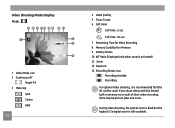
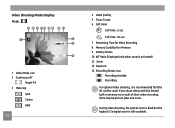
During video shooting, the optical zoom is fixed but the highest 5.7x digital zoom is recommended that the SD card be picture jitter and noise.
Video Shooting Mode Display Mode :
1 2 3 45 6 7 8 9
13
10
11
12
1 Video Mode icon 2 Continuous AF
Single-AF 3 Metering
Spot Center AiAE
26
4 Video Quality 5 Focus Frame 6 Self-timer...
User Manual (English (4.39 MB)) - Page 32


You just need to the optimal settings for the occasion and the camera will show background and atmosphere.
29
Scene mode
In Manual Scene mode, you . ...button, and the LCD screen will automatically adjust to select the right scene for you can select from a total of 12 scene types to life.
Bring lively pictures to match your needs.
Select a scene using the Left/Right button and ...
User Manual (English (4.39 MB)) - Page 60
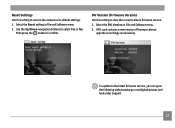
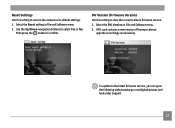
... select Yes or No. Use the Up/Down navigation buttons to the following website:www.ge.com/digitalcameras and look under Support.
57 FW Version (Firmware Version) Use this setting to restore the camera to view the current camera firmware version. 1. Select the FW Version in File and Software menu. 2. If SD card...
User Manual (English (4.39 MB)) - Page 64
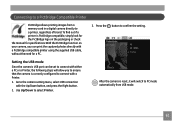
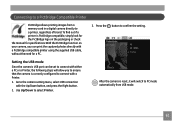
... the Up/Down button, and press the Right button.
2. Press the button to PC mode automatically from a memory card in a digital camera directly to select Printer. After the camera is correctly configured to the camera setting menu, select USB connection with a Printer.
1. Connecting to a PictBridge Compatible Printer
PictBridge allows printing images from USB mode...
User Manual (English (4.39 MB)) - Page 69
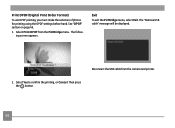
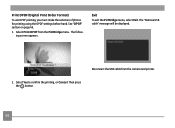
...menu, select Exit. Disconnect the USB cable from the PictBridge menu. Then press
the button.
66 Print DPOF (Digital Print Order Format)
To use DPOF printing, you must make the selection of photos for printing using the DPOF ... following screen appears.
See "DPOF" section on page 46.
1. Select Print DPOF from the camera and printer. 2. The "Remove USB cable" message will be displayed.
User Manual (English (4.39 MB)) - Page 70
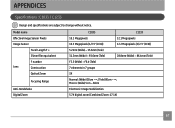
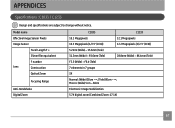
...name
Effective Image Sensor Pixels
Image Sensor
Focal Length F =
35mm film equivalent
F number
Lens
Construction
Optical Zoom
Focusing Range
Anti-Handshake Digital Zoom
C1033
C1233
10.1 Megapixels
12.1 Megapixels
10.3 Megapixels [1/2.5" (CCD)]
12.2 Megapixels [1/2.3" (CCD)]
5.2mm (Wide) ~ 15.6mm (Tele)
31.2mm (Wide) ~ 93.6mm (Tele)
28.8mm (Wide) ~ 86.4mm (Tele)
F3.5 (Wide) ~ F6...
User Manual (English (4.39 MB)) - Page 71
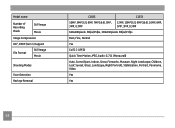
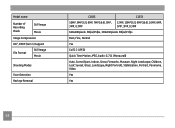
... of Recording Pixels
Still Image Movie
Image Compression
DCF, DPOF (Ver1.1) Support
File Format
Still Image Movie
Shooting Modes
Face-Detection Red-eye Removal
C1033
C1233
10MP, 9MP(3:2), 8MP, 7MP(16:9), 5MP, 12MP, 10MP(3:2), 9MP(16:9), 10MP, 8MP,
3MP, 0.3MP
5MP, 3MP, 0.3MP
640x480pixels: 30fps/15fps, 320x240pixels: 30fps/15fps
Best, Fine...
User Manual (English (4.39 MB)) - Page 72
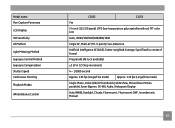
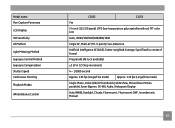
... Panorama LCD Display ISO Sensitivity AF Method Light Metering Method Exposure Control Method Exposure Compensation Shutter Speed Continuous Shooting Playback Modes
White Balance Control
C1033
C1233
Yes
2.4 inch (112,320 pixels) LTPS (low-temperature polycrystalline silicon) TFT color LCD
Auto, ISO80/100/200/400/800/1600
Single AF, Multi-AF (TTL...
Similar Questions
I Have A Ge C1233 Camaer, That Say Error Card What Does That Mean?
(Posted by slyfox7316 8 years ago)
I Have A 12.1 Megapixel A1230 Digital Camera. How Do I Look At Saved Photos?
I do not have a user's guide for my camera. I took some photos. How do I view them? How do I save ph...
I do not have a user's guide for my camera. I took some photos. How do I view them? How do I save ph...
(Posted by Anonymous-140638 9 years ago)
Digital Camera
my ge a1255 digital camera wont stay on and just dies after a few minutes even with brand new batter...
my ge a1255 digital camera wont stay on and just dies after a few minutes even with brand new batter...
(Posted by the1977mikey 11 years ago)
Need Plug In Charger For Ge 14.1 Megapixel Q1455 - 5x Optical Zoom Cam
replacement charger for GE digital camera
replacement charger for GE digital camera
(Posted by jaebea59 12 years ago)

