GE C1233 Support Question
Find answers below for this question about GE C1233.Need a GE C1233 manual? We have 5 online manuals for this item!
Question posted by dlmiller on December 19th, 2011
Download
how do I download pictures to a computer?
Current Answers
There are currently no answers that have been posted for this question.
Be the first to post an answer! Remember that you can earn up to 1,100 points for every answer you submit. The better the quality of your answer, the better chance it has to be accepted.
Be the first to post an answer! Remember that you can earn up to 1,100 points for every answer you submit. The better the quality of your answer, the better chance it has to be accepted.
Related GE C1233 Manual Pages
Technical Specifications (C1033 Spec Sheets) - Page 1
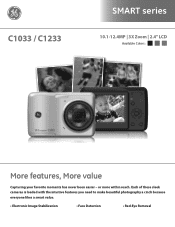
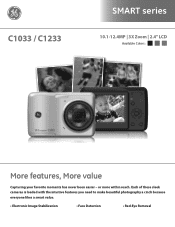
or more within reach. Each of these sleek cameras is loaded with the intuitive features you need to make beautiful photography a cinch because everyone likes a smart value.
• Electronic Image Stabilization
• Face Detection
• Red-Eye Removal C1033 / C1233
SMART series
10.1-12.4MP | 3X Zoom | 2.4" LCD
Available Colors:
More features, More...
Technical Specifications (C1033 Spec Sheets) - Page 2
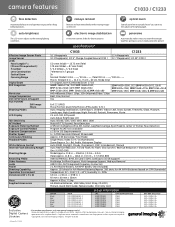
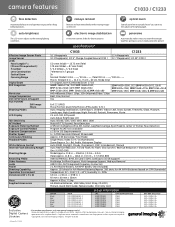
... single panoramic picture.
Corporate names, trademarks stated herein are the properties of the photograph. camera features
C1033 / C1233
face detection
...44 5.83 x 5.59 x 2.44 5.83 x 5.59 x 2.44 5.83 x 5.59 x 2.44
Exclusive Digital Camera Licensee
*For complete specifications, visit www.general-imaging.com/us/ Design and specifications subject to the existing lighting conditions.
User Manual (English (4.39 MB)) - Page 1
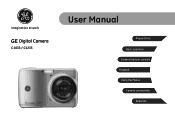
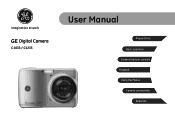
imagination at work
GE Digital Camera
C1033 / C1233
User Manual
Preparations Basic operation Camera function controls Playback Using the Menus Camera connectivity
Appendix
User Manual (English (4.39 MB)) - Page 2
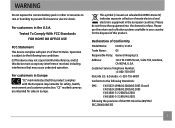
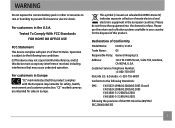
... in your country for sales in the European countries.
WARNING
Do not expose the camera battery pack or other accessories to rain or humidity to the following Standards:
EMC:...out wheeled bin WEEE Annex IV] indicates separate collection of Conformity
Model Name:
C1033 / C1233
Trade Name:
GE
Responsible Party: General Imaging Co.
Declaration of waste electrical and electronic ...
User Manual (English (4.39 MB)) - Page 3
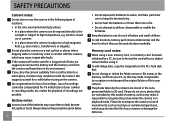
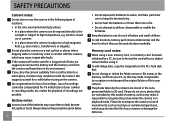
...with your digital camera before turing on a wet surface or places where dripping water or sand may come in summer. • In a place where the camera is in SD card. SAFETY PRECAUTIONS
Camera notes: ...if a malfunction of your camera or recording media, etc, makes the playback of the batteries may make it impossible to recognize the picture when the camera is subject to high temperature,...
User Manual (English (4.39 MB)) - Page 4
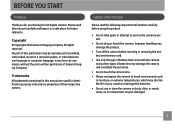
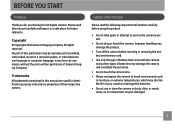
...part of this manual are used for future reference. Safety information
Please read this GE digital camera. Please read the following important information carefully before using the product.
• Do ..., or extreme temperatures, which may shorten the life of your camera or damage the batteries. • Do not use or store the camera in dusty, dirty, or sandy areas, as its components may...
User Manual (English (4.39 MB)) - Page 5
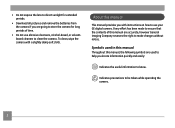
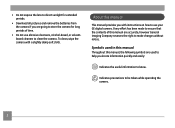
... to direct sunlight for extended periods.
• Download all pictures and remove the batteries from the camera if you are going to store the camera for long periods of this manual are used in...to ensure that the contents of time.
• Do not use your GE digital camera. To clean, wipe the camera with instructions on how to use abrasive cleansers, alcohol-based, or solventbased cleaners...
User Manual (English (4.39 MB)) - Page 9
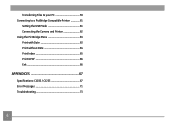
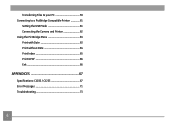
Transferring Files to your PC 59 Connecting to a PictBridge Compatible Printer 61
Setting the USB Mode 61 Connecting the Camera and Printer 62 Using the PictBridge Menu 63 Print with Date 63 Print without Date 64 Print Index 65 Print DPOF 66 Exit 66
APPENDICES 67
Specifications: C1033 / C1233 67 Error Messages 71 Troubleshooting 73
User Manual (English (4.39 MB)) - Page 16
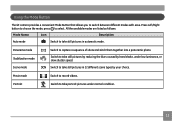
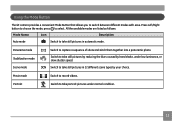
.... Press Left/Right button to choose the mode, press to take portrait pictures under low luminance, or slow shutter speed. Switch to switch between different modes with ease. Using ...the Mode Button
The GE camera provides a convenient Mode Button that allows you to take still pictures by reducing the blurs caused by your choice. All the available ...
User Manual (English (4.39 MB)) - Page 20
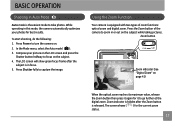
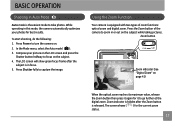
... Zoom button is in focus. 5. While operating in this mode, the camera automatically optimizes your picture on the LCD screen and press the
Shutter button halfway to focus on the subject while taking pictures.
Press Shutter fully to go further at the digital zoom. Press the Zoom button of zoom functions: optical zoom and...
User Manual (English (4.39 MB)) - Page 21
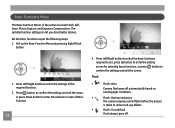
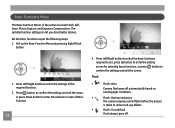
...-eye effects.
•
Flash : Forced flash
Flash always goes off automatically based on existing light conditions.
•
Flash : Red-eye reduction
The camera exposes a brief flash before the picture
is taken to confirm the settings and exit the screen. Basic Functions Menu
The Basic Function Menus of the required function.
3. The suitable...
User Manual (English (4.39 MB)) - Page 24
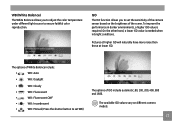
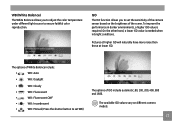
..., 400, 800 and 1600. ISO The ISO function allows you to adjust the color temperature under different light source to set the sensitivity of the camera sensor based on different camera models.
21 Pictures at higher ISO will naturally have more noise than those at lower ISO.
User Manual (English (4.39 MB)) - Page 29
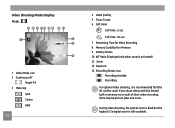
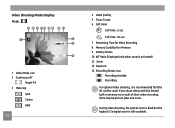
... a result of short video recording, there may be used.
During video shooting, the optical zoom is fixed but the highest 5.7x digital zoom is recommended that the SD card be picture jitter and noise. If you shoot videos with the limited built-in Memory 9 Battery Status 10 WT Ratio (Displayed only when...
User Manual (English (4.39 MB)) - Page 31
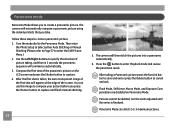
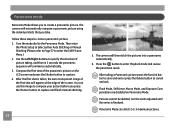
... first shot will commence automatically. 3.
Panorama mode
Panorama Mode allows you press the Shutter button to capture and finish manual stitching.
28
5. The camera will then stitch the pictures into a panorama automatically.
6. After the first shot is finalized.
Then enter
the Photo Setup to Select either Auto Stitching or Manual Stitching (Please...
User Manual (English (4.39 MB)) - Page 32


... LCD screen will automatically adjust to life. Select a scene using the Left/Right button and press the button. Bring lively pictures to the optimal settings for the occasion and the camera will show background and atmosphere.
29
Indoor For shooting people indoors.
Clearly show the figure as below. You just need to...
User Manual (English (4.39 MB)) - Page 35
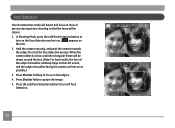
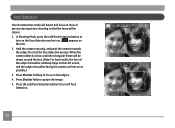
...camera as front on as possible.) 3. Press Shutter fully to focus on the subject. 4. Press Shutter halfway to capture the image. 5. Face Detection
The Face Detection mode will detect and focus on faces of persons during picture... Detection button to start the face detection process. Hold the camera securely, and point the camera towards the subject to
turn off Face Detection.
32 Press the...
User Manual (English (4.39 MB)) - Page 40
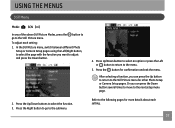
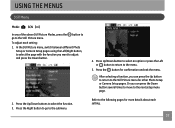
...next setup menu page. Refer to select the function. 3. In the Still Picture menu, switch between different Photo
Setup or Camera Setup pages using the Left/Right button, to select the page with the ...to select an option or press the Left or button to return to the Still Picture menu for other Photo Setup or Camera Setup pages.
After selecting a function, you can press the Up button to return...
User Manual (English (4.39 MB)) - Page 62
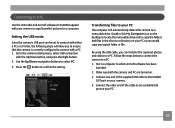
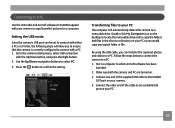
... PC are turned on.
3.
Connecting to a PC
Use the USB cable and ArcSoft software (CD-ROM) supplied with your camera to copy (transfer) pictures to an available USB port on your PC.
59 Use the Up/Down navigation buttons to a PC. By using the USB cable, you can be ...
User Manual (English (4.39 MB)) - Page 64
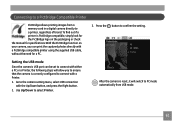
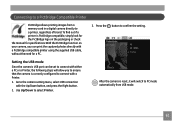
... Press the button to select Printer.
After the camera is correctly configured to the camera setting menu, select USB connection with a PictBridge ...camera's USB port can print the captured photos directly with the Up/Down button, and press the Right button.
2. Connecting to a PictBridge Compatible Printer
PictBridge allows printing images from a memory card in a digital camera...
User Manual (English (4.39 MB)) - Page 70
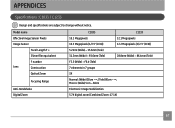
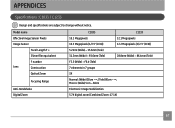
....1X)
67 Model name
Effective Image Sensor Pixels
Image Sensor
Focal Length F =
35mm film equivalent
F number
Lens
Construction
Optical Zoom
Focusing Range
Anti-Handshake Digital Zoom
C1033
C1233
10.1 Megapixels
12.1 Megapixels
10.3 Megapixels [1/2.5" (CCD)]
12.2 Megapixels [1/2.3" (CCD)]
5.2mm (Wide) ~ 15.6mm (Tele)
31.2mm (Wide) ~ 93.6mm (Tele)
28.8mm (Wide...
Similar Questions
I Have A Ge C1233 Camaer, That Say Error Card What Does That Mean?
(Posted by slyfox7316 8 years ago)
I Have A 12.1 Megapixel A1230 Digital Camera. How Do I Look At Saved Photos?
I do not have a user's guide for my camera. I took some photos. How do I view them? How do I save ph...
I do not have a user's guide for my camera. I took some photos. How do I view them? How do I save ph...
(Posted by Anonymous-140638 9 years ago)
Digital Camera
my ge a1255 digital camera wont stay on and just dies after a few minutes even with brand new batter...
my ge a1255 digital camera wont stay on and just dies after a few minutes even with brand new batter...
(Posted by the1977mikey 11 years ago)
Download Picture From Camera To Computer
How to download picture from camera. I can't find this in the manual.
How to download picture from camera. I can't find this in the manual.
(Posted by giffcorr 13 years ago)

